

By Adela D. Louie, Last updated: April 2, 2022
Do you ever encounter an instance when you have accessed a social media platform and then saved a certain photo, and noticed that an album was created? Then as time goes by it almost have eaten spaces on your phone, and you wonder how to delete albums off iPhone?
Well, I bet that this is something you never saw coming. You continuously save from these third-party applications that you haven’t noticed the lessening value of the space of your iPhone, if you are encountering such a dilemma today, and you want to save some storage space for your iPhone we will be sharing with you wise ways to do it.
Aside from photos saved from third-party applications, there are also times that we almost don’t notice that we have created a lot of photo albums on our phones until we have received some notification that our storage is already full. And even though photo albums are also tools to keep your data or photos on your iPhone neatly stacked and organized, having many of them can also be too much for your phone.
So, if you are currently facing the same situation as mentioned above, you should read this article until the end as it will discuss how to delete albums off iPhone.
Part 1. How Do You Delete Albums Using The Photos App Of Your iPhone?Part 2. How To Delete Albums Off iPhone Completely?Part 3. To Summarize It All
Some of the albums created by third-party applications or social media platforms can clog the storage of your iPhone, making you have less space to store some other important files or applications that you might need. We have listed the steps below on how to delete albums off iPhone.
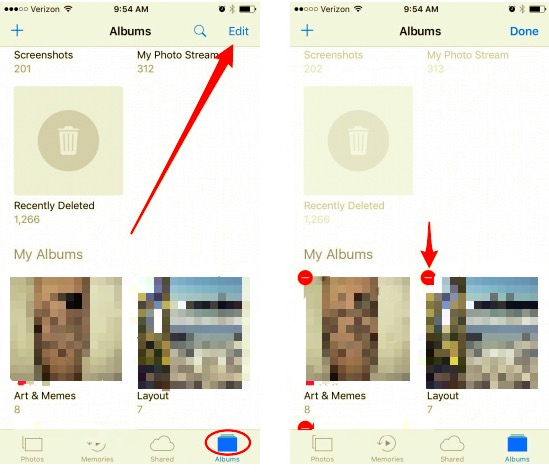
Even though you have followed all the steps that we have mentioned or listed above, there are still some albums that can’t be deleted, why is this so?
The said situation could happen if you have synced all your photos or some of your albums on your iCloud or iTunes account. Also, default albums that are curated by your iPhone such as “Selfies” or “Screenshots” cannot also be deleted.
The only albums that you can delete and where you can apply all the steps above, are those that you have created by tapping the “+” sign which is located at the upper right corner of the screen of your device.
Here are the things that you must do if you want to know how to delete albums off iPhone that were synced from iTunes or iCloud.
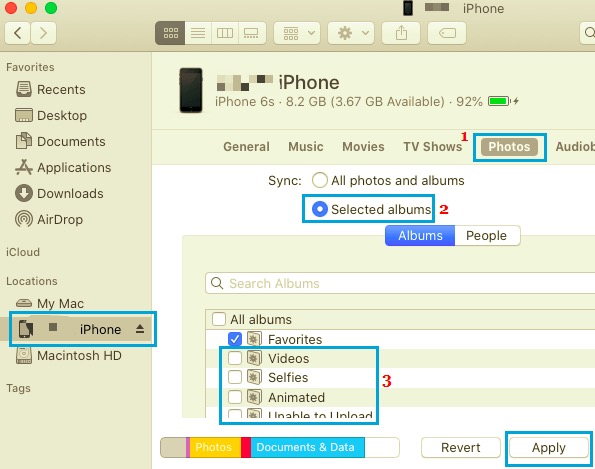
We have learned above some of the ways that you can try if you want to know how to delete albums off iPhone. If those that were discussed above are not enough to completely delete all your unnecessary albums on your phone, we will share with you the best and the wisest way to do.
It is through the use of a tool which is called the FoneDog iPhone Cleaner. Aside from being compatible with almost all of the devices of Apple and also of Windows and Mac computers, there are a lot of things that you might love about FoneDog iPhone Cleaner.
If you want to save time and energy from manually deleting your photos on your iPhone/iPad, this iPhone Cleaner might help. It has an “Erase All Data” feature that lets you delete all your files that you intend to delete in one tap.
Aside from this very time-saving feature of this iPhone Cleaner, in case you only want to delete selected albums you can also use its selective deleting feature. It can help if you have still something important to do with some of your albums and you only want to delete a few of them.
Well, aside from the two mentioned, another wise feature of the FoneDog iPhone Cleaner is you can also use it to restore, backup, and even transfer your files from one device into another one. It seems that you have already found the best partner in cleaning your phone, right?
Now, the next thing that you have to figure out is how can you use this iPhone Cleaner to be able to consider one of the ways how to delete albums off iPhone.
To be able to know which ones you are going to delete, you should firstly have a reference of the storage of your device.

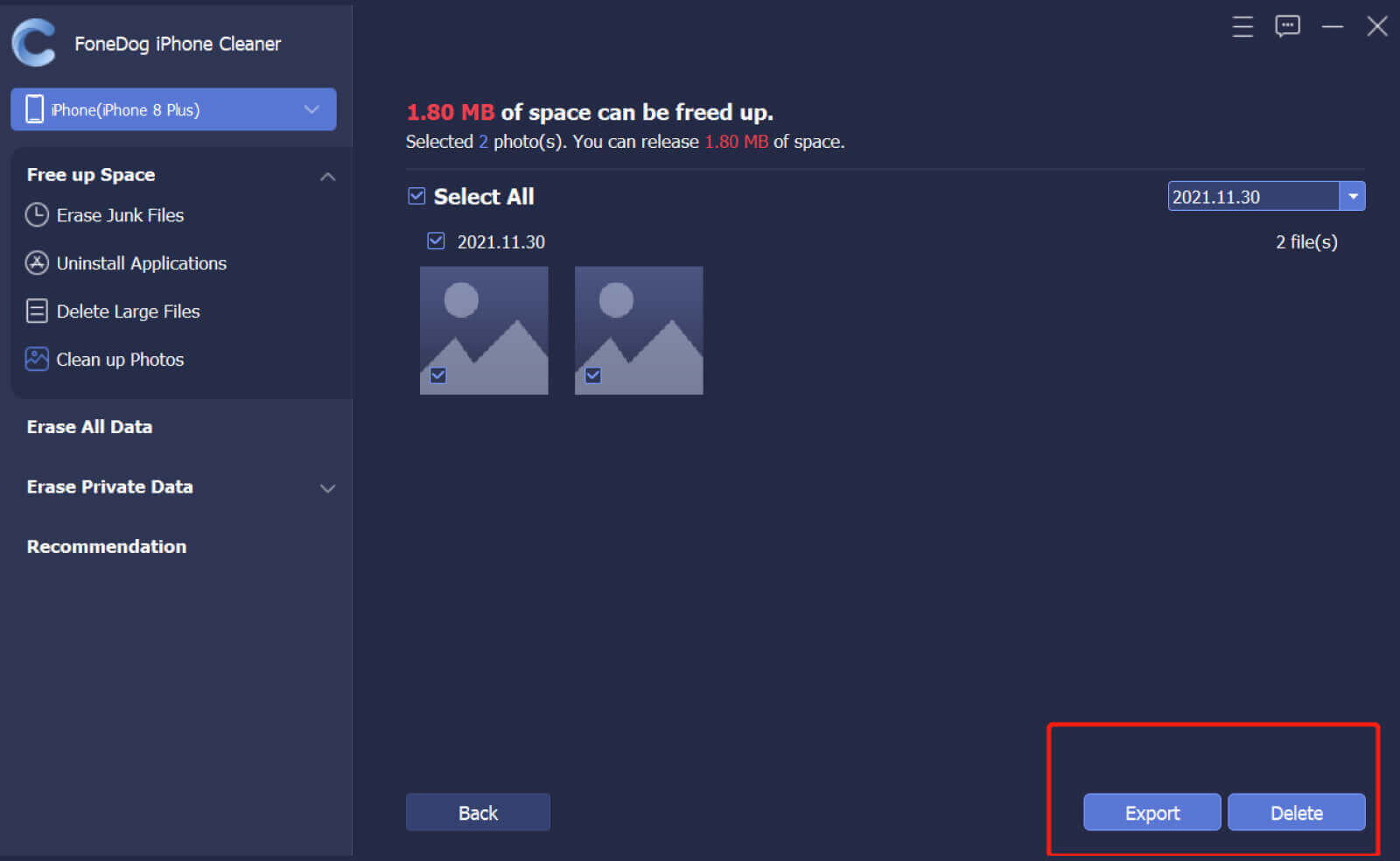
People Also ReadHow to Delete Photos from iPad - Easy GuideHow to Delete Synced Photos from iPad? The Easiest Way
There can be a lot of reasons why you want to unclog your phone from the many photos or files it has. Aside from the reason that you want to save space, it is also one of the reasons why some phones can be too slow to use. It can also be a problem if you already have the old model of iPhone that it cannot handle too many of your photos all at a time.
We hope that you have a good review of how to delete albums off iPhone to those who already knew how, and to those who just learned it today, you can try using the FoneDog iPhone Cleaner, you will never go wrong with this amazing iPhone Cleaner.
Leave a Comment
Comment
Hot Articles
/
INTERESTINGDULL
/
SIMPLEDIFFICULT
Thank you! Here' re your choices:
Excellent
Rating: 4.8 / 5 (based on 73 ratings)