

By Nathan E. Malpass, Last updated: February 8, 2022
Have you ever experienced having to see a photo from years ago suddenly appearing on your device or your iPad? If you’re tired of it then you should probably learn to delete synced photos from iPad. Yes, that’s right. You don’t have to fret anymore because now, you will learn how to delete synced photos from iPad.
We know that you may have tried deleting it countless times already but they just couldn’t be removed. However, we are sure that this method we are going to introduce to you will surely delete it for good. So sit back, relax, and continue reading this article.
Part 1. How to Delete Synced Photos From iPadPart 2. How to Delete Synced Photos From iPad Using the Best MethodPart 3. To Sum It Up
“Why does a photo of mine from years ago keep on reappearing on my device even though I have already deleted it a couple of times?”
Photos that keep on reappearing on your iPad or any device even though you have deleted it from your library is due to Apple’s synced features. If you are using a different device but the same Apple account, chances of your photos reappearing on your photos would be high. Sometimes, it will randomly appear in your photo gallery without you even noticing it.
Many people tried to delete them from their photos but they found them again after a couple of days.
Below are the different ways you can use to learn how to delete synced photos from iPad.
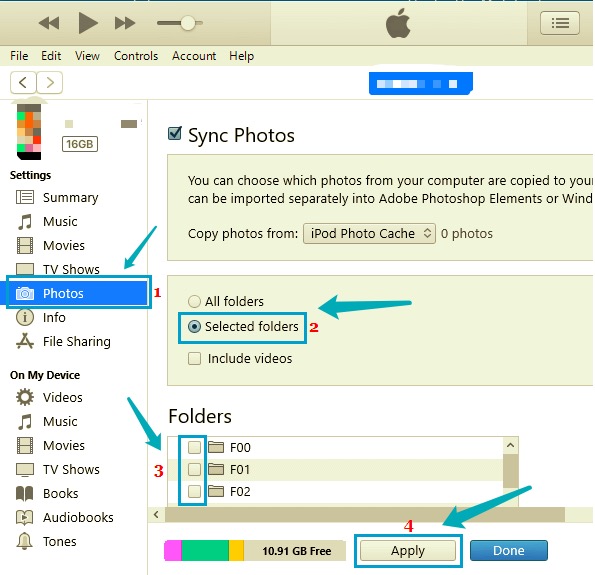
If the above-mentioned methods are still not working, you can try a different method that we would like to introduce to you. This method of ours can help you permanently delete photos and other unwanted files from your iPad with just one click. To learn more about this method, read the section below.
If none of the methods above did the trick, you can always try it with this one.
This special method of ours will help you learn how to delete synced photos from iPad in just one click. Yes, that’s right. With just one click, you can now permanently delete all unwanted synced photos from years ago and stop them from reappearing on your iPad again and again.
The FoneDog iPhone Cleaner can clean any Apple device and make sure that all the unwanted files and unnecessary data will be deleted from your iPad for good. This cleaner is very fast and truly remarkable when it comes to offering different services for its users.
For one, it can delete and clear cache, data, files, and other useless apps from your iPhone to free up your iPhone's space. It can also erase data from your device making your phone work and run faster.
To learn how to use the FoneDog iPhone Cleaner and how to delete synced photos from iPad, simply follow the procedure below:

After deleting all the unwanted files and apps from your iPad, as well as the synced photos that kept on appearing in your gallery, you can now scroll through your photos with a clear mind without seeing an unwanted picture of yours. Aside from that, your iPad will now work much faster than before like it’s brand new since all the loads that aren’t even needed are gone from it forever. All thanks to the best phone cleaning tool, the FoneDog iPhone Cleaner.
People Also ReadHow to Delete Albums on iPhone? Here Is A Complete Guide4 Methods on How to Get Recently Deleted Photos Back
After reading and trying out the different methods we have listed above, we sure hope you now learned how to delete synced photos from iPad and finally removed that annoying picture that kept haunting your photo gallery once and for all. Of course, with the help of FoneDog iPhone Cleaner, deleting it permanently is much made easier.
Moreover, the FoneDog iPhone Cleaner has also made it possible for your iPad to work faster considering it had also managed to delete all the useless files, data, cache, and apps from your iPad. With the help of this app, you don’t also have to worry about your device suddenly experiencing issues like iPad freezing up since it is much more spacious now that all unwanted files have been deleted.
The FoneDog iPhone Cleaner is available for any device so you can use it anytime you want and use any device you are using. So what are you waiting for? Download it now.
Leave a Comment
Comment
Hot Articles
/
INTERESTINGDULL
/
SIMPLEDIFFICULT
Thank you! Here' re your choices:
Excellent
Rating: 4.7 / 5 (based on 100 ratings)