

By Adela D. Louie, Last updated: March 11, 2022
It is normal for human beings to casually have a change of mind on things they usually can modify, for example, the music of notification to our phones. It is nice since this article will discuss how to delete ringtones from iPhone, so that you can be able to hear a new one every time someone tried to look for you or ping you. If you are a user of an iPhone for a very long time, you would notice how hard it is to change your ringtone that is why most just keep settling with the default one on iPhone. However, having the same ringtone in a room with most people using an iPhone is really not fun.
Having talked about that, it seems that we need a way how to delete ringtones from iPhone to be able to make it a little different than the usual. It is alike having a revamp of your closet and turning it into a new one. This would be exciting, but for you to be able to make a new line of ringtones that’s fresh to your ear, we need to clean older ones first.
Part 1. How to Delete Ringtones from iPhone?Part 2. What Is the Easiest Way on How to Delete Ringtones from iPhone?Part 3. To Summarize It All
We all know that we can only delete ringtones that we have just added ourselves but those ones that are default ringtones of the iPhone can be a difficult thing to do. You might be wondering: where are my ringtones on iTunes? Well, find your answer below.
Here are some of the steps that you could follow if you wanted to remove or delete a ringtone from iPhone. But to start, you must have a cable to connect your iPhone to a computer.
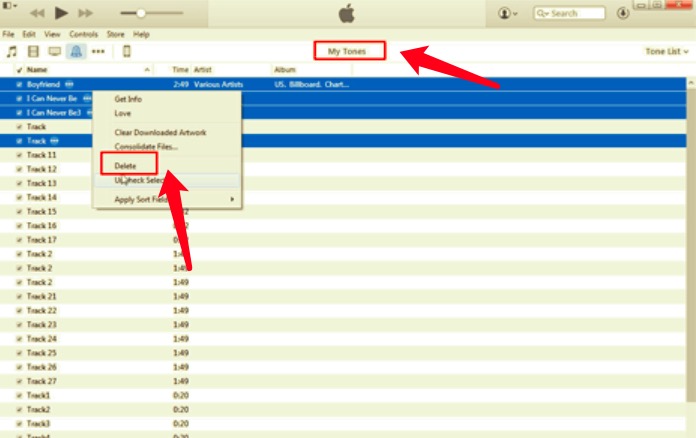
We might want to clear downloads from iPhone from time to time to free up some space. In case you have finally decided what ringtones you want to delete by having learned the steps on how to delete ringtones from iPhone, we also have gathered the steps on how to reset your ring tones which is normally the next thing that you wanted to do after the deletion of some of your ringtones.
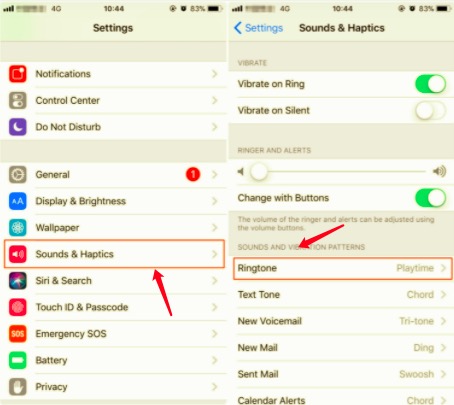
These are just some of the steps to delete ringtones from iPhone; you can also try to go over the web to look for some other ways that you can try.
Now that you have an idea on how to delete ringtones from iPhone, let us get into the real deal. Being able to grasp what the steps are to do it can really be so helpful to human beings who are pickled-minded and tend to have so many choices. In this part of the article, we will be introducing to you a tool that will answer all your questions when it comes to deleting any type of file you have, the FoneDog iPhone Cleaner.
You would be glad to discover what this iPhone Cleaner can do for you, from the simplest going into the most complicated ones when it comes to cleaning your phone. FoneDog iPhone Cleaner is compatible with almost all types of iOS devices as well as Mac computers, and Windows computers.
It is really great to have something that you can easily use with the sets of devices you have. It is indeed the easiest way how to delete ringtones from iPhone. Let us see the other things that this FoneDog iPhone Cleaner can do for you.
How can we be able to use this FoneDog iPhone Cleaner?
It is important to have a closer look at what your phone has before proceeding.


These are just how you delete ringtones from your iPhone; you can do it all at once or selectively based on the need of your family and friends, or even you.
People Also ReadHow to Delete Albums on iPhone? Here Is A Complete GuideHow to Remove Recents from iPhone - Complete Guide
It is fun to change most of the things that you enjoy like bags, clothing, accessories; it is something you do to have a new perspective of yourself and also to enjoy things that you love. It is also natural to have a change of heart sometimes by being different to some, and upgrading the basic ones up to your style and appreciation, and it is also normal.
In changing ringtones you can finally apply what genre of songs you want to use so that people might be able to classify you right away. It is like bringing up your own sense of taste in music to your personal things such as your phone. It is also really good that the steps on how to delete ringtones from iPhone are quite easy to follow.
We hope that you have grasped something that would help you from all the parts that we have discussed throughout the whole article. Having a tool like the FoneDog iPhone Cleaner is such a huge convenience if you lack the resources or time to accomplish most of your tasks. It is a tool that can really be able to help us in creating a new sound for our iPhones. You must try to see how it perfectly revamps your list of ringtones in a small amount of time.
Leave a Comment
Comment
Hot Articles
/
INTERESTINGDULL
/
SIMPLEDIFFICULT
Thank you! Here' re your choices:
Excellent
Rating: 4.8 / 5 (based on 68 ratings)