

By Adela D. Louie, Last updated: April 1, 2022
If you are a user of iOS devices, let us say different ones for the record, you may have tried syncing all your events in your Calendars in each of the iOS devices that you have. Some users look for ways how to delete subscribed calendar events on iPhone, as there are times that the app has been difficult to control or navigate. So, as a way to fix it, it became necessary to remove subscribed calendar events or lists that are not too important or unnecessary.
We all know how important our calendar is, it is a way to track your schedules and to see that you are still in line with what you plan to do. On the other hand, it would be better to keep it clean, basic, organized, and manageable, it is also a technique to be able to easily track the events or the things that you need to attend conveniently like deleting unwanted bookmarks on your iPhone to make it organized.
If you are into making your tracking of events controllable, this article will definitely help you start with your every move.
Part 1. What Are The Methods To Delete Subscribed Calendar Events On iPhone?Part 2. What Is The Permanent Way To Delete Subscribed Calendar Events On iPhone?Part 3. To Summarize It All
We will be discussing some of the methods on how to delete subscribed calendar events on iPhone. This will be effective as you can be able to have the chance to choose which method would be effective for you and suitable for the resources that you have.
If you look for the most basic way to delete some of your subscribed calendar events on iPhone, well, the method that you can try to explore is the use of the settings of your iPhone. Here is the list of steps that you need to follow if you wanted to try this method.
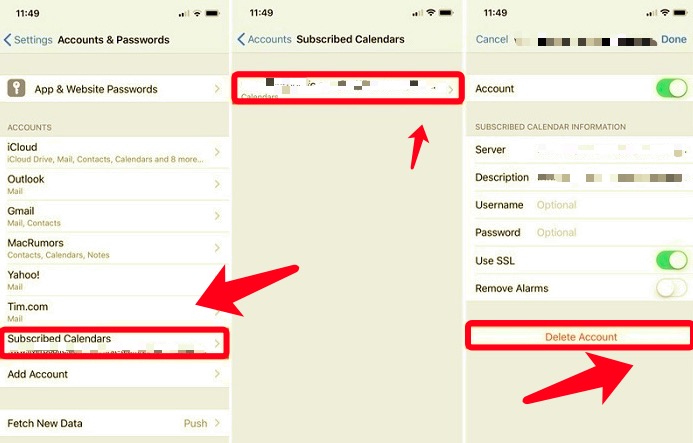
Of course, it is also a need to explore the Calendar app itself to know how you can use how to delete subscribed calendar events on iPhone. There is no need for you to navigate from one application to another one, you just have to go to “Calendar”, and then follow the listed steps below.
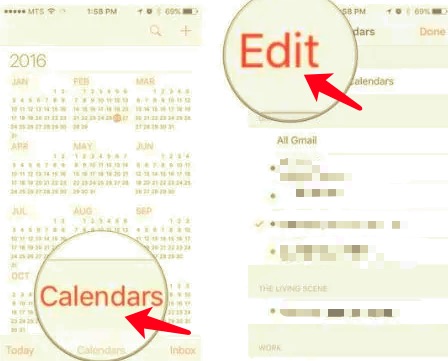
As what we have talked about before, if you are a user of iOS devices ever since there are chances that you have synced all your calendar events on your iOS devices. And if this is the scenario, you can also use your Macbook how to delete the said subscribed calendars.
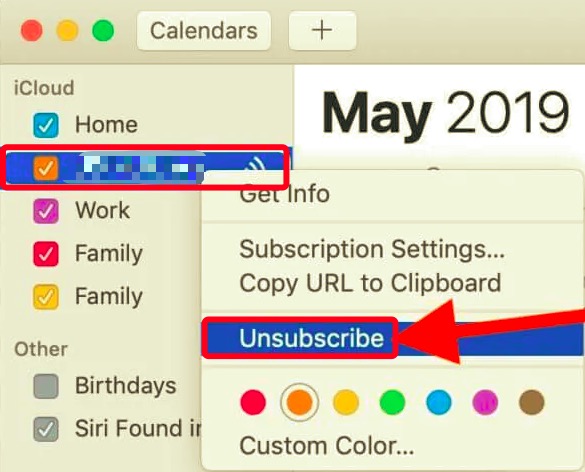
These are some of the methods that you can try if you wanted to know how to delete subscribed calendar events on iPhone. You can check these methods and see how they will affect all the calendars that you have stored on your iPhone.
Have you ever wondered what will happen in the case you have deleted “Calendar” events on your iPhone? Will it be permanently deleted from the system? If you just have followed the steps above, there could be chances that all the details that you have deleted may still be present on the device that you are using.
This may be a chance for other people to use the devices where you have stored the details of your calendar, and use these details against you. To be able to avoid it, we can use a tool to delete subscribed calendars permanently; this tool is called the FoneDog iPhone Cleaner. To know more about this iPhone Cleaner, read the details below.
The many inputs on your Calendar may also contribute to the storage capacity of your device. The deletion of some data that are not necessary might also help you free the storage of your iPhone device and use it to store some other ones.
So, how do you exactly know the storage capacity of the device that you have? The steps that you will be reading are easy to follow.

Let us now proceed with the steps on how to delete subscribed calendar events on iPhone using the FoneDog iPhone Cleaner. There are just three easy steps that you can follow, and this will guarantee the deletion of the files that you wanted to delete from your iPhone.

People Also ReadDiscovering How to Delete WhatsApp Chats PermanentlyThe Latest Guide on How to Delete iMessage Apps
It is basic to know that one of the important reasons that you wanted to delete some files on your device, in this case, calendar events, is because of security reasons. Also, another issue could be because of the storage capacity of the device. It would also make your phone too slow, wherein there could be difficult to access or navigate your Calendar app.
We have discussed some of the methods that are surely effective in case you wanted to figure out how to delete subscribed calendar events on iPhone. Also, we have shared with you, a way that you can be able to erase or elicit data from your calendar using the FoneDog iPhone Cleaner. We hope that all the information discussed would help you accomplish the tasks that you are required to do so.
Leave a Comment
Comment
Hot Articles
/
INTERESTINGDULL
/
SIMPLEDIFFICULT
Thank you! Here' re your choices:
Excellent
Rating: 4.6 / 5 (based on 74 ratings)