

By Nathan E. Malpass, Last updated: August 3, 2022
Sometimes, seeing our inboxes filled with messages can be annoying. What’s more, is that these text messages no longer hold importance and they can take up a lot of space on your phone. So if you want to learn how to permanently delete texts from iPhone, then you have to learn using this post. We know just what tool that can help you. There are a lot of tools available on the internet today but are you sure that these tools are safe and that they can efficiently help you with permanently deleting all iMessages from your iPhone? So to make you worry less and spare the effort of finding a nice converter, we have made this post just for you.
Part #1: Is It Okay to Permanently Delete Messages from iPhone?Part #2: How to Manually Delete Texts from iPhonePart #3: How to Permanently Delete Texts from iPhone [Recommended Tool]Part #4: In Other Words…
It is okay to permanently delete texts from iPhone as long as you do not need them anymore. Messages come and go and even though they are just texts, they can take a lot of your storage space. So if you want to free up some space from your iPhone, it’s best to delete unwanted messages that you have also read and checked. But if you have important messages that contain very important content, then we suggest saving a copy of it first. There are two ways to save a copy of a text message. You can either screenshot the messages or you can copy and paste them into your notes.
As long as you do not have any important information or files saved on your texts then it’s safe to permanently delete texts from iPhone. And to be able to do it, you can follow two different methods as well. If you want to learn how to delete your messages from your iPhone, read and continue this post below.
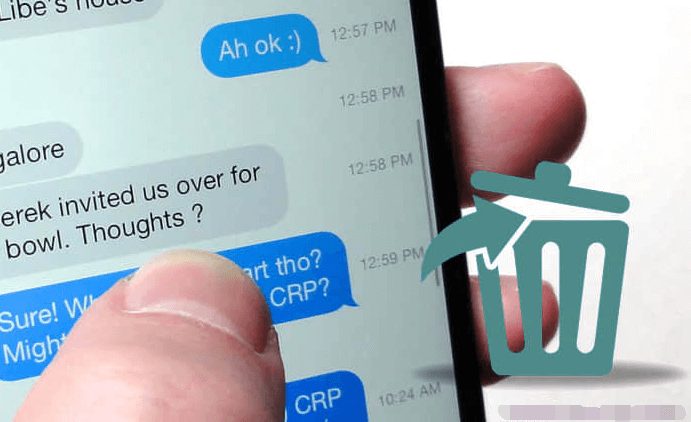
First, let’s start with the manual way of deleting your texts from your Apple smartphone. Again, to those who want to learn how to permanently delete texts from iPhone, you can follow two methods to do so. First is the manual way and the other uses an app. So let’s tackle the first method first.
Manually deleting texts from your iPhone is not so easy. The first thing you need to do first is to check if any of these texts contain sensitive or important contents that you need to keep forever. So we suggest checking out these messages first and if you ever find something important, make sure to back it up by using the screenshot mode or the copy and paste method.
Now, for those who want to delete these texts in one go all you need to do is follow these easy steps:
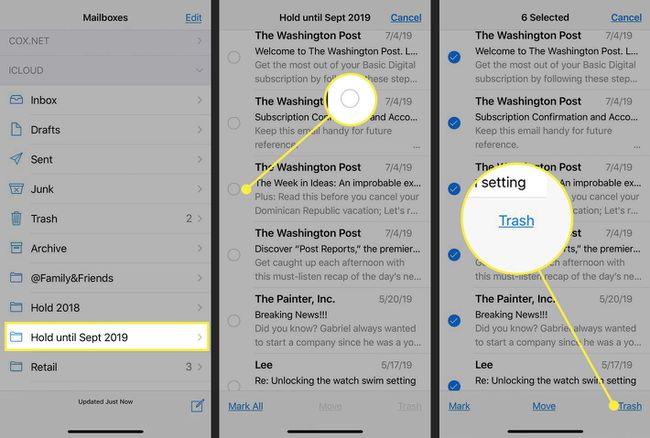
Although this method is effective, you still don’t have any guarantee that all the data that comes with these messages will be deleted. So we suggest using a cleaning tool that does not only delete messages but also deletes all the data and cache that comes with each message. That’s how you permanently delete texts from iPhone using the manual method.
Now, for those who want to delete texts from iPhone in one go and include all the data that comes with these texts, you need a powerful tool like the FoneDog iPhone Cleaner. This cleaning tool has everything you need that can help you free up space for your device to work properly and smoothly.
For one, the FoneDog iPhone Cleaner has different features that you surely would love to enjoy. It has a Clean Up iPhone feature where you can get rid of unwanted data, useless caches, duplicated photos, large-sized files, and unnecessary apps from your device. Another feature of the FoneDog iPhone Cleaner is the Wipe All Data feature where you can wipe any data from your iPhone in just one click. Erase Private Data feature is also a great feature if you want to delete such important data as contacts or text messages.
Now, if you want to learn how to permanently delete texts from iPhone using the FoneDog iPhone Cleaner, follow these steps:

Learning how to permanently delete texts from iPhone is easy as long as you have the right guide that can help you. But of course, it would not be possible without the help of a cleaning tool. Yes, you can erase data from your phone manually but it can take up too much of your time and effort. What’s more, is that some of the data left behind by these files can still be left and stored on your phone. But if you want a guaranteed and thorough way of deleting data from your phone which also includes deleting all data left behind, then you will need the help of a professional cleaning tool such as the FoneDog iPhone Cleaner.
Leave a Comment
Comment
Hot Articles
/
INTERESTINGDULL
/
SIMPLEDIFFICULT
Thank you! Here' re your choices:
Excellent
Rating: 4.8 / 5 (based on 85 ratings)