

By Nathan E. Malpass, Last updated: May 4, 2022
We always take pictures and videos of our moments in life. Sometimes, we just take too many of them that we incur duplicate photos on our device. You are not considering deleting all of the photos from your iPhone. So, to save space, you may want to know how to delete duplicate pictures on iPhone.
Here, we will discuss the top tool and techniques you can use to find duplicate pictures. Once you do so, you can delete them easily. You can now take more pictures on your iPhone because you have freed up space in it.
Part 1. How to Avoid Having Duplicate Photos within iPhonePart 2. How to Delete Duplicate Pictures on iPhone ManuallyPart 3. Top Method to Delete Duplicate Photos on iPhonePart 4. Conclusion
Before knowing how to delete duplicate pictures on iPhone, to prevent having duplicate photos on your iPhone, you should only have one cloud storage platform as a source. If iCloud Photos is already activated, don’t add another backup platform (such as Google Photos). The best thing you can do is to have one device upload to a cloud storage platform. All other devices will be downloaded from that cloud service.
Another thing you can do to avoid having duplicate photos is to deactivate Auto HDR. Here’s how you can do that:
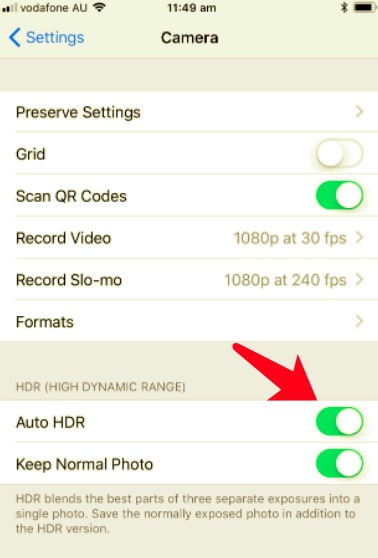
There’s an alternative to ensuring your iPhone only keeps a single copy of your photo every time an HDR picture is taken. To do this, you have to deactivate the Normal Photo setting. Here’s how to do that:
Another thing you can do to avoid duplicates in your iPhone is to edit your images in the native Photos application. Using different photo-editing applications will surely lead to multiple copies of your original photo.
One nice thing you’ll find about the Photos app is you can always restore the image back to its original state. Thus, you can tinker or check out different editing features to your liking.
Unfortunately, Apple doesn’t have its own application for finding duplicate photos. In addition, the native Photos application won’t have the ability to locate duplicates as well. As such, you must do manual or automatic (through third-party apps) ways to remove similar or identical photos on your iPhone.
Tip: Read the other provided article if your iPhone says there are no photos on it.
If you have the time to do so, you can manually delete duplicate or similar images within your iOS device. Actually, the process is very simple. However, there are certain techniques you can implement to make it easier to find your duplicate photos.
You can either sort it by location or view the pictures by date. Sorting it by location means, you are putting pictures taken side-by-side on a particular area. Sorting by date means sorting it by the time it was taken.
When you locate the duplicate photos, here’s how to delete them:
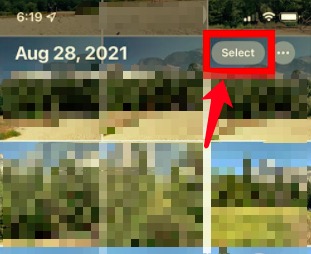
The best software for you to implement how to delete duplicate pictures on iPhone or any iOS device is FoneDog iPhone Cleaner. It helps to clear unwanted files from iOS devices. Thus, if your iPhone is slow due to lack of space, you can use this cleaner to help it perform faster.
Some of the features include the following:
Here’s how to use FoneDog iPhone Cleaner to implement how to delete duplicate pictures on iPhone:

People Also ReadHow to Fix iPhone Photo Storage Full But No PhotosHow to Delete Photos from iPad - Easy Guide
Here, we have discussed how to delete duplicate pictures on iPhone. This will allow you to save more space within your iOS device. We talked about how to avoid having duplicate pictures by having one cloud storage platform and doing other techniques.
In addition, we talked about how to delete them manually, which is a time-consuming process. However, the best option to save more space on your device is through FoneDog iPhone Cleaner. It can help you erase junk photos. In addition, it can help you compress and export your photos so you can easily erase them on your device without having to worry about them being deleted.
Grab FoneDog iPhone Cleaner today and find all the benefits of making your iOS device run faster and have more space!
Leave a Comment
Comment
Hot Articles
/
INTERESTINGDULL
/
SIMPLEDIFFICULT
Thank you! Here' re your choices:
Excellent
Rating: 4.8 / 5 (based on 70 ratings)