

By Nathan E. Malpass, Last updated: April 15, 2022
For iPhone XR users, using your iPhone may be a bit challenging. After all, it is the first iPhone device with so many changes. You might don't know how to delete emails from your iCloud or directly from your iPhone. So if you are one of the people who are finding it hard to delete your emails in your iPhone XR you have come to the right article.
In this article, you will be able to learn how to delete emails on iPhone XR using the easiest method and with the best tool. Of course, we are also going to show you some other ways to delete your emails and use them as an alternative method to delete such files. So if you are interested to know more, feel free to read the rest of this article.
Part 1. Can You Delete Emails on iPhone XR?Part 2. How to Delete Emails on iPhone XR Using the Manual WayPart 3. How to Delete Emails on iPhone XR Using Recommended ToolPart 4. Conclusion
Deleting your emails on your iPhone XR is easy. But that depends if you know how to delete emails on iPhone XR. If you lack a bit of knowledge with this one, then it might be hard. Good thing we are here to guide you every step of the way.
So for you who find it quite challenging to delete your emails on your iPhone XR, worry not because it’s super easy as long as you have us with you. To start, you can definitely delete your emails on your iPhone XR. In fact, there are two different methods to do it. The first is using the manual method. Although the manual method is quite easy, you will have to spend lots of your time and effort just to delete emails on your iPhone XR.
What’s more, is that the manual way wouldn’t guarantee ways to delete emails on iPhone and the cache that comes with the emails. In fact, some emails may appear again in the next few days. That’s why we highly recommend using the second method which is by using a safe and multifunctional cleaning tool.
Cleaning tools are very useful and quick when cleaning up your phone. Plus, it can save you lots of time and effort than using the manual way. So if you are interested to know both of these methods, then continue reading this article until the end.
Learning how to delete emails on iPhone XR or delete data on iPhone using the manual method is easy but again, it can take up lots of your time and effort. What’s more, is that this method won’t guarantee to delete all cache and data that comes with your emails. Sometimes, it can even make your email reappear in your inbox after some time. This is because some information is still stored in your phone’s data.
But if you really insist on learning how to use the manual method, you will have to follow these steps:
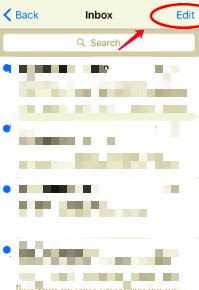
The manual way is easy but it can take too much time to let the process happen. So we suggest using the other method which is through the help of a cleaning tool. Are you interested in which cleaning tool we like to use? Head over to the next section and find out.
If there is a manual way to delete things, then there is also a special way to do it. And this special way we are talking about is no other than using a professional cleaning tool. Cleaning tools are very easy to use plus they can save up lots of your time and effort, especially this cleaning tool that we like to use. The cleaning tool we are talking about is no other than the FoneDog iPhone Cleaner.
The FoneDog iPhone Cleaner has different features that work well with any Apple device, even with your iPhone XR. If you want to learn how to delete emails on iPhone XR using the FoneDog iPhone Cleaner, then you will surely not regret using this method.
In fact, the FoneDog iPhone Cleaner has more functions that you would surely love. It can help you delete unused apps, unwanted data, duplicated images, and even large files that you don’t even need to free up more storage space on your iPhone. Plus it can also help you delete data in one go and manually delete private data as well. That’s how powerful this tool is.
So if you want to delete your emails using the best cleaning tool like the FoneDog iPhone Cleaner, just simply follow these steps here:

The FoneDog iPhone Cleaner is a very efficient method to use if you want to get rid of all the data from your phone in one go. So if you want to save lots of your time and effort, make sure to try out the FoneDog iPhone Cleaner.
People Also ReadHow to Delete Outlook Email Account: A GuideHow to Recover Lost Email from Three Platforms for Free
So after reading this article, we hope that you now know how to delete emails on iPhone XR using both ways; the manual method or the special way. Of course, using the special method which is through the help of the FoneDog iPhone Cleaner is still the fastest and most reliable way. So try it now!
Leave a Comment
Comment
Hot Articles
/
INTERESTINGDULL
/
SIMPLEDIFFICULT
Thank you! Here' re your choices:
Excellent
Rating: 4.6 / 5 (based on 71 ratings)