

By Adela D. Louie, Last updated: April 14, 2022
In case you are feeling generous and you wanted to give away your iPhone, or you are in need of money and you want to sell your iPhone, I bet that you want to make sure that everything that was stored on your iPhone will be securely deleted. Here, we will be learning ways how to secure erase iPhone, this will include the tools and the methods.
Aside from the methods and the tools, we will also share with you some of the pointers that you must remember before fully erasing everything that is stored on your iPhone. Also, you would not want to delete almost all of the files and then take them back at the end, when there is no possible way to retrieve them.
If you are curious about how to securely erase data on your iPhone, you may want to give this article the chance to help you understand.
Part 1. What Are The Things To Do To Securely Erase iPhone Data?Part 2. How Can I Use My iPhone To Securely Erase Data?Part 3. To Summarize It All
We will be discussing the things that you must remember to do to be able to secure erase iPhone data.
Of course, it is important to have a backup of all the data you have on your iPhone before finally deleting everything. The essence of having a backup is to be able to keep a copy of your data so that you can have a reference in case you will need it in the future.
There are many methods to be able to create a backup for your data, one of which is through the use of a computer.
Another step to secure erase iPhone data is to factory reset your iPhone. It is a must to also know that the factory resetting of your iPhone will delete all the data on your iPhone.
Once you have created the backup and you are ready to factory reset your iPhone, here are the things that you must do.
To erase iPhone, follow the simple steps:
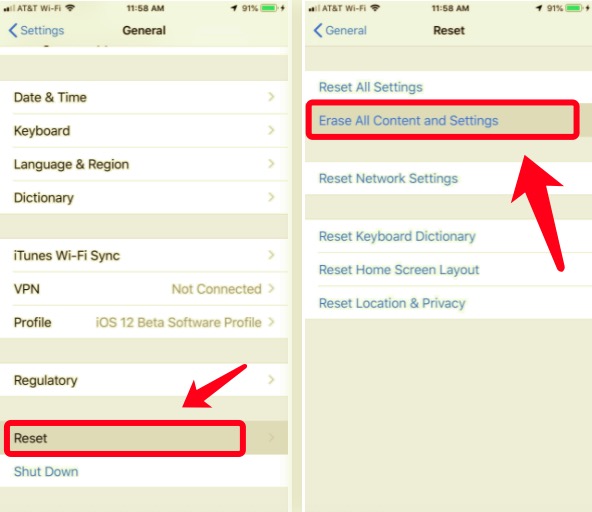
Do you know that there is a way that you can effectively delete all the data on your iPhone? This is one of the notable ways how you can secure erase iPhone data, and this can be done through the use of FoneDog iPhone Cleaner, your ultimate partner in cleaning or wiping your iPhones.
Before you have an idea of what this FoneDog iPhone Cleaner can do, it is best to know what devices can you able to use it. If you have a Windows computer or a Mac computer, and also an iPhone or an iPad, then there could be no problem as you can use the said devices in accessing FoneDog iPhone Cleaner.
What are the amazing things that FoneDog iPhone Cleaner can do? How does this FoneDog iPhone Cleaner securely erase iPhone data?
How can you securely erase iPhone data using FoneDog iPhone Cleaner?
Initially, you must be aware of the total storage of your device, here are the steps on how you check the storage capacity of the device before securely erasing iPhone data.

Secondly, you have to proceed with the deletion of the data in one tap only, here are the things that you must do.

If you are on your phone right now, and you want to utilize it to secure erase data, we will be teaching you the steps on how you do it in this part of the article. This is in case you will be selling your iPhone and you want to secure erase iPhone data.
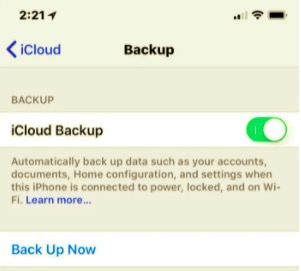
People Also ReadDoes a Hard Reset Erase Everything on iPhone?How To Hard Reset iPhone 4 Without iTunes
There will time come that we may want to sell our device or donate it to someone we know. Before doing such a thing it must always be remembered that it is a must to secure all the data that had been stored on the device to be able to protect yourself and also the details of each and every person stored on the said device.
You must always remember to have a backup of the files that you will be deleting so that you will not blame yourself for deleting all the data even those that are also valuable to you.
We hope that you have learned some of the things that you must do to be able to secure erase iPhone data. From the tools and the methods that you are going to use, we think you can now be able to give away your device without the feeling of uneasiness and you will also feel fulfilled to see that you have done your job well in securing your own data.
When it comes to the best partner in cleaning and securing your phone’s data, FoneDog iPhone Cleaner is the right one!
Leave a Comment
Comment
Hot Articles
/
INTERESTINGDULL
/
SIMPLEDIFFICULT
Thank you! Here' re your choices:
Excellent
Rating: 4.7 / 5 (based on 68 ratings)