

By Gina Barrow, Last updated: August 25, 2021
“Blackberry user here and I’m trying to figure out how to transfer contacts from blackberry to iPhone.”
Getting a new phone is overwhelming and frustrating at the same time. Exciting because you will get to surf through a new device and frustrating when you got tons of data to transfer. Luckily, there are many transfer options available today and the steps vary on your Smartphone operating system.
Like the current situation, our reader is having. He owns a BlackBerry Key2 for quite a while and now he is planning to switch to iPhone. His main concern is how to transfer his contacts to his new iPhone.
If you are not familiar yet, Blackberry is now powered by Android and the Blackberry Key2 was the latest they released since 2018. And because it is now an Android Smartphone, the process is simpler on how to transfer contacts from Blackberry to iPhone.
Tip: Download Phone Transfer to transfer contacts from Blackberry to iPhone easily at one click and quickly. It also supports photos, videos, etc.
Find out which method works best for you in this new article.
Method 1. How to Transfer Contacts from BlackBerry to iPhone Using Google SyncMethod 2. How to Transfer your Contacts from Blackberry to iPhone Automatically (Easy & Quick)Method 3. Use Blackberry Desktop Software to Transfer Contacts from Blackberry to iPhoneConclusion
Like many other Android devices, the easiest way on how to transfer contacts from Blackberry to iPhone is through your Google Account. It only requires you to sign in with the same account on any of the devices that support Google.
But not with Blackberry. You can no longer use this option to easily transfer your contacts unless you pay for Google Apps for Business. If your business uses Google and has probably purchased Google Apps for business then you can practically use it to migrate your contacts.
How to transfer contacts from blackberry to iPhone via Google Sync:
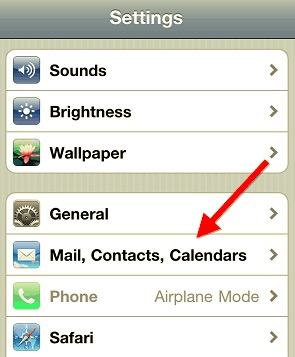
And there you go, your contacts are now transferred from Blackberry to iPhone. Well, not everyone might be able to use this option since it needs an upgrade. If you are thinking about using an app or program that can offer more benefits, then go to the next part.
Although Blackberry is pretty much android in its operating system, this sweet brand is still cautious when it comes to privacy and sharing of personal details. That’s how they got their popularity, by the way! There are not many options that you can use for data migration unless it is from Blackberry itself or from third-party tools with secure software.
In fact, there are many software solutions that can cater to this need but you just have to be keen when it comes to choosing which one works best.
So, if you are wondering how to transfer contacts from Blackberry to iPhone without any restrictions, use FoneDog- Phone Transfer.
Phone Transfer
Transfer files among iOS, Android and Windows PC.
Transfer and backup text messages, contacts, photos, video, music on computer easily.
Fully compatible with the latest iOS and Android.
Free Download

FoneDog- Phone Transfer is an all-in-one software that caters to data transfer such as your contacts, photos, videos, music, and more. It even allows transfer between Android and iOS, and your computer, and vice versa.
Do you know what’s excellent with the software? It offers a one-click backup for your contacts and also a one-click restore. Interested?
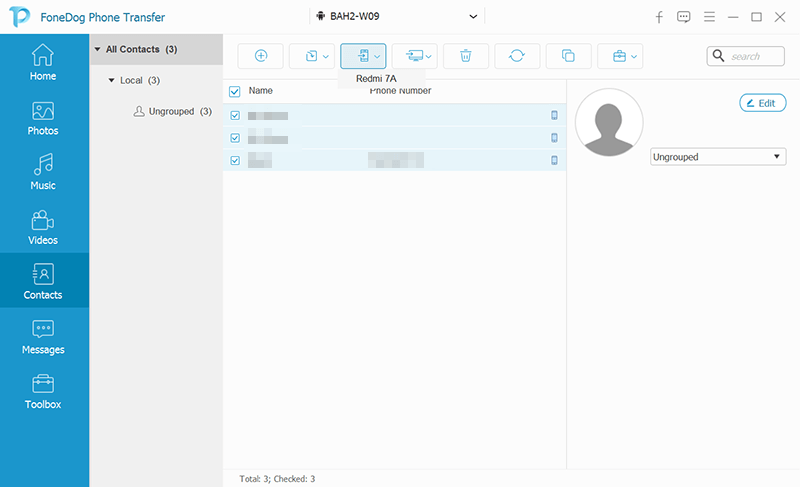
Aside from contacts, you can also transfer other files from your Blackberry down to the iPhone so it is great to have this software handy on your computer. Because you will never know when you might need it.
There is another option on how to transfer contacts from blackberry to iPhone and that is by using a Blackberry desktop software for Mac or PC.
It works by downloading this software and connecting your Blackberry device to create a copy or backup of your contacts. For further instructions on how to use this method, follow these:
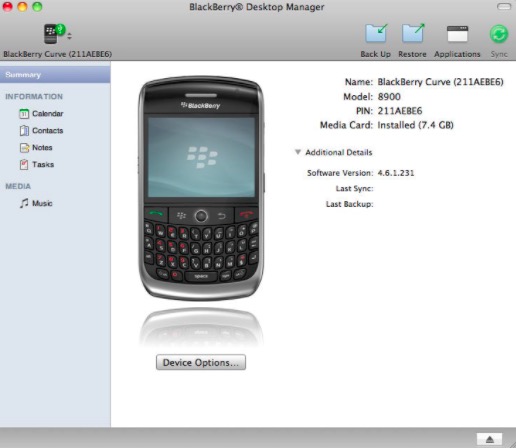
From here, your contacts will be synced every time you connect your iPhone to the computer.
People Also Read5 Easy Ways to Transfer iPhone Contacts to Computer for FreeHow to Transfer Gmail Contacts to iPhone in 2024
Over the years Blackberry has gained so many loyal users and in fact, their security is what made them more trusted and loved. However, they may have halted their release of new Smartphones, but still, they are coping up with the demands of their current devices.
If you are one of those users who needs to be competitive and has switched over to iPhone, then you might be experiencing this issue right now. As you see, it’s not pretty simple to move your files from Blackberry. It takes a lot of work and effort.
Mind you, these 3 foolproof methods on how to transfer contacts from Blackberry to iPhone are the most convenient options as of now. The first one might need a purchase but you won’t do that for just a single set of contacts.
Using FoneDog- Phone Transfer is the best and most practical option to move your contacts. It comes with many compelling features plus, it is 100% guaranteed safe and secure.
Leave a Comment
Comment
Phone Transfer
Transfer data from iPhone, Android, iOS, and Computer to Anywhere without any loss with FoneDog Phone Transfer. Such as photo, messages, contacts, music, etc.
Free DownloadHot Articles
/
INTERESTINGDULL
/
SIMPLEDIFFICULT
Thank you! Here' re your choices:
Excellent
Rating: 4.7 / 5 (based on 63 ratings)