

By Gina Barrow, Last updated: August 29, 2019
Are you moving your files such as photos, contacts, and other data to your new iPhone? We got you covered; here is a complete and detailed guide on how to transfer from Android to iPhone. Read along to find out!
Switching phones seemed to be a complicated process. We needed experts and technicians to do this meticulous process for us. And most of the time, we just leave all our files behind and start a clean slate with the new device.
Good thing, we have innovations happening almost every day and they make our lives easier. Just like in switching phone models and operating systems. we can now smoothly move all important files from our Android phone down to the new iPhone.
Part 1. How to Transfer Most Data Types from Android to iPhonePart 2. How to Transfer Your Phone Using Move to iOS AppPart 3. Bonus Tip: File Transfer Quick FixesPart 4. Summary
People Also Read2 Ways On Transferring Photos From iPhone To AndroidTWO Methods of How To Transfer iPhone Contacts To Android Phone
Is there a way to move almost all of your files from Android down to your new iPhone? Yes, there is!
I happen to find the FoneDog Phone Transfer program. It is a one-click software that lets you move different file types to your iOS device. This program is way convenient because it can easily move files without having to do a lot of stuff plus you can do it vice versa!
Here is the complete guide on how to transfer from Android to iPhone:

FoneDog Phone Transfer also lets you transfer different files from mobile to PC, backup and restore Android or iPhone contacts, customize a ringtone, and even convert HEIC images to JPG or PNG file format. It’s definitely a helpful program that we can all rely on!
As Apple wanted to make it easier for newcomers to make that switch, they developed an app that would help new users transfer files from their old operating system to iOS. It’s more convincing to move when you know you are well taken care of and you got everything smooth flowing.
Move to iOS is an app specially designed to help new Apple users transfer their content from any android devices. Now, you don’t have to go through a series of processes just to complete the transfer. This app is already an option when you first set up an iOS device like your new iPhone.
All you need is to simply download the Move to iOS app and follow these steps:
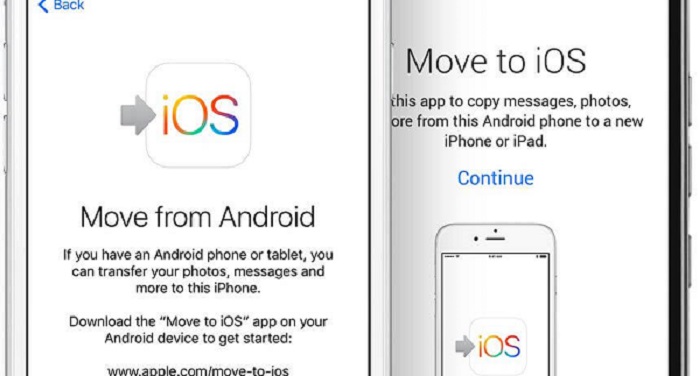
Both devices will be disconnected after the transfer and you can complete setting up your iPhone by logging in to your accounts from Android.
Note: Transfer time depends on the total amount of data you have selected to be carried over. Before you start the transfer, make sure your phone is connected to Wi-Fi and has excellent signal strength. It’s also best if you plug it to a power source so it won’t get interrupted while the transfer is ongoing. If you notice, you can only transfer a few data types from your Android device to the iPhone. If you want to transfer the most data types from Andriod to iPhone, the FoneDog Phone Transfer will be the best choice!
Unfortunately, transferring files won’t go smoothly as we wanted. Some may experience issues during or after the transfer. Learn how to fix them with these useful tips:
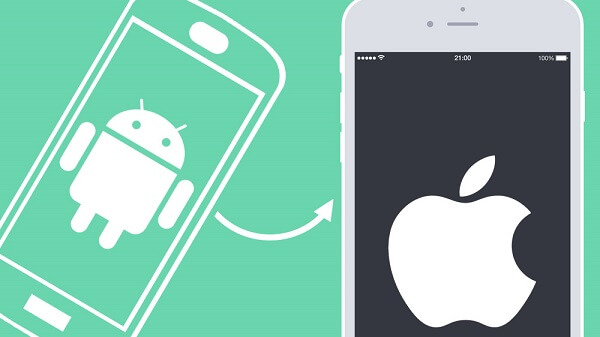
We have just learned how to transfer different files from Android to iPhone using two helpful methods. First, we discovered an app called Move to iOS which we can easily download from the PlayStore and use. Next, we found FoneDog Phone Transfer software, a dedicated program that lets us move files from Android to iPhone or vice versa and even from your mobile down to your computer. Nothing can stop us now if we want to make a switch at any time! All you need do to is get to know these methods we recommended so you can do it conveniently. Do you know other transfer methods from Android to iPhone? Share it with us in the comments below!
Leave a Comment
Comment
Phone Transfer
Transfer data from iPhone, Android, iOS, and Computer to Anywhere without any loss with FoneDog Phone Transfer. Such as photo, messages, contacts, music, etc.
Free DownloadHot Articles
/
INTERESTINGDULL
/
SIMPLEDIFFICULT
Thank you! Here' re your choices:
Excellent
Rating: 4.6 / 5 (based on 71 ratings)