

By Adela D. Louie, Last updated: April 10, 2019
Many of us are really fond of taking pictures using our electronic devices. We take pictures when we are with our friends, family when we are on vacation when we have special occasions and more. Taking pictures and keeping them means that we cherish every moment that we have during those times.
In today’s technology, wherein social media is a hit, we tend to have these photos uploaded online or sometimes we just keep them on our PC. And because we stored a lot of photos on our devices, it actually eats up a lot of space as well since photos have a large amount of size.
Now because photos can eat up a huge amount of space on our devices, then having it compressed is a good way for us to minimize the space that it eats up. In this article, we are going to show you on how you can compress your photos and what is photo compression all about.
Part 1: What Is Image CompressionPart 2: Ways On How To Compress Photos in 10KBPart 3: Conclusion
Image compression is actually a process wherein you minimize the size of your photo in bytes without even affecting the quality of the image. Reducing your photos size will allow you to save more images on your device given the amount of space of your hard disk. It can also allow you to minimize the time on sending the image over the internet or it can also reduce the time in downloading it from a web page.
In compressing your photos, there are actually different ways on how you can do this. There are two most common formats for internet use photos which is the JPEG and the GIF format. The JPEG format is the one that is most commonly used for photographs. On the other hand, the GIF format is commonly used for line arts or images that involve geometric shapes.
Image compression is a necessary thing to do if you would want to send pictures through email or if you would want to upload it to a website. This way, you will be able to send your photos faster and people will be able to view them faster as well especially if they are using a slow device.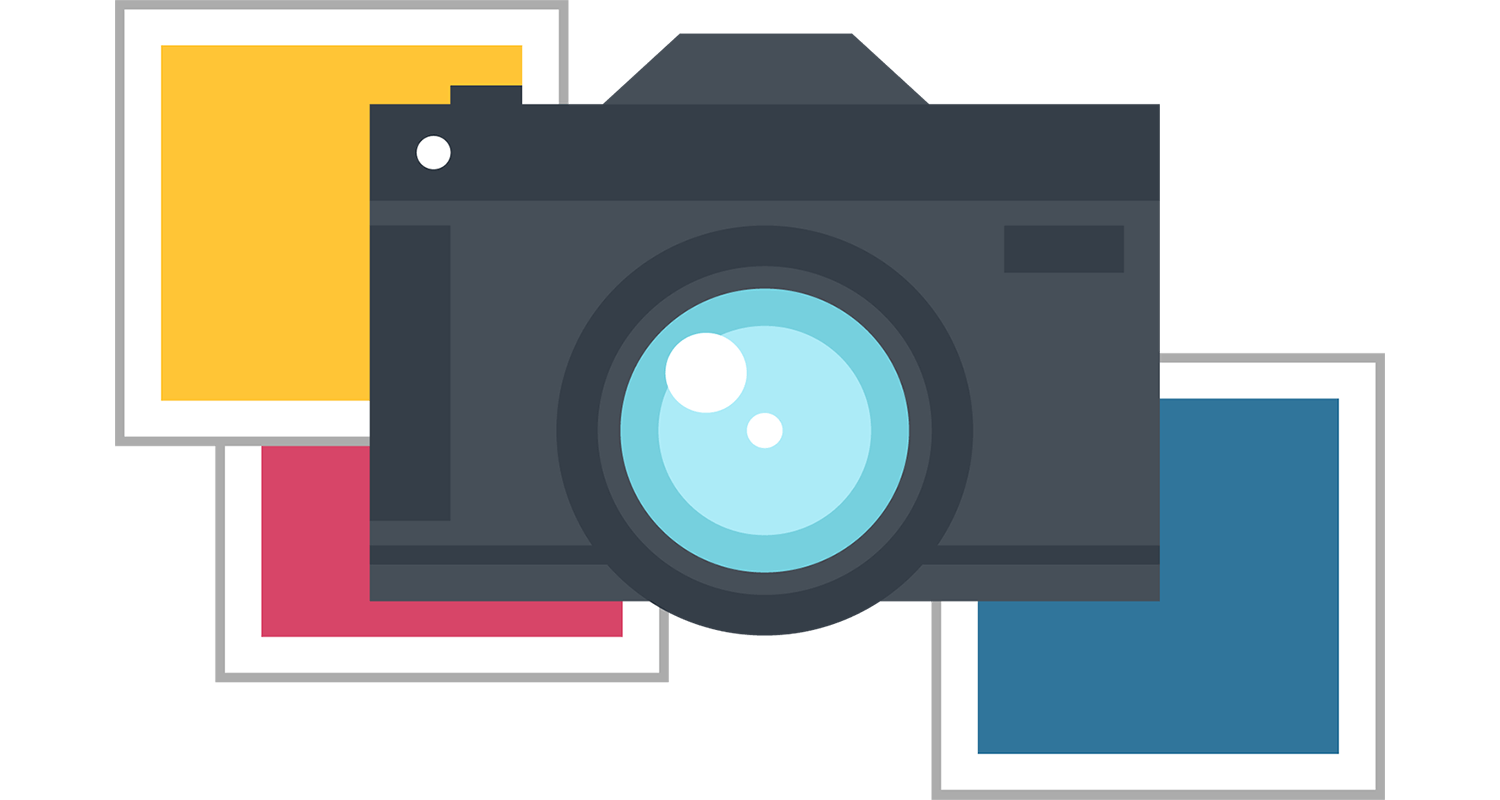
There are several ways on how you can compress your photos in 10KB and we have here some of those ways.
Method 1: Compressing Photos in 10KB Online
Compressing your photos online is a very easy thing to do. All you need is software that will allow you to do the process for free. Because of this, we have come up with a program that can help you compress your photos in 10KB online and this is the FoneDog Online Photo Compressor.
The FoneDog Online Photo Compressor will be able to help you in compressing your photos with a JPG or PNG format and will be able to save it on your Mac or in your Windows PC. It can help you in reducing the file size of your photos without affecting its quality. Also, all those photos that the FoneDog Online Photo Compressor will be saved on your PC will be in KB. This means that you will be able to save more of your storage space.
The FoneDog Online Photo Compressor is used for you to be able to shrink your photo applications and website. This program actually uses bandwidth and will make your photos load faster. It will also allow you to save more of your space on your PC or on your mobile devices. This program is very easy and simple to use. All you have to do is to follow these steps and you will be able to compress your photos in 10KB. And the good thing about the FoneDog Online Photo Compressor is that you can use it for free.
Step 1: Go to our website for you to start compressing your photos.
Step 2: Click on the upload button located at the top of your screen.
Step 3: After that, go ahead and choose all the images that you want to compress.
Step 4: After that, the FoneDog Online Photo Compressor will then start to compress all the photos that you have chosen and will automatically be saved on your Mac or Windows PC.
Method 2: Compressing Photos Using On Your Windows PC
This method will allow you to compress your photos using your Windows PC.
Step 1: Locate all the photos that you want to compress by going to the folder where your photos are saved.
Step 2: After that, go ahead and open your photos. If ever that your photo is set as your default photo on your Windows PC, all you have to do is double-click on it. However, if it is not set as your default photo on your PC then go ahead and right-click on the photo and then choose “Open with” and then click on the Photo that will appear on the pop-up window.
Step 3: After that, click on the “---” icon located at the upper right corner of your screen. And then a drop down window will appear on your screen.
Step 4: And then, click on the “Resize” button located on the drop down box shown on your screen. Then a pop-up window will appear on your screen.
Step 5: After that, go ahead and choose your desired size such as 10KB. Then click on the “Save As” button.
Step 6: And then, go ahead and enter a file name that you want. This will serve as the name of the compressed photo that you have.
Step 7: Then choose a location wherein you would want to save your compressed photo.
Step 8: Lastly, go ahead and click on the “Save” button for you to save the compressed photo to your Windows PC.
Method 3: Compressing Photo On Your Mac
You can do this method on your Mac PC.
Step 1: Go ahead and locate your photo on your Mac PC that you want to compress.
Step 2: After that, choose the photo that you want to compress.
Step 3: After that, click on the “File” icon located at the upper left corner of your window screen. Then a drop down menu will appear on your screen.
Step 4: After that, choose “Open With” from the drop-down menu. Then another pop-up menu will appear on your screen.
Step 5: After that, click on the “Preview” button from that pop-out menu that appeared on your screen. This will allow you to preview the photo.
Step 6: After that, click on the “File” icon located at the upper left corner of your screen. Another pop-up window will then appear on your screen.
Step 7: After that, click on the “Export” located in the drop down menu that appeared on your screen.
Step 8: And then enter your desired name of the photo in the text field.
Step 9: Choose the location wherein you want to save your compressed photo. Do this by clicking on the “Where” from the drop-down box and then choose the folder where you want to save your compressed photo.
Step 10: Then, change the image to JPEG format if needed.
Step 11: Adjust the quality to by clicking on the “Quality” slider.
Step 12: After that, click on the “Save” button for you to save your compressed image.
Now, as you can see, compressing your photo is a very easy task. You can actually compress your photo offline by using your Mac or your Windows PC. However, for you to be able to do the job quickly but surely, then we recommend you to use the FoneDog Online Photo Compressor.
The FoneDog Online Photo Compressor is one of the best free online photo compressors that you can use for you to resize your photos without affecting the quality of the image that you want to compress. You will also be able to save a lot of your storage space on your computer or on your mobile device.
The FoneDog Online Photo Compressor will also help you to make your photos to become easily viewed by your followers if you are planning to upload it online. A very simple and easy to use program for you to compress your photos.
Leave a Comment
Comment
Free Online Photo Compressor
Hot Articles
/
INTERESTINGDULL
/
SIMPLEDIFFICULT
Thank you! Here' re your choices:
Excellent
Rating: 4.7 / 5 (based on 104 ratings)