

By Vernon Roderick, Last updated: June 8, 2020
The majority of operations done on the internet make use of photos. When you send an email, you often attach a photo. When you send messages, it is common to send a photo along with it. When you attend a legal matter, you often have to have photos as proof.
Nevertheless, it is quite important to know how to manage photos. While editing photos is easy, it’s not as easy to learn how to reduce photo file size on Android phones. This article will show you how you can undertake such an arduous task that not just everyone knows about. Let’s begin by finding out the significance of this task.
Part 1: Why Learn How to Reduce Photo File Size on Android Phone?Part 2: How to Reduce Photo File Size on Android Phone for FreePart 3: Conclusion
There are quite a few reasons why you have to learn how to reduce photo file size on Android phone. In fact, once you do it, there are benefits that are very significant if you look into it in more detail. Here’s a look at the benefits that you will get when you reduce the file size of a photo:
Remember that there are different types of images. The first is lossy, which reduces the quality of the picture along with the file size. The second one is lossless, which doesn’t reduce the quality. I suggest sticking to lossless images if you want to retain the resolution of your images. Regardless, let’s proceed with the first option on how to reduce photo file size on Android phone.

There are two types of photo compressors, one that requires you to install it, and one that does not. This section involves the latter. There are tons of ways on how to reduce photo file size on Android phone, but perhaps the easiest way to go about it is by using an online photo compressor.
Not only do you not need to install such online tools, but it is also much faster than your run-of-the-mill apps that require installation. Plus, it can be accessed both on smartphones and computers.
There are a couple of things you have to consider when looking for an online photo compressor. For one, it should support your images. Two, it should be able to control up to what extent you want to reduce the file size. Three, it should be able to support multi compressing.
FoneDog Photo Compressor is an online page where you can reduce the size of any type of photo. This includes JPEG, PNG, SVG, and even GIFs. It allows selection of 40 images at once, though they shouldn’t exceed 5MB of size. The file size reduction is lossless, so the quality will most likely be retained.
Reducing photo file size on Android phones is easy. This is how to do it:
That is pretty much how to reduce photo file size on an Android phone with an online tool. But as you might’ve guessed, it requires you to have an internet connection. If you have limited data, then perhaps a photo resizer app would be more suitable.

Unlike with online photo compressor, you won’t have to connect to a WiFi network every time you want to reduce the file size of a photo. Once you have installed the app, there is no need to go online anymore.
This is the main advantage of photo resizer apps. Although it’s not that difficult to learn how to reduce photo file size on Android phones with an app, it’s not very easy to find one that will suit your needs. As such, I have some recommendations on photo resizer apps that you may find very enticing:
It can reduce photo file size, but only one at a time. To summarize, it is best if you want a simple app.
What sets it apart, however, is its ability to do batch operations. There are other functions, but that much info should be enough as of now.
It is available on the newer models of Android, but it’s understandable since the functions are great. In short, it is suitable for those that want more details in their photos.
However, this is only because it has other functions unrelated to photo compression. Additionally, it can sync the compressed photos into social media platforms, which is a unique feature all by itself.
If you have determined that you will install and use a mobile photo resizer, I suggest picking from these five suggestions. After all, it would be better to use an app reviewed by others than one that you don’t know anything about.
If you’re the type to get worried about using apps that you aren’t well versed at, this section might be able to help you. Just like previously, you will learn how to reduce photo file size on Android phones with an app in this section. However, this time, you will be using a popular and reliable app which is Google Photos.
As the name suggests, Google Photos is an app by Google that allows you to manage photos. However, although only a few know about it, this app actually has a feature that can resize file sizes of the photos. Here’s how to reduce photo file size on Android phone using Google Photos:
Once you go to the link, you will be sent to a page with a picture on it. The difference between that picture and the picture you originally had, however, is that it was compressed according to what is needed.
The only downside to this is the fact that you won’t be able to control how much the photo will be downsized. If that’s okay for you, then you should try learning how to reduce photo file size on Android phones with Google Photos.
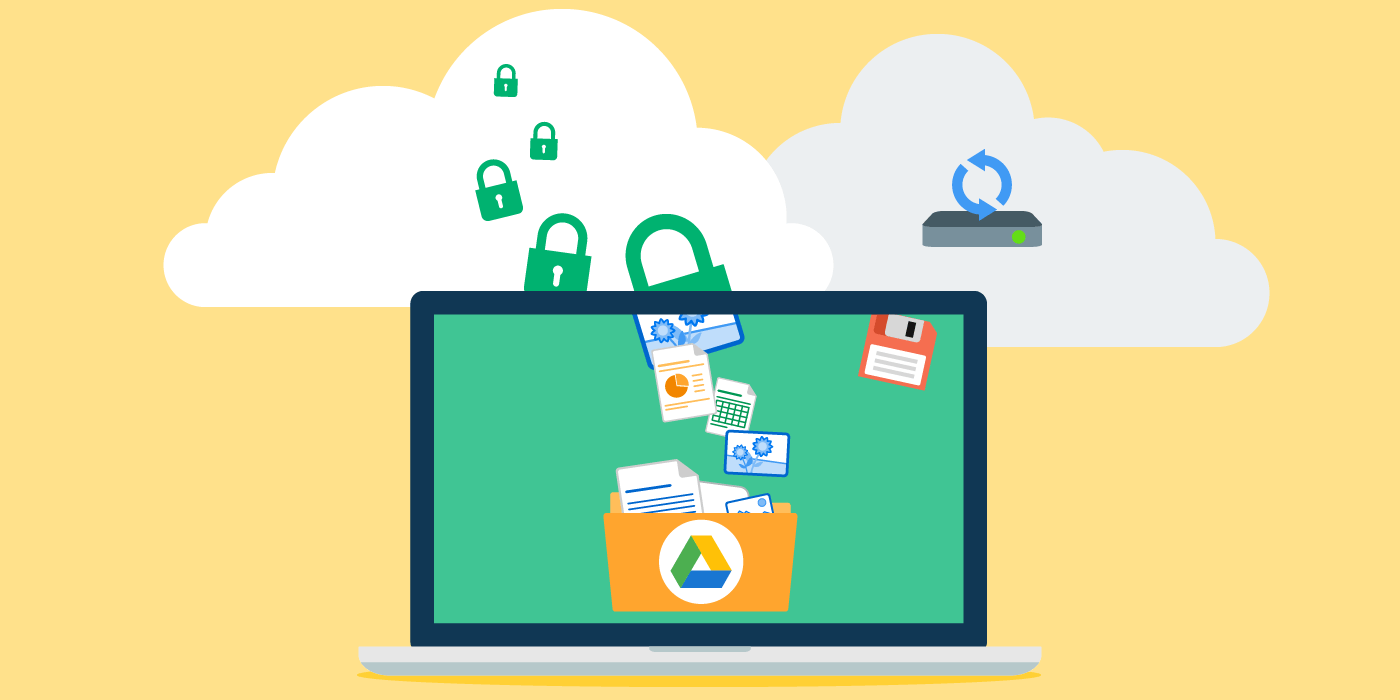
Although there are many Samsung users out there, that doesn’t mean that all of them know the nooks and crannies of their device. A great example of this is the less known fact about Android devices that there is actually a feature in Samsung devices that allows users to learn how to reduce photo file size on Android phones.
However, this feature can only be found on the Gallery app. Here’s how to reduce photo file size on Android phone this app:
Once you have selected the size, the Gallery app will start resizing the photo file size as well as the resolution.
As you can see, you can easily control the extent up to which you want to reduce the file size, though it is limited. This is an upgrade compared to when you used Google Photos. It is however limited to Samsung devices. If you want to learn how to reduce photo file size on Android phones even without a Samsung device, the next section might help you.
Another fact that only a few know about is that there is a feature on the Camera app that allows users to control the picture quality when taking photos. Here’s how you can access this feature and learn how to reduce photo file size on Android phone:
Remember that this is not available to all devices. In fact, there are only a few devices that have this feature, which is perhaps the reason why only a few know about it. Regardless, it is still one way on how to reduce photo file size on Android phone, and an easy way at that.
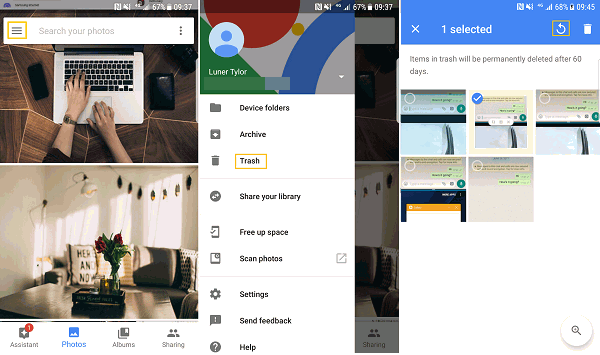
The last method involves using your PC so you can learn how to reduce photo file size on Android phones. So if you don’t have a PC, I suggest looking elsewhere.
The highlight of this section is the Paint program, which is a default app on all Windows PC since the beginning. It is an app that allows users to create images as well as edit photos. It supports PNG, BMP, JPG, and other formats that any photo compressor would support. Although it is not a very famous function, it has the ability to resize photos, and here’s how you can do that:
That is how to reduce photo file size on Android phones using the Paint app. There are, however, two flaws for this method. One, you can’t do this without a Windows PC. Two, you can only resize one photo at a time. It is a great way to resize photos nonetheless.
There are many things that you can do with your photos. You can edit them, decorate them, add some effects, and more. These tasks might seem to be difficult for others, but it is actually quite easy in reality. However, it’s a different story if you want to learn how to reduce photo file size on Android phones. That, however, should already be taken care of with this article.
Leave a Comment
Comment
Free Online Photo Compressor
Hot Articles
/
INTERESTINGDULL
/
SIMPLEDIFFICULT
Thank you! Here' re your choices:
Excellent
Rating: 4.7 / 5 (based on 94 ratings)