

By Gina Barrow, Last updated: January 3, 2024
Many people depend on their phones for the correct time and in fact, most of us check the time more frequently on our phones rather than the clock or hand watches. What if your iPhone automatically changes time zone without you traveling?
This can cause confusion and later on become a bigger issue because your iPhone is no longer displaying the correct date and time settings. It could cause you to disconnect from the internet because each file created on the system is stamped with a date and time.
If your iPhone is not showing the correct date and time, you’ll learn how to fix it in this article.
Part 1. How to Manually Change Your iPhone TimePart 2. How to Set Automatically Change Time ZonesPart 3. 5 Ways to Fix Time Zone Issues on iPhonePart 4. Summary
Imagine being totally dependent on your iPhone’s clock and calendar with your events and daily routines and suddenly it displayed a wrong time and date. Your daily routine may change and cause issues with the device.
But don’t fret, if you are seeing an incorrect date and time on your iPhone, you can always manually change it on your device. Follow these:
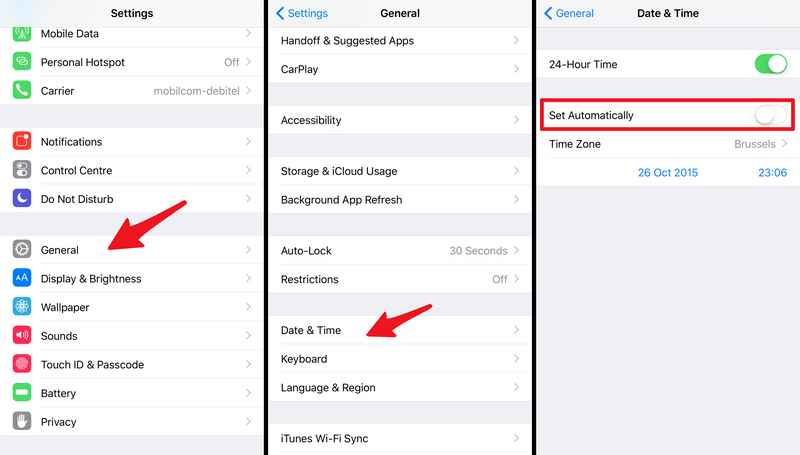
Your iPhone will adjust the date and time based on your manual input, it will stop your iPhone from automatically changing its time zone. Apart from relying on your iPhone, it is still better to have an alternative timekeeping device.
Setting the date and time automatically utilizes the internet time server based on your location. In order to get the most updated date and time, you can turn it on to set automatically.
The steps are similar to the first method. Go to your Settings, then General. Select Date and Time, toggle the bar on for Set Automatically. Double-check your timezone and you are good to go. This setting is ideal if you are always traveling out of your time zone. Your phone will adjust and display the current time and date of your location.
Some users in the community suggest switching the toggle bar either on or off to alert the feature.
Users on iOS 11-13 reported a Time Zone Bug issue that keeps their iPhones automatically changing time zones. According to reports, the Time Zone bug happens when their phones are turned off or are put into Airplane Mode. The iOS device will revert the date and time based on the user’s home time zone.
Here are the 5 effective ways to fix an iPhone automatically change time zones:
Has your iPhone been battery-emptied for a long time? A completely drained iPhone can experience automatically changing time zones. It displays your last timestamps before it was dead.
You can resolve this by charging the iPhone and once you have a sufficient amount of battery, simply connect to the internet to allow your phone to use internet time servers.
If the issue is still recurring, your next option would be to update to the latest iOS version. Follow these:
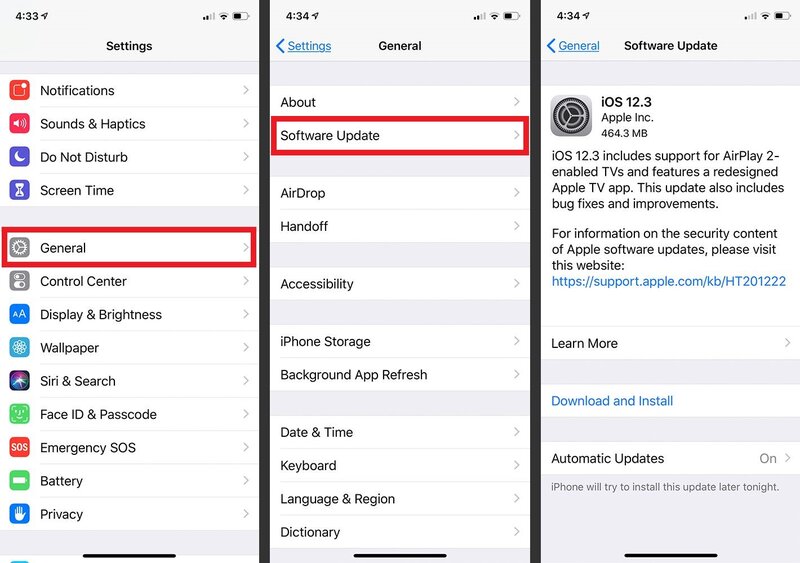
Other users successfully fixed the time zone bug by turning on the Time Zone Override. This is a calendar feature that keeps the event dates and times to the phone's chosen time zones.
Here’s how to enable Time Zone Override:
Another method to fix the iPhone that automatically changes the time zone is to base it according to the location time zone settings.
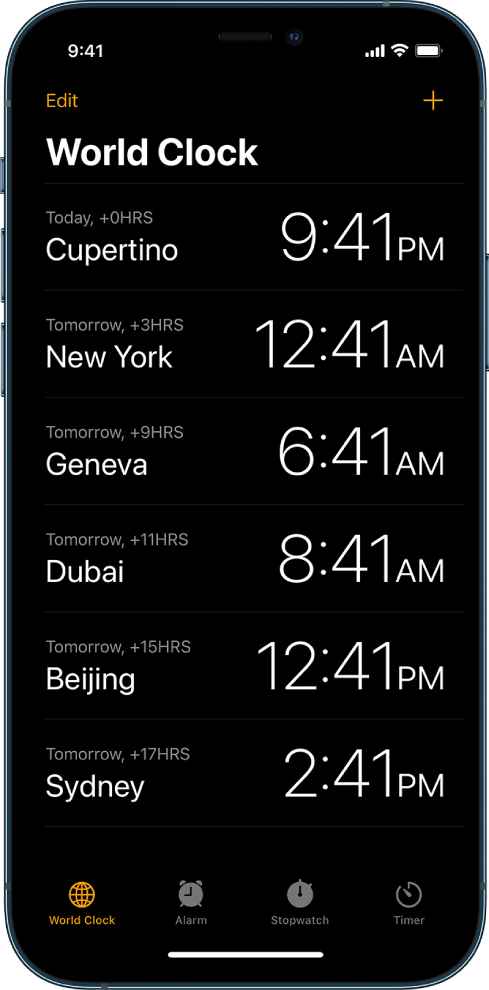
Although this feature is turned on by default, it is still worth checking your settings:
If you have exhausted all the methods above and still your iPhone is automatically changing time zones, then it could be a software-related issue. You can use FoneDog iOS System Recovery to fix this problem without having to lose important data.
iOS System Recovery
Fix with various iOS system issues like recovery mode, DFU mode, white screen looping on start, etc.
Fix your iOS device to normal from white Apple logo, black screen, blue screen, red screen.
Only fix your iOS to normal, no data loss at all.
Fix iTunes Error 3600, Error 9, Error 14 and various iPhone Error codes
Unfrozen your iPhone, iPad and iPod touch.
Free Download
Free Download

Your iPhone will reboot and start anew. This will surely fix the issue of the iPhone automatically changing time zones.
There is no definite root cause of the iPhone automatically changes time zones issue. However, it can be fixed in a number of ways. You can use the 5 methods we have recommended earlier to resolve this problem.
The most compelling method so far is to fix the iOS software since it will not only repair one problem but rather fix all the other software-related issues as well. And the best tool to use is FoneDog iOS System Recovery. It seamlessly repairs your iPhone without the fear of data loss. Apart from that, FoneDog iOS System Recovery covers an array of most iOS issues. So the next time your iPhone has some software glitch, you know what to do!
People Also ReadHow to Fix iPhone Activation Error Easily in 20246 Best Tricks to Repair iPhone Home Button Not Working Issue
Leave a Comment
Comment
iOS System Recovery
Repair various iOS system errors back to normal status.
Free Download Free DownloadHot Articles
/
INTERESTINGDULL
/
SIMPLEDIFFICULT
Thank you! Here' re your choices:
Excellent
Rating: 4.5 / 5 (based on 108 ratings)