

By Gina Barrow, Last updated: August 22, 2019
“Can we add other apps on the new iOS 11 Control Center?”
The new iOS 11 Control Center has gotten a new look with its single page, funky layout, fully customizable and 3D touch options. Since its recent announcement during the WWDC 2017, a lot of iOS users have mixed reactions towards the new Control Center interface and most of them are as excited as we are. With the new iOS 11 Control Center, now you can add apps and other functions on your control center on iPhone 7 and 7 Plus for up to 17 available options. Let us all check out the cool new features that iOS 11 Control Center has in store for us.
Part 1. How to Use the iOS 11 Control Center on iPhone 7 and 7 Plus?Part 2. Customize Control Center on iPhone 7 and 7 PlusPart 3. How to Remove Apps from the Control CenterPart 4. How to Download iOS 11 Beta
People Also ReadHow to Fix Storage Space Issues due to Upgrade to iOS 113 Effective Ways to Recover Lost Files on iPhone after iOS 11 update
The new iOS 11 Control Center was completely overhauled to bring us fresh and multi-function features.The Control Center is the area where you can easily access by swiping up from the iOS device’s home screen. It is now utilizing 3D touch options for iPhones and app switcher for iPads.The app switcher has the Control Center inside on the right side where you can navigate and customize with. A 3D touch can be enabled on the iPhone 7 or 7 Plus by going to Settings>Accessibility>3D Touch>Toggle slider on.
When you use 3D touch option, it reveals expanded options for different apps. Each default app in the Control Center has its own controls like the Screen Rotation, Volume, and brightness can be navigated by sliding up and down while the rest can be navigated through using the 3D touch option. For music, connectivity and other apps offer expanded options using the 3D touch.
When you use 3D touch on these, it reveals other function like forwarding music, lowering volume and so much more. You can also bring in the Apple TV remote which does not require an app to access it. The new iOS 11 Control Center is now more personalized than it was previously.
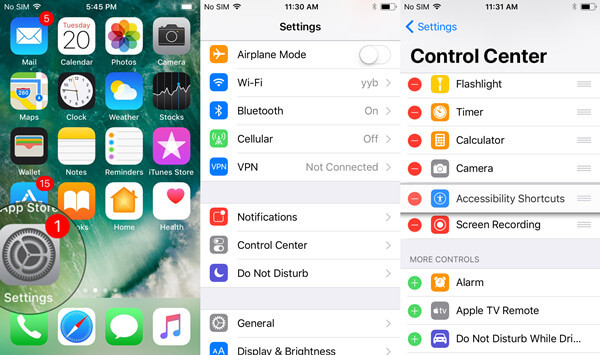
One of the good news that iOS 11 Control Center has is the ability to fully customize which apps and features you can add to it. It allows 17 controls like Notes, Do Not Disturb While Driving, Accessibility Shortcuts, Wallet, Timer, Camera, Flashlight, Stopwatch, Music, and much more where you can select a few favorites only or you can add them all. If older iOS firmware only gives you default settings and apps, now you can choose what you desire to add and access them at any time.
Access Control Center on iPhone 7 and 7 Plus
You can add more customizable features in the new iOS 11 Control Center by going to Settings. Here’s how:
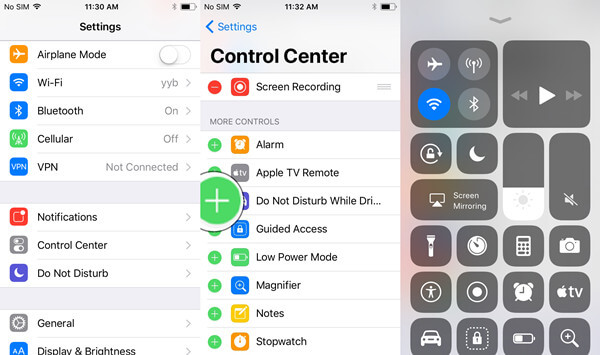
Remove Apps from the Control Center
To maximize your iOS 11experiences you can easily remove some settings and apps you no longer desire to use in the Control Center. If you do not want to use a certain app, you can easily remove it from the new iOS 11 Control Center by following these steps:
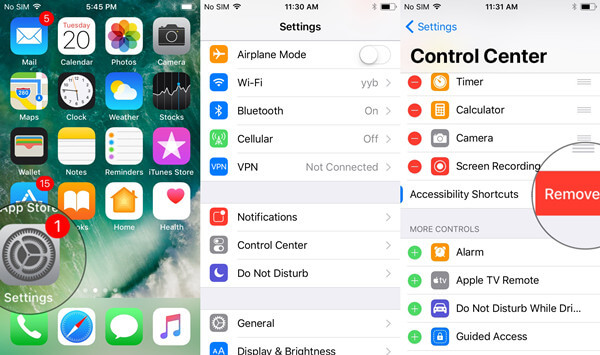
You may re-add the features whenever desired by doing the same steps mentioned above. You have the full control over these 17 available features by adding and removing them.The new iOS 11 Control Center is still in its beta versions so expect more improvement before it comes out for public use. According to Apple, we can all expect the public iOS 11 version by this fall of 2017.
Currently, only those with developer accounts are able to experience this new iOS 11 but of course, you can download and install it yourself if you are too excited to use this new firmware. iOS users have mixed feelings about the new iOS 11 Control Center and most of which are quite positive but of course, we don’t know for sure unless we tried the iOS 11 betas. There have been rumors about other hidden features iOS 11 has but of course you can step ahead of everyone by trying out the new iOS 11.
To fully experience iOS 11, you need to sign up for Apple Beta Software Program and have a developer account to gain access and license to test the said beta software. Mind you that this is still in beta so expect to experience a lot of bugs and other technicalities while using the said software. You must have another iOS device where you can practice and play around with this new iOS 11. If you are really interested to download this firmware, head over to FoneDog.com for step by step guide on how to successfully download and install the iOS 11 beta.
Take time to read all the necessary precautions before you start downloading the new iOS 11 to make sure all your files are safe just in case. This website includes recovery programs that will help you get over annoying issues that all iOS devices are facing white screen, blue screen, red screen, freezing, Apple logo, stuck on recovery mode, looping on start and much more. It also offers data recovery program so you will not miss any lost or missing photos, contacts, reminders, videos from any iOS devices. Visit it for more exciting articles about the new iOS 11.
Leave a Comment
Comment
iOS System Recovery
Repair various iOS system errors back to normal status.
Free Download Free DownloadHot Articles
/
INTERESTINGDULL
/
SIMPLEDIFFICULT
Thank you! Here' re your choices:
Excellent
Rating: 4.6 / 5 (based on 85 ratings)