

By Adela D. Louie, Last updated: December 27, 2023
Holding a phone to perform a screen recording on Snapchat is easy, ever thought of doing that without hands? In this all-in guide, we'll unveil the ultimate solution to record on Snapchat without constantly pressing the button. From simple tricks to hands-free methods, discover indeed how to record on Snapchat without holding the button.
The main purpose is to empower you with step-by-step instructions and insider tips, making your Snapchat experience smoother and more enjoyable. Get ready to elevate your content creation effortlessly, allowing your creativity to shine while freeing up your hands. Let's dive in and make your Snapchat recording a breeze!
Part #1. The Best Choice for Recording Snapchat - FoneDog Screen RecorderPart #2: How to Record Snapchat without Holding the Button in Other WaysConclusion
FoneDog Screen Recorder is a versatile software designed to capture your screen activity, making it an excellent answer to “How to record on Snapchat without holding the button”.
Free Download
For Windows
Free Download
For normal Macs
Free Download
For M1, M2, M3
This tool allows users to record their device's screen with ease, enabling you to capture Snapchat content without any limitations. With FoneDog Screen Recorder, you can create high-quality recordings of your Snapchat interactions, stories, or any other content directly from your device.
Here are the steps to make use of this free-for-trial screen recorder:
1. Download and Install: Start by downloading and installing FoneDog Screen Recorder on your computer. Ensure compatibility with your operating system.
2. Launch the Program: Open the FoneDog Screen Recorder application after installation.
3. Connect Your Device: Connect your mobile device to your computer using a USB cable. Make sure to enable USB debugging on your phone if prompted.
4. Select Recording Options: Within the FoneDog Screen Recorder interface, choose your recording preferences, such as the recording area (full screen or customized area), audio input (system sound, microphone, or both), and video quality settings.

5. Initiate Recording: Once settings are configured, click the "REC" button to start recording. Open Snapchat on your device and begin capturing the desired content.

6. Stop Recording: When you've finished recording your Snapchat content, click the Stop button in the FoneDog Screen Recorder interface to end the recording session.

7. Preview and Save: After stopping the recording, you can preview the captured video. Edit it if necessary and save it to your preferred location on your computer.

FoneDog Screen Recorder provides a convenient way to capture Snapchat content without limitations, offering flexibility and high-quality recording capabilities. Always ensure that you comply with Snapchat's terms of service and respect others' privacy when recording and sharing content.
Snapchat was indeed a massive social media platform that then fully allowed users to share photos as well as videos, known as "Snaps," with their friends and also their own followers. One of the defining features of Snapchat is that these Snaps typically disappear after they've been viewed by the recipient, adding an element of ephemerality to the content. Here are the different methods how to record on Snapchat without holding the button:
If you don’t have access to a dedicated automatic mode, you can still capture videos hands-free by employing the lock feature. This method allows you to initiate the recording and then activate the lock, enabling the video to continue recording on Snapchat for a duration of up to 60 seconds without the need to hold down the record button. Here are the steps to achieve this:
![]()
Snapchat offers a feature that enables users to establish a timer for their recordings. When activated, this timer initiates once you press the Camera button. However, it's essential to note that the maximum duration permissible for this timer is 10 seconds. If you require more time, you'll need to begin recording again. Below is a detailed breakdown outlining the process of configuring and utilizing the timer feature on Snapchat:
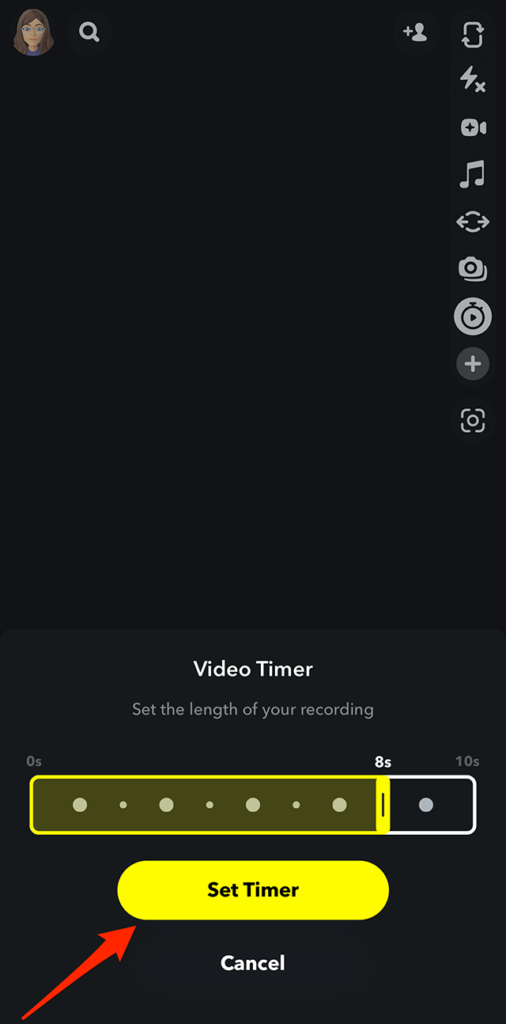
iOS devices are equipped with a series of predefined gestures that facilitate fundamental tasks, such as executing a long-press or perhaps the double-tap action on specific elements. Consequently, users can customize the duration of a long-press gesture, utilizing it effectively for hands-free recording purposes within Snapchat. To achieve this, follow the step-by-step guide outlined below for you to follow:
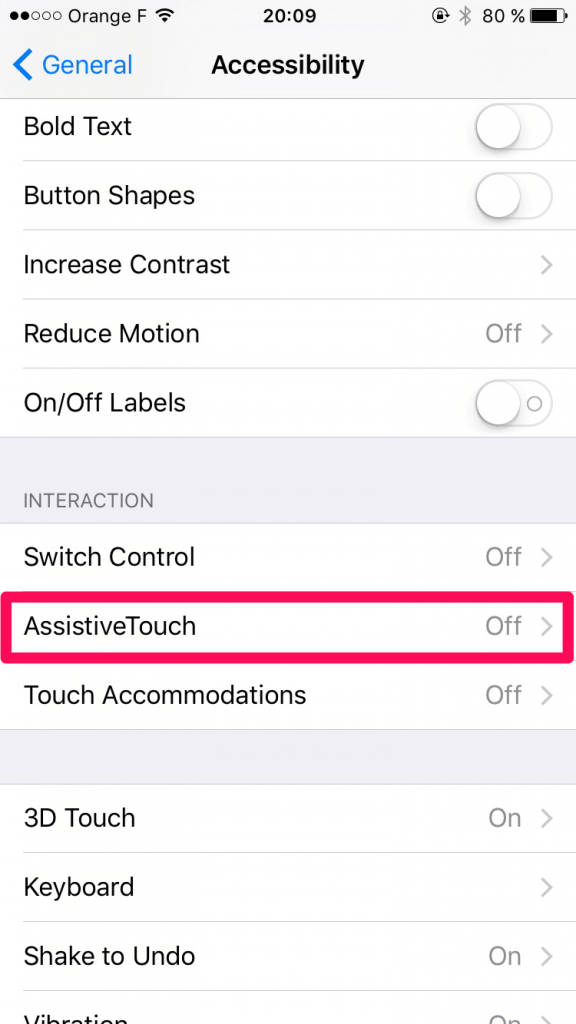
Once the custom gesture duration has been configured, it's time to implement it within the Snapchat application.
Although Android devices may not offer as much flexibility in gesture control compared to other platforms, there are alternative methods to achieve certain functionalities. Snapchat provides the option to commence recording using either of the volume buttons. If you can ensure continuous pressure on one of these buttons, the recording function will automatically activate.

By implementing this method, you can effectively achieve hands-free recording on the Snapchat Android app for durations exceeding the default 10-second limit, utilizing the rubber band to sustain continuous pressure on the volume button.
People Also Read2024 Full Guide on How to Screen Record on Netflix[SOLVED]Why Can't I Screen Record - 2024 Guide
In conclusion, mastering the art on how to record on Snapchat without holding the button opens up new creative avenues for users. This article detailed step-by-step instructions, empowering users to utilize Snapchat's Hands-Free mode effectively.
Additionally, FoneDog Screen Recorder emerges as a valuable tool, offering an alternative method to capture Snapchat content seamlessly. Its versatile screen recording capabilities provide users with flexibility, enabling the creation of high-quality Snapchat recordings effortlessly. Have a fantastic snap for this day!
Leave a Comment
Comment
Screen Recorder
Powerful screen recording software to capture your screen with webcam and audio.
Hot Articles
/
INTERESTINGDULL
/
SIMPLEDIFFICULT
Thank you! Here' re your choices:
Excellent
Rating: 4.7 / 5 (based on 105 ratings)