

By Adela D. Louie, Last updated: December 18, 2023
You might know how to perform a Google Meet capturing, but do you know where the recordings go after you hit the stop button? In this article, we unravel the mystery behind where are Google Meet recordings saved. It's not just about demystifying the digital labyrinth; it's about empowering you.
We'll guide you through the intricate pathways, ensuring you can effortlessly locate and manage your precious meeting recordings. This article invites readers to explore various places, such as cloud worlds and server sanctuaries that serve the objective of safeguarding collaborative moments.
Part #1: Behind the Scenes: Where Are Google Meet Recordings Saved?Part #2: Best Tool to Record Google Meet – FoneDog Screen RecorderConclusion
Where are Google Meet recordings saved in the first place? Normally in the Google Drive app. When you start recording a meeting in Google Meet, the recording will be stored in the Google Drive of the individual who initiated the recording. The procedure is typically carried out in the following manner:
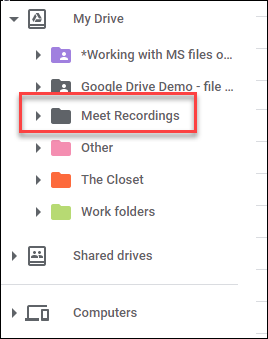
To check the most information as well as the settings related to Google Meet recordings and storage, users are advised to refer to the official Google Workspace documentation, the Google Meet help center, or the settings within their Google Drive account.Top of Form
Above you learned where are Google Meet recordings saved, now introducing FoneDog Screen Recorder, your go-to solution for effortlessly recording Google Meet sessions. This powerful tool transcends conventional recording methods, offering a seamless experience for users seeking precision and flexibility.
Free Download
For Windows
Free Download
For normal Macs
Free Download
For M1, M2, M3
This trial-free video recording software stands out as a reliable and feature-rich application tailored for Google Meet enthusiasts. Whether you're an educator, professional, or even a casual user, this tool elevates your recording experience with its user-friendly interface and robust capabilities.
Step #1: Please to the official FoneDog website to obtain the Screen Recorder software and proceed with the installation process by following the provided instructions.
Step #2: Please launch the FoneDog Screen Recorder application and acquaint yourself with its user-friendly interface.
Step #3: Tailor recording configurations according to individual tastes, by modifying parameters such as resolution, frame rate, and audio settings.

Step #4: Press the "Record" button to begin the recording procedure. The FoneDog Screen Recorder operates inconspicuously in the background, ensuring the uninterrupted progression of your Google Meet session.

Step #5: Following the conclusion of your meeting, it is recommended to make use of the editing options provided by FoneDog. Before sharing your recordings with colleagues or team members, it is advisable to trim, annotate, or add highlights to enhance their quality and relevance.

Step #6: To ensure the comprehensive capture of every session without the need for manual intervention, it is advisable to plan your recordings in advance and make use of the scheduled recording option.
FoneDog Screen Recorder emerges as the ultimate companion for recording Google Meet sessions with precision and ease. Elevate your virtual collaboration experience by incorporating this versatile tool into your workflow.
People Also ReadDetailed Guide: How to Record Zoom Meeting on iPhoneFull Guide 2023: How to Record Screen on Windows 11
Where are Google Meet recordings saved? To really conclude, Google Meet recordings find their home primarily in the seamlessly integrated Google Drive, where a dedicated "Google Meet Recordings" folder centralizes these invaluable assets. Users can conveniently access and manage their recordings across devices.
Additionally, alternative options include local storage, alternative cloud services, and external drives. Encouraging readers to seize control of their meeting recordings is pivotal for enhanced productivity.
Leave a Comment
Comment
Screen Recorder
Powerful screen recording software to capture your screen with webcam and audio.
Hot Articles
/
INTERESTINGDULL
/
SIMPLEDIFFICULT
Thank you! Here' re your choices:
Excellent
Rating: 4.6 / 5 (based on 88 ratings)