

By Adela D. Louie, Last updated: January 26, 2024
Ever wish you could freeze a moment in time or effortlessly create engaging content with just a click? Enter the webcam recording software an avenue that then unlocks your creative potential as well as encapsulates life's vivid mosaic in pixels. Amidst a plethora of choices, identifying the ideal software can present a challenge.
But fear not! This article is your compass, navigating through the myriad choices, unveiling the gems, and guiding you toward the ideal webcam recording tool. Whether you're a content creator, educator, or simply an enthusiast craving seamless recording experiences, join us on this journey to discover the tools that'll transform your webcam into a powerhouse.
Part #1: Best Option for Webcam Recording Software – FoneDog Screen Recorder [Win & Mac]Part #2: Options for Webcam Recording on WindowsPart #3: Options for Webcam Recording on MacOSPart #4: Options for Webcam Recording Software for MacOS & WindowsPart #5: Options for Webcam Recording Software for MacOS, Linux And WindowsConclusion
FoneDog Screen Recorder stands tall among the array of webcam recording software options, offering a comprehensive suite of features tailored to elevate your recording experiences. Seamlessly capturing moments, tutorials, or content creation endeavors has never been more effortless. With an intuitive interface and robust functionalities, FoneDog Screen Recorder emerges as the go-to choice.
Free Download
For Windows
Free Download
For normal Macs
Free Download
For M1, M2, M3
1. First, head toward the FoneDog website to download the newest version for your computer. From there, just simply follow the installation prompts to set up the recorder.
2. Open FoneDog Screen Recorder application. Choose "Webcam Recorder" mode.
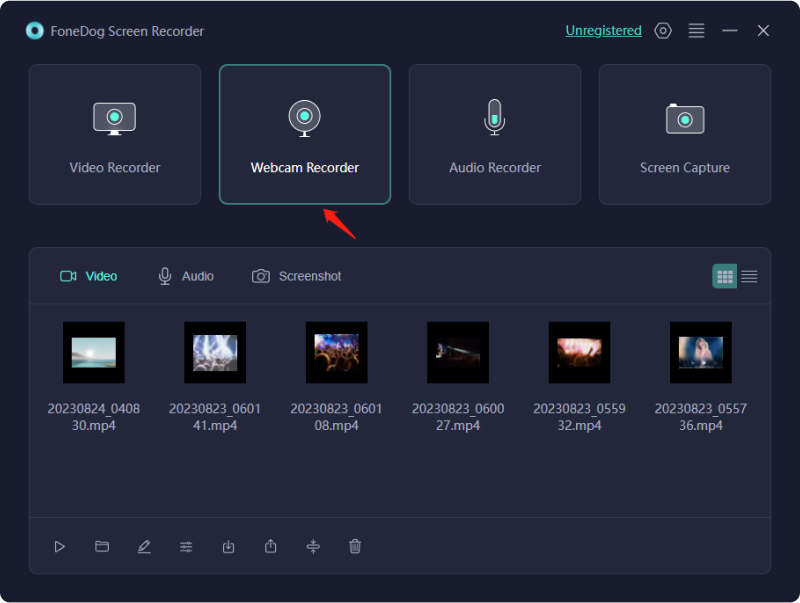
3. Customize the audio settings and then hit the "Record" button to start the recording process.
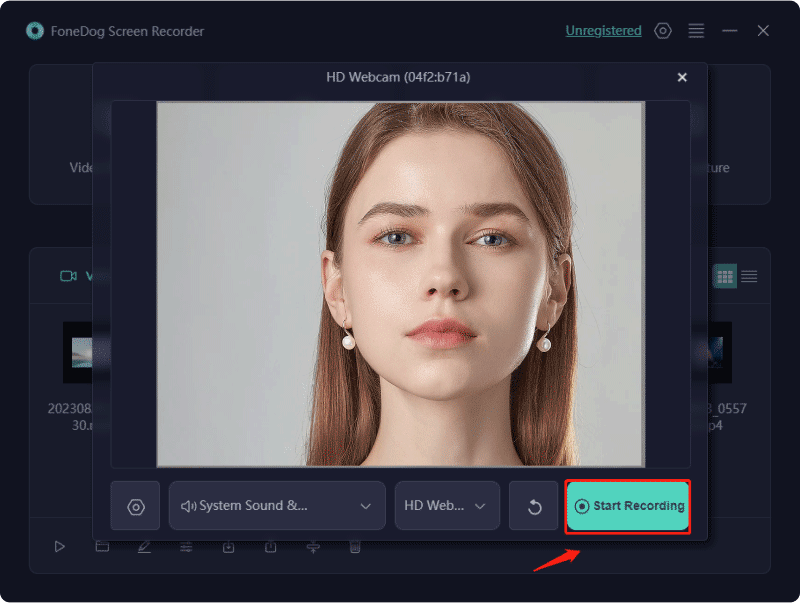
4. Once finished, you may then now stop the recording. The recorded file will be automatically saved to your computer. You can view them easily from the recording history.

FoneDog Screen Recorder was indeed a top-tier solution for anybody looking for trustworthy as well as feature-rich webcam recording tools because of its combination of adaptability, quality, and a fully easy user interface.
Bandicam Screen Recorder software delivers exceptional versatility in capturing various video formats. It serves a multitude of purposes, particularly catering to professional gamers by enabling webcam, PC screen, smartphone, and gaming console recording (e.g., Xbox, PlayStation). Its user-friendly interface facilitates direct uploads to YouTube.
Pricing: Acquiring a Bandicam license involves a one-time payment of $40 per user, with slight discounts for multiple licenses purchased simultaneously. A downloadable free version is accessible, albeit with restricted functionalities—10-minute recording limits and several features are inaccessible.
Compatibility: Bandicam exclusively operates on Windows systems.
Features:
Advantages:
Disadvantages:
CamStudio presents itself as a cost-free desktop webcam recording software, also serving as an optimal choice for individuals seeking budget-friendly software of this kind. Its interface was indeed very straightforward, making it particularly appealing to novices venturing into screen capture recording.
When utilizing CamStudio, users encounter no restrictions on recording duration. However, limitations exist concerning output formats, exclusively supporting AVI as well as the SWF. Furthermore, the software offers minimal editing functionalities.
Pricing: CamStudio is an open-source screen recording program provided free of charge.
Compatibility: Currently, CamStudio is solely compatible with Windows desktop systems.
Features:
Advantages:
Disadvantages:
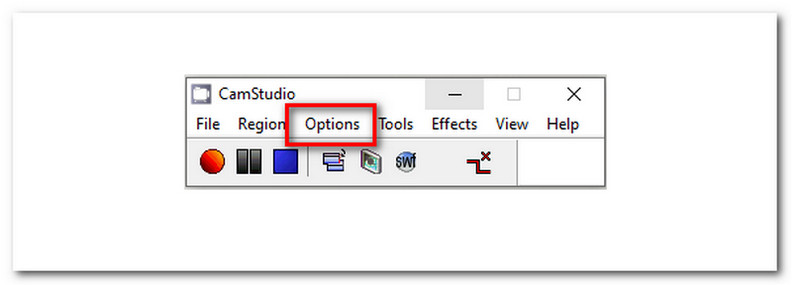
YouCam serves as a webcam video recorder compatible with multiple conferencing platforms, including Zoom, Google Meet, and Microsoft Teams. Its functionalities encompass live streaming, recording, and content editing while offering seamless enhancements to video quality.
For those seeking playful effects and diverse filters, YouCam presents an ideal solution. This software boasts beautification features like skin smoothing, makeup tools, and an extensive collection of stickers and emojis. Additionally, it prides itself on user-friendliness and facilitates picture-in-picture recording.
Pricing: YouCam provides a free version with restricted capabilities, while the full software starts at $40 annually.
Compatibility: YouCam exclusively caters to Windows operating systems.
Features:
Advantages:
Disadvantages: Full software access necessitates a subscription.
The QuickTime Player comes pre-installed on macOS devices, often associated solely with video playback, yet it possesses screen recording capabilities as well. It provides the most straightforward method for capturing computer screen activity on a Mac. However, it lacks an array of advanced recording and editing features, such as drawing tools and filters.
Pricing: Free of charge
Compatibility: QuickTime is available free of cost on Mac systems. A previous version with restricted functionalities can be accessed for Windows.
Features:
Advantages:
Disadvantages: Limited editing and recording toolset
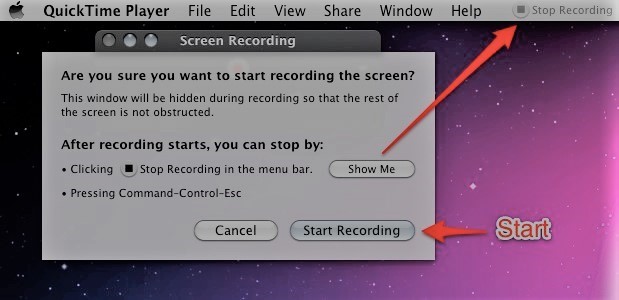
Camwiz Webcam Recorder is your all-in-one solution, a no-cost webcam recording software designed exclusively for Mac users seeking to alter their video preferences, adjusting settings for color, brightness, and output format. Sporting a modular interface, it empowers users with complete command over recording functions—playback, pause, autoplay—with all options just a click away.
Pricing: Completely Free
Compatibility: Exclusively compatible with MacOS
Features:
Advantages:
Disadvantages:
Movavi Screen Recorder presents a polished, user-friendly platform tailored for video recording and editing. Its array of functionalities allows diverse approaches to capturing screencasts or harnessing webcam feeds. Users gain the flexibility to designate specific screen regions for recording or employ various video sources, such as both front and rear cameras.
The software integrates a recording scheduler, enabling users to set start and end times for recordings and pinpoint screen segments to capture. This scheduling capability is ideal for individuals managing scheduled meetings or course sessions. Upon completion, videos seamlessly integrate with platforms like YouTube, Google Drive, and Vimeo.
Pricing: Accessing Movavi Screen Recorder requires an annual subscription priced at $45. Movavi extends 7-day trial periods for their software; however, videos may display a watermark during this trial.
Compatibility: Movavi extends compatibility across both Mac and Windows operating systems.
Features:
Advantages:
Disadvantages: Accessing the complete suite entails periodic monthly or yearly payments.

Webcamera.io emerges as a cost-free online video recording application, offering a straightforward platform for capturing uncomplicated webcam videos without any frills. The interface, tailored to be user-friendly, remains unimposing, especially for those new to the process. With no constraints on recording durations, users have the flexibility to save files locally or on cloud storage services such as Google Drive or Dropbox, solidifying its standing as a premier free webcam recording solution.
Pricing: Completely free to utilize
Compatibility: Operating as a browser-centric recording tool, Webcamera.io extends its reach to both Mac and Windows users.
Features:
Advantages:
Disadvantages:
Functioning as webcam recording software, Logitech Capture excels in capturing videos from diverse sources while enabling effortless switching between six distinct recording scenes, including picture-in-picture or side-by-side views. Users have the liberty to tailor recording resolution, field of view, and aspect ratios, with additional options available for auto-focus and white balance adjustments.
Pricing: Logitech Capture stands as a no-cost webcam recording tool.
Compatibility: Logitech Capture caters to both Windows and also the macOS platforms.
Features:
Advantages:
Disadvantages: Limited editing functionalities
Clipchamp stands as a robust browser-centric webcam recording software. This application enables users to record videos directly from their web browser, webcam, or screen.
Recordings from the screen and camera are stored in distinct media files. The screen recorder comes equipped with fundamental editing features within the program, while Clipchamp offers a separate advanced video editing tool. Users can manipulate clips by trimming, merging, resizing, and more.
Pricing: Clipchamp offers a free version with minimal restrictions, allowing exports up to 1080p HD without watermarking. The Essentials plan, priced at $120 per year, may seem steep, but the free version offers comprehensive functionality.
Compatibility: Clipchamp caters to Windows, macOS, and Linux users.
Features:
Advantages:
Disadvantages: The full version of the software comes at a relatively high cost.
VLC stands as a widely recognized media player, renowned for its ability to stream movies and handle video downloads. Beyond its primary functions, VLC boasts the capability to conduct screen recordings and capture webcam footage. Using the 'Capture Devices' capability, users may record their desktop or webcam activity while also collecting audio via the built-in microphone.
Pricing: VLC is an open-source software available for free.
Compatibility: Compatible across all major platforms, including Windows, macOS, Linux as well as Android.
Features:
Advantages: Offers a free and user-friendly software experience.
Disadvantages: Limited recording source options compared to other software solutions.

People Also Read11 Top Good Gaming Recording Software in 2024How to Record Zoom Meeting with or without Permission
Webcam recording software is a crucial tool for various needs, from online meetings to content creation. Its versatility empowers users to communicate effectively and produce engaging content effortlessly. We highly encourage exploring such software for its seamless functionality and diverse features. One standout recommendation is FoneDog Screen Recorder offering robust capabilities for recording and streaming. Dive in and elevate your digital presence!
Leave a Comment
Comment
Screen Recorder
Powerful screen recording software to capture your screen with webcam and audio.
Hot Articles
/
INTERESTINGDULL
/
SIMPLEDIFFICULT
Thank you! Here' re your choices:
Excellent
Rating: 4.6 / 5 (based on 80 ratings)