

By Nathan E. Malpass, Last updated: October 2, 2023
In today's digital age, instant messaging apps like WhatsApp have become an integral part of our communication routine. Sharing images through WhatsApp is almost second nature, making it all the more frustrating when those cherished pictures don't appear as expected.
The scenario is all too familiar: you select an image from your gallery, hit the send button, and then, nothing. No image preview, no progress bar, just an unsettling void.
The dilemma of gallery images not showing in WhatsApp is not uncommon, and it can stem from a variety of reasons. In this troubleshooting guide, we delve into the potential causes of this issue and provide you with practical solutions to retrieve deleted WhatsApp images from your Android phone.
Whether you're an Android aficionado or an iOS enthusiast, read on to unravel the mystery behind disappearing WhatsApp images and learn how to restore seamless sharing functionality.
Part #1: Top Reasons for the Issue “Gallery Image Not Showing in WhatsApp”Part #2: Top Solutions to the Issue “Gallery Images Not Showing in WhatsApp”Part #3: The Best Way to Restore Gallery Images Not Showing in WhatsApp: FoneDog Android Data RecoveryConclusion
Sharing images on WhatsApp should be a straightforward task, but there are instances when your chosen images simply refuse to make an appearance. This can be perplexing and frustrating, especially when you're eager to share memories with friends and family. Let's explore the most common reasons behind the issue of gallery images not showing in WhatsApp:
One of the primary culprits behind missing gallery images in WhatsApp is a lack of proper permissions. If WhatsApp doesn't have access to your device's gallery or storage, it won't be able to retrieve and display your images. Check your app permissions to ensure that WhatsApp has the necessary access to your photos and media.
Sometimes, corrupted image files can cause issues when you try to share them. Corrupted files might not load or display correctly, leading to the absence of images in WhatsApp. Verify the integrity of the images in your gallery and try sharing different images to see if the problem persists.
A stable internet connection is crucial for WhatsApp to load and display images. If you're experiencing network connectivity problems, it might prevent images from loading properly. Ensure you have a strong and stable internet connection before attempting to share images.
Using an outdated version of WhatsApp can lead to compatibility issues, including problems with displaying images. Developers regularly release updates to address bugs and improve app performance. Make sure you're using the latest version of WhatsApp from your respective app store.
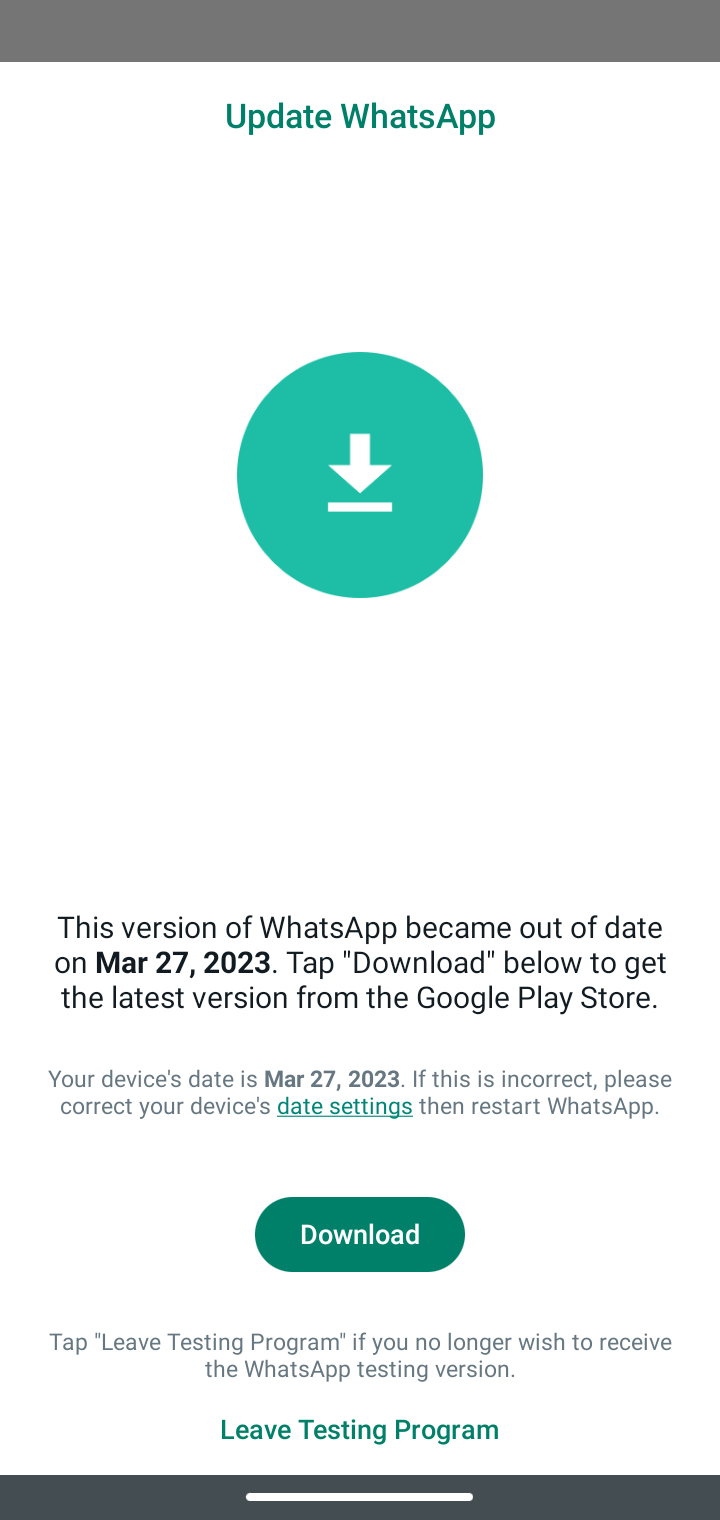
Over time, app caches and accumulated data can slow down WhatsApp's functionality, including image loading. Clearing the app cache and data can help resolve this issue. Just remember that clearing data will log you out of WhatsApp, so make sure to back up your chats before doing so.
Running out of storage space on your device can hinder the proper functioning of apps like WhatsApp. If your device's storage is nearly full, images might not load or display properly. Free up some space by deleting unnecessary files or apps.
Certain device-specific glitches or software conflicts can also lead to images not showing in WhatsApp. These issues might require more in-depth troubleshooting or contacting customer support for assistance.
Other apps on your device, especially those that interact with your gallery or camera, might interfere with WhatsApp's ability to display images. Disable or uninstall any recently installed third-party apps that might be causing conflicts.
Understanding these common reasons behind the issue of gallery images not showing in WhatsApp is the first step toward resolving the problem. In the next part of this guide, we'll walk you through step-by-step solutions to address each of these issues and get your images back on track for sharing.
Facing the frustration of gallery images not appearing in WhatsApp? Don't worry, there are effective solutions to address this issue and restore seamless image sharing. Let's dive into the top solutions:
Ensure WhatsApp has the necessary permissions to access your device's gallery and media. Navigate to your device settings, locate the app permissions section, and grant WhatsApp access to your photos and storage.
If certain images aren't showing, they might be corrupted. Try opening them in your device's gallery app to confirm if they load correctly. If not, consider using a photo repair tool to fix the corrupted images or use alternative images for sharing.
A stable internet connection is essential for WhatsApp to load images. Make sure you're connected to Wi-Fi or have a reliable cellular data connection before attempting to share images.
Outdated app versions can lead to gallery images not showing in WhatsApp. Head to your app store and update WhatsApp to the latest version available. This can often resolve bugs and improve overall performance.
Over time, cached data can cause glitches. Go to your device's app settings, find WhatsApp, and clear its cache and data. Remember to back up your chats before doing this, as it will log you out temporarily.
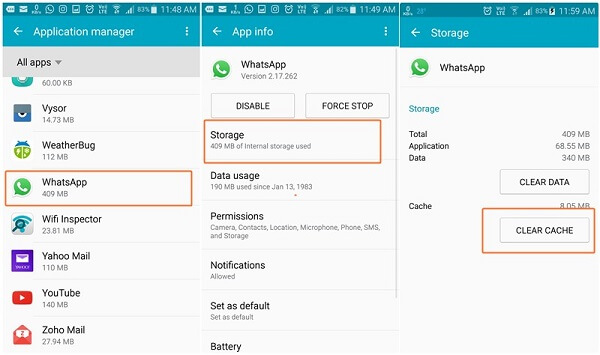
Running low on storage space can hinder app functionality. Delete unnecessary files, apps, or media to create more space on your device. This can improve WhatsApp's ability to load and display images.
Sometimes, a simple restart of WhatsApp or your device can resolve minor glitches. If the issue persists, consider uninstalling and reinstalling WhatsApp. Remember to back up your chats before doing so.
Certain apps might conflict with WhatsApp's image-loading process. Disable or uninstall recently installed third-party apps that could potentially interfere with WhatsApp's functionality.
If none of the above solutions work, reach out to WhatsApp's customer support. They might be able to provide further assistance, especially if the issue is device-specific or requires advanced troubleshooting.
Make sure your device's operating system is up to date. Sometimes, system updates can impact app performance. Keeping your device's software current can help resolve compatibility issues.
By applying these solutions step by step, you can troubleshoot and resolve the issue of gallery images not showing in WhatsApp. Remember that each situation may be unique, so if one solution doesn't work, move on to the next until you find the one that gets your images back on display. Now you're equipped to conquer this frustrating issue and get back to sharing your precious memories effortlessly.
When the frustration of images not showing in WhatsApp reaches its peak, it's time to consider a comprehensive solution. Enter FoneDog Android Data Recovery, a powerful tool designed to retrieve lost or inaccessible data, including those elusive images that refuse to appear on WhatsApp.
Android Data Recovery
Recover deleted messages, photos, contacts, videos, WhatsApp and so on.
Quickly Find Lost and deleted data on Android with or without root.
Compatible with 6000+ Android devices.
Free Download
Free Download

Here's why FoneDog stands out as an effective option:
To restore gallery images not showing in WhatsApp using the best image recovery software for Android, follow these steps:
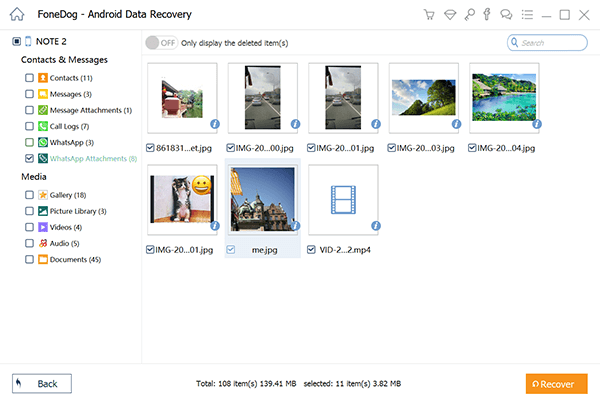
In a world where digital memories are invaluable, FoneDog Android Data Recovery is the lifeline you need to retrieve missing gallery images and cherish those moments once again. With its user-friendly interface, specialized WhatsApp media recovery, and reliable support, FoneDog is the ultimate tool to tackle the challenge of missing images in WhatsApp.
People Also Read4 Ways to Recover Deleted WhatsApp Messages on XiaomiHow to Recover Samsung S8 WhatsApp Messages Featuring Backups
The frustration of gallery images not showing in WhatsApp can turn moments of joy into moments of confusion and annoyance. However, armed with the insights and solutions provided in this guide, you're now equipped to tackle this issue head-on and restore seamless image sharing on WhatsApp.
We've explored the common reasons behind missing images, from insufficient permissions and corrupted files to network connectivity problems and outdated app versions. By understanding these potential causes, you can narrow down the root of the problem and implement the appropriate solution.
From granting app permissions and verifying image integrity to updating WhatsApp and clearing the app cache, each step is a potential game-changer in your journey to regain control over your missing images.
If those steps don't yield the desired results, you've learned to explore more advanced options like contacting customer support or using FoneDog Android Data Recovery for a comprehensive data retrieval solution.
Leave a Comment
Comment
Android Data Recovery
Recover deleted files from Android phone or tablets.
Free Download Free DownloadHot Articles
/
INTERESTINGDULL
/
SIMPLEDIFFICULT
Thank you! Here' re your choices:
Excellent
Rating: 4.6 / 5 (based on 70 ratings)