

By Gina Barrow, Last updated: January 29, 2023
For MacBook users, having a completely black screen might come as a surprise. In most instances, it might be interpreted as a possible issue with the hardware of your device which is the case in rare situations but it is more often a problem with the software that can be dealt with using simple troubleshooting measures.
The black screen issue that some MacBook Pro users experience can be annoying and can disrupt any activity you are engaged in. It is an issue that puts things on hold while being irritatingly unpredictable at the same time.
TIPS:
Part 1. What are the possible causes of the MacBook Pro black screen issue?Part 2. Quick-fix measures for a black screen on MacPart 3. Measures to resolve the MacBook Pro black screen issuePart 4. Let’s wrap it up
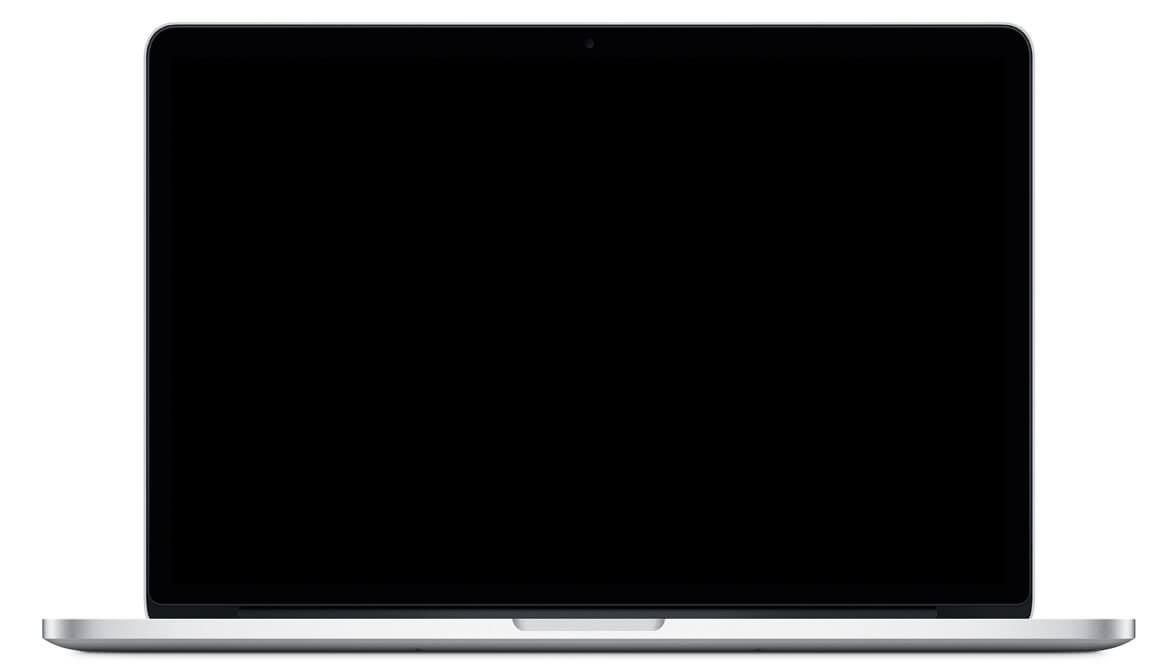
With PowerMyMac, it is a must-have application to efficiently clean your device to free up disk space and optimize it with a variety of features.
It is an essential tool if you are facing the MacBook Pro black screen issue, especially if it is due to old caches files, broken login or corrupted login items. You need the System Junk tool found in the ToolKit of PowerMyMac. It might be the solution to the black screen on your Mac.

When you need to resolve any power-related issue on your Mac, the initial step is to reset the SMC (System Management Controller). Doing so will dump and reset the settings for any power management related option. This approach can help solve issues with heat, fans, sleeping problems, and display issues.
For those who the latest MacBook Pro or MacBook Air with a built-in battery, the steps that you should follow include:
Once your Mac boots, you will no longer have a black screen and your device is back to its normal state.
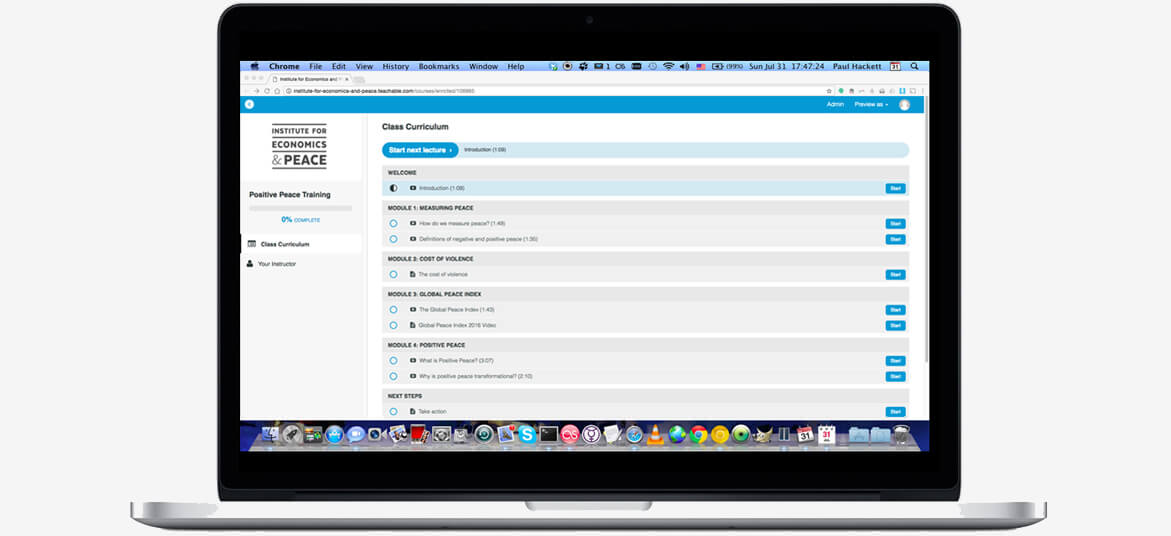
This approach might work in resolving some of the issues related to a black screen on your Mac. The steps that you should follow include the following:
In case the two methods above fail to solve the MacBook Pro black screen issue, a PRAM test can be used. As an option to deal with the black screen on boot, it is performed upon restarting your device with these steps:
At this point, your device must boot again normally and will no longer end up with a black display.
For some users, they have an alternative approach if they end up with a black screen on boot. Simply enter your regular login password and click the Enter/Return key. Your Mac will boot as usual. You can try out this approach by following these steps:
In case this works, you will know since the black screen will give way to your regular Mac desktop.
An approach that you might want to perform on your device is basic maintenance. Once your display is back to normal, simple maintenance on your Mac might be useful.
There are instances in which removing old cache files and broken login items can help in preventing the MacBook Pro black screen issue. Oftentimes, the reason for the black screen issue is simply broken disk permissions that do not allow your device to boot normally.
Corrupted login items might also be a culprit to the black screen issue. Generally, some applications such as an antivirus software might inadvertently include itself in the startup programs. In case something goes wrong with the application, it can affect the booting of your device.
The last solution to a MacBook Pro black screen issue is to reinstall the OS. Most of the issues are usually software-related which includes problems with the display. You should regularly update your applications to their latest versions including the OS.
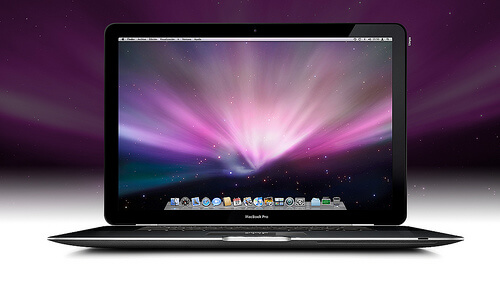
Ending up with a black screen on your Mac can be a frustrating ordeal. Aside from disrupting your work, rebooting and possibly losing your work can be bothersome. Hopefully, with the help of this guide on how to deal with the MacBook Pro black screen issue, you can deal with the issue and resume your work as usual.
Leave a Comment
Comment
Hot Articles
/
INTERESTINGDULL
/
SIMPLEDIFFICULT
Thank you! Here' re your choices:
Excellent
Rating: 1.0 / 5 (based on 1 ratings)