

By Nathan E. Malpass, Last updated: April 2, 2018
Do you have the same situation as follow? Do you want to know how to recover data when your Samsung screen is broken?
“I badly need your help. I dropped my Samsung phone, and the screen now has cracks all over. I can turn it on, but the screen won’t respond when I tap on it. I can buy a new phone to replace that, but how about my files? How can I recover important data from my device?”
Part 1. What Happens When Samsung Screen is BrokenPart 2. Use AutoPlay to Retrieve Data from A Samsung Phone with Broken ScreenPart 3. Recover Data from Broken Screen Samsung Using FonedogVideo Guide: Retrieve Data from Samsung Broken ScreenPart 4. Conclusion
Your smartphone’s screen is perhaps the most important part of your device. After all, we use it to send text messages, take pictures, and navigate between apps. Smartphone manufacturers boast their devices to have a sensitive touchscreen. That’s great as it can detect your slightest touch – but there’s a downside.
The screen becomes prone to damage. You may have noticed that screens today are much more fragile than they were before. Screens can crack when they are subjected to force. They may also become unresponsive. Whichever the case, it is a sure source of stress.
Once the phone screen is broken, most people will render their gadget useless. You’re lucky if only a small part of your screen is faulty. You can still use your phone but certainly with difficulty. There are also cases when the LCD is broken. The LCD is the panel of the device that displays the image.
You’ll instantly know it if it has sustained damage. Your screen will have unsightly dark blobs on it. What you should be concerned about though is that you can’t see a particular part of the screen. You may end up buying a new phone. It is expensive to have your screen fixed by an expert anyway.

Samsung Screen is Broken, how to recover data
However, don’t throw your phone away yet. There’s still use left for your phone. In fact, your precious files are still intact in your device’s memory. That means you can still get back your device’s files. That’s possible even if the screen is shattered beyond repair.
This guide will teach you how you can recover data even with a broken Samsung screen. It doesn’t matter if you’re dealing with a cracked screen, or it got damaged by water. We can get you out of that sticky situation.
Windows computers have a feature called AutoPlay. You can use it to access your files from your computer and without even tapping on your phone’s screen. Take note that you may only do this with a computer running on Windows. USB debugging on your phone must also have been turned on. If it is not yet enabled, you can try to.
However, if your screen is completely inoperative, you cannot retrieve your files with AutoPlay. You must also activate AutoPlay on your computer. Do this by heading to Settings > Devices > AutoPlay.
Another downside with this recovery method is that you can only access a limited number of files. Several data types, such as contacts and messages, cannot be retrieved using AutoPlay.
1.Connect your Samsung phone to your computer with a USB cable.
2.Wait until the AutoPlay window automatically appears.
3.From the available options, choose the Open device to view files.
4.The list of folders and files in your device will appear. Copy these files and transfer them to your PC.
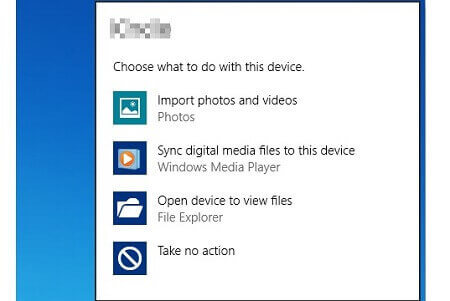
If you’re looking for a better way to recover data from your broken Samsung phone, you’re in luck. We have a much more effective and reliable means to share with you. Read on to find out.
Considering the numerous limitations that the previous method has, you can give FoneDog Broken Android Toolkit a try. With its Broken Android Data Extraction feature, the software can recover files even if your phone’s screen is no longer working.
The program supports a wide variety of file types too. That includes contacts, messages, call logs, WhatsApp messages, photos, videos, audio files, and documents. It is also compatible with different Samsung models, covering the entire Samsung Galaxy S and Note series.
You can also use FoneDog Android Toolkit to recover data when your Samsung screen is broken.
![]() Here’s the best guide: you can recover your deleted data from your Samsung broken screen. Are you excited to get started? Follow our step-by-step tutorial, and you won’t have any trouble.
Here’s the best guide: you can recover your deleted data from your Samsung broken screen. Are you excited to get started? Follow our step-by-step tutorial, and you won’t have any trouble.

Download and Launch Fonedog--Step1
Download the software and run it. From the main menu, select Broken Android Data Extraction. Connect your Samsung device to the computer.

Select Samsung Issue--Step2
The software will present 2 Android device issues. For the black, unresponsive or cracked screen, press the Start button on the left side of the window.

Select Device Type--Step3
The software will now ask you to select your Device Name and Device Model from the list of supported devices.
Choose from the correct item from the drop-down boxes and click Confirm to proceed.
Make sure to select the correct name and model of your gadget to avoid problems. If the screen permits you, you may check your device model by going to Settings > About device.

Enable Download Mode--Step4
You must enter into download mode. This will allow the software to download the appropriate recovery package for your device. Follow the steps below.
Turn off your device.
Press and hold the Volume Down, Home, and Power buttons simultaneously.
Press the Volume Up button.
The software will start downloading the recovery package once download mode is on. Once the download ends, FoneDog Toolkit will scan your Samsung device for your data.

Restore Data from Samsung Broken Screen--Step5
The software will extract files from your Samsung device. Once done, the program will show you different data types. You will see them on the left panel of the window.
If you click on one, you will see all files under the said category. That will include both existing and deleted files. Make sure to mark the files that you want to retrieve.
If your selection is complete, hit Recover. Doing so will save your files to your computer. Once you have a copy of your files on your PC, you can easily transfer them to your new phone.
People Also Read:
How to Restore Deleted Text Message from broken Samsung Devices
WhatsApp Extractor: Get Chat History from A Damaged Samsung
A broken screen is probably the worst thing that can happen to your Samsung phone. While a cracked or unresponsive screen is difficult to fix, recovering your data isn’t hard to do. FoneDog Android Toolkit can easily retrieve your valuable files from your broken device. With its simple interface, the software makes the whole experience stress-free. You can also use the same program if your Android device won’t work at all.
Once you have recovered your data, all that’s left to do is to buy yourself a new phone. Happy shopping!
Leave a Comment
Comment

Diana Estupiñan2019-06-28 04:24:35
Para extraer archivos de un S10 Plus, que aplicacion me sirve?
Broken Android Data Extraction
Extract data from broken Android phone and fix brick phone.
Free DownloadHot Articles
/
INTERESTINGDULL
/
SIMPLEDIFFICULT
Thank you! Here' re your choices:
Excellent
Rating: 4.4 / 5 (based on 99 ratings)