

By Adela D. Louie, Last updated: February 14, 2018
"Do you want to know file recovery from Samsung Galaxy S6 with Broken Screen?"
Samsung Galaxy S6 is definitely one of the most high-end mobile devices known today. Users carefully use it and will avoid dropping the phone or scratching it. However, there are still instances that accidents really happen like dropping the phone causing its screen to break.
And we all know that having a phone with a broken screen will not allow its users to do anything on the phone and to get back all saved data from it. Users would usually find a way for them to get them back.
We actually have here a way on how you could recover your files from your Samsung Galaxy S6 device even if it has a broken screen. This is with the help of a third party program called FoneDog Toolkit - Broken Android Data Extraction.
Tips:
Part 1. Brief Introduction to Samsung S6 and FoneDog ToolkitPart 2. File Recovery from Samsung Galaxy S6 with Broken Screen via FoneDog ToolkitPart 3. Galaxy S6 with Broken Screen's Data Recovery through AutoPlayPart 4. How to Repair Broken Front And Back Screen on Samsung Galaxy S6Video Guide: How to Recover Files from Samsung Galaxy S6 With Broken Screen
This Android mobile, Samsung S6, was released in April 2015 but is still one of the best mobile devices yet. It has a 5.1" screen display with a super AMOLED capacity touchscreen with a Corning Gorilla glass. Its Operating System is Android 5.0.2 Lollipop which can be upgraded to 7.0 Nougat. It also has a 16MP as its primary camera and a 5MP secondary camera.
The Samsung Galaxy S6 also has a 3GB of RAM and a 32/64/128GB internal storage which allows you to store many files on your mobile device. With this large capacity for storage, storing photos, messages, videos, Applications, contacts, and more. Because of its large storage allowing users to store a lot of data, it makes this device so fragile.
The FoneDog Toolkit - Broken Android Data Extraction has the highest success rate when it comes to recovering your files from your Samsung Galaxy S6 device. It can recover data from Samsung phone that won't turn on. It can recover your contacts, photos, videos, messages, call history, and WhatsApp.
FoneDog Toolkit - Broken Android File Extraction is a file recovery, that is completely compatible with almost all Samsung devices which also includes Samsung's latest release which is the Samsung Galaxy Note 8. And even if you have a password on your Samsung device and you cannot access it, FoneDog Toolkit will still be able to recover all your files.
In addition to its feature, this program is also safe to use because no incident of overwriting other data shall take place and of course very safe to use as well because all your private information shall remain its privacy.
You can download FoneDog Toolkit from the official website and you can use it absolutely free for 30 days. This means that you can try using the program at no charge for 30 days, guaranteed.
Some program or software may not be able to recover all your files from your broken Samsung Galaxy device which will only make you more upset, but with FoneDog Toolkit - Broken Android Data Extraction, all the important files that you need will all be recovered by this amazing program.
To recover data from a broken Galaxy S6, you can ask FoneDog Broken Android Data Extraction for help. With the help of FoneDog Broken Android Data Extraction, all recovered files from your Samsung Galaxy S6 device will be saved on your computer which will give you the benefit of just having it transferred to your Samsung Galaxy device once it is fixed or to the new Android device that you will be getting in the future.
Plus, it also serves as your backup file just in any case that you might delete them from your Android device. You are able to get back data from a broken phone, like recover contacts from a Samsung with a broken screen.
How to access Samsung phone with broken screen? Have it downloaded now and installed on your computer and we will run you through on how you can do file recovery from Samsung Galaxy S6 with a broken screen below.
Note: FoneDog Broken Android Data Extraction also supports other Samsung models, please kindly check here.
Have the FoneDog Toolkit downloaded from our official website and install it on your computer. Once you are done installing FoneDog Toolkit, it will automatically launch on your screen.
Keep FoneDog Toolkit running on your computer and make sure that no other program is running together with FoneDog Toolkit. Get your USB Cable and then connect your Samsung Galaxy S6 to your computer. Wait for the program to detect your device.
Once your Samsung Galaxy S6 has been successfully detected by the program, on your computer screen, choose "Broken Android Data Extraction".

Step 1: Choose Broken Android Data Extraction
FoneDog Toolkit - Broken Android Data Extraction will then ask you the exact issue(such as the broken screen, the black screen, etc) that you are experiencing with your Samsung Galaxy S6 mobile device.
Since you are dealing with a broken screen, all you have to do is to choose "Broken" from the selection given. After that click "Start" button.

Step 2: Select the Device Issue
Here, FoneDog Toolkit - Broken Android Data Extraction will ask you to input the correct make and model of your mobile device.
In this field, you have to be sure to enter the correct make and model of your device so that FoneDog Toolkit - Broken Android Data Extraction will be able to download the appropriate recovery package for your mobile device.
If you are not sure of the make and model of your device, you can go ahead and use google or just check your website for the right make and model of your device.
Once you have input the correct make and model of your device, click "Confirm" for you to proceed to the next step.

Step 3: Select the Device Make and Model
For your Samsung Galaxy S6 to enter download mode, you need to do the following steps to your mobile device. Do not worry because even though your Samsung Galaxy S6 has a broken screen, you can still put it into download mode.
1. Please make sure that your Samsung Galaxy S6 mobile device is completely turn off.
2. Press and hold the following keys all at the same time until pop-up messages appear on your screen: "Volume down (-) + "Home" button + "Power" button.
3. Go to Download Mode by pressing the "Volume Up" button on your Samsung Galaxy S6 device. After doing the steps, click "Next" button for you to go to the next step.

Step 4: Download Mode
After you have set your Samsung Galaxy S6 mobile device into download mode, FoneDog Toolkit - Broken Android Data Extraction will then start analyzing your device.
It will also start scanning and extracting all your data from your Samsung Galaxy S6 device and of course, FoneDog Toolkit - Broken Android Data Extraction will also start downloading the right recovery package for your device.

Step 5: Download Recovery Package
Once FoneDog Toolkit - Broken Android Data Extraction is done with the scanning and extracting your data from your Samsung Galaxy S6 device, it will then show you a list of categories of recovered files.
You may now be able to choose important data stored in your internal memory of your Samsung Galaxy S6.
As you can see on the left side of your screen, you will able to find all the files extracted by FoneDog Toolkit - Broken Android Data Extraction. You can select from those files and have the items previewed on the right side of your screen.
You can selectively choose or just select the ones you needed. After that, click "Recover" button which is found at the bottom of your screen. All your recovered item will then be automatically saved on your computer, in a designated folder.
With these data saved on your computer, you will be able to just transfer them to your Samsung Galaxy S6 again once it is fixed or have it transferred to your new Android device if you are going to buy a new one.

Step 6: Recover Files from Samsung s6 With Broken Screen
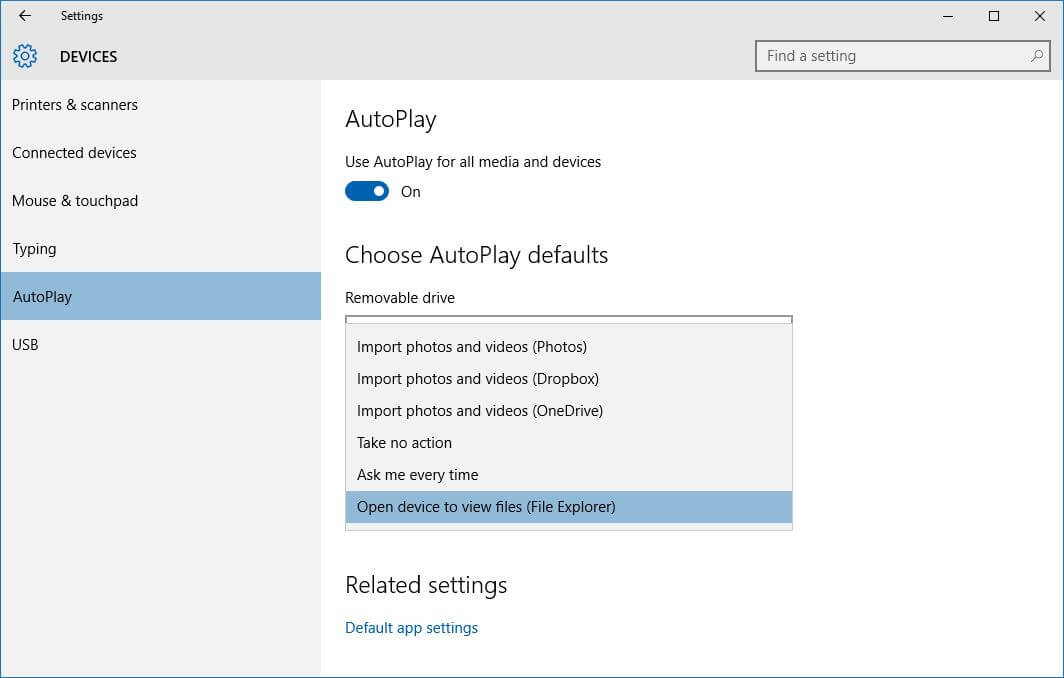
The only thing about this is that you will not be able to recover your text messages as well as your contacts from your broken Samsung Galaxy S6 device which is one of the most important data saved on your phone.
There are instances that your screen may be broken but you can still use it. If you have the knowledge of replacing your broken screen with a new one then you can do it on your own.
However, you may still gather additional information on how to do it just in case that something might happen upon replacing the screen of your Samsung S6 device.
To do file recovery from Samsung Galaxy S6 with broken screen, you can do the following on your mobile device but you have to make sure that you will be extra careful with the whole process. Parts of your Samsung Galaxy S6 is very sensitive.
Always remember that going to a professional who handles this kind of damage on a mobile device will still be the best idea rather than having the risk of replacing your broken screen on your own and ending up destroying it completely. Yes, it might cost you a bit but looking at the bright side, it is still cheaper than buying a new one.
Here might be some other way on how you could possibly recover your files from your broken Samsung Galaxy mobile device like the one mentioned above which is the AutoPlay but still, they will not be able to get all the files you want to recover. However, having FoneDog Toolkit - Broken Android Data Extraction will surely suit your needs.
This program will be able to recover all your text messages, contacts, call history, photos, videos, WhatsApp and other files from your Samsung Galaxy device. And of course, by now, you might have their newly released model which is the Samsung Galaxy 8, then FoneDog Toolkit - Broken Android Data Extraction will still be able to help you.
This program will surely give you the highest success rate possible in recovering your files from your Samsung Galaxy device with a broken screen. If you have a password for your Samsung device and you might be thinking that it is impossible to access it even with the help of a computer then you are wrong because with FoneDog Toolkit - Broken Android Data Extraction can still be able to help you in recovering your files from your Samsung Galaxy device even if you have a password for it. This program will surely do its job smoothly and in the easiest way possible.
Have it downloaded from our official website and you can have it for free on your first 30 days. This is for you to try the program and to assure you that FoneDog Toolkit - Broken Android Data Extraction will surely do its job.
Leave a Comment
Comment
Broken Android Data Extraction
Extract data from broken Android phone and fix brick phone.
Free DownloadHot Articles
/
INTERESTINGDULL
/
SIMPLEDIFFICULT
Thank you! Here' re your choices:
Excellent
Rating: 4.6 / 5 (based on 110 ratings)