

By Adela D. Louie, Last updated: January 14, 2023
In today's technology that we have, it has made easier for us to connect our devices to any network connections such as Wi-Fi. Whether you are using an Android device or an iOS device, being able to connect to any network is just a piece of cake.
Also, Wi-Fi connections come with a password. This way, you will then be able to secure your connection and that no one will be ever to connect to it aside from those people who have your password.
With regards to the password of your Wi-Fi, Android devices have a mean for you to be able to see the password by going through its settings. But on the other hand, you will not be able to get Wi-Fi password on iPhone device.
So the big question here would be, what if you want to share your Wi-Fi password and you are using an iPhone device? Is there any way that you could get Wi-Fi password from iPhone?
Well luckily, we have here some ways on how you can get Wi-Fi password on iPhone device so keep on reading this post.
Part 1: How to Get Wi-Fi Password on iPhone (No Jailbreak)Part 2: How to Get Wi-Fi Password on iPhone – JailbrokenPart 3: Conclusion
People Also ReadShare Wi-Fi Password with Friends Easily with iOS 11 Wi-Fi SharingHow to Find WiFi Password on Mac
The first thing that we are going to show you is on how you can get Wi-Fi password on iPhone that is not on jailbreak. And with that, there are three ways on how to do this.
In this scenario, you will be attempting to look for the IP Address of your Wi-Fi router and log in. From there, you are going to go through the settings page wherein you will be able to see the password of your Wi-Fi. This method may not work for some but there is no harm in trying.
Step 1: On your iPhone device, go ahead and launch the Settings app.
Step 2: Then, go ahead and tap on Wi-Fi and then choose the name of the Wi-Fi connection that you would like to get the password.
Step 3: Besides the name of the Wi-Fi connection, simply tap on the “i” icon.
Step 4: Then from there, simply go ahead and copy the IP address that you see on the screen under Router.
Step 5: And then, simply launch the Safari browser on your iPhone and then paste the IP address that you copied earlier.
Step 6: Then on the log in page, simply go ahead and log in the username and password of your Wi-Fi router. For most routers, the username and password is just “admin”. But in case that this not work on your end, just go ahead and simply look for your default password and username of your router.
Step 7: Once that you are logged in, go ahead and simply navigate to Wireless Setup / Wireless Settings for you to be able to see the password of your Wi-Fi connection.
NOTE: You have to keep in mind that if ever your network administrator were able to change your settings on your router and password, then doing this method will not work.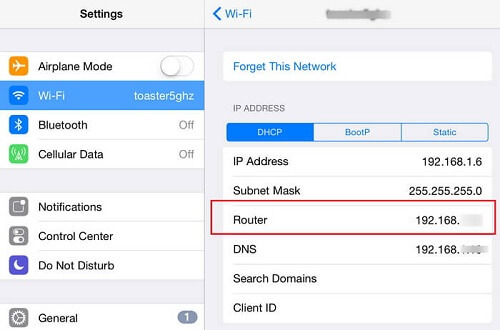
Now, if you are using just one iCloud account on all of your Apple device such as your iPad, iPhone, or on your Mac, then you will be able to use the iCloud Keychain. The iCloud Keychain is one alternative way for you to be able to see the password of your Wi-Fi using your iPhone device. It is because the data on your iPad, iPhone, and your Mac are all synced to your iCloud account.
So for you to be able to know how this work, here is a step by step method that you can refer to.
Step 1: Using your iPhone device, go ahead and open up your Settings app.
Step 2: From there, simply tap on iCloud and then choose Keychain feature to turn on.
Step 3: After that, simply go back to your Settings and then turn on your Personal Hotspot.
Step 4: After turning on the Hotspot on your iPhone device, get your Mac and have it connected to the Hotspot of your iPhone device.
Step 5: From there, go ahead and make use of the keys CMD + Space bar. This will then open up the Searchlight on your Mac device.
Step 6: From the Searchlight that appeared on your screen, go ahead and type in the empty field “Keychain Access” and then hit on the Enter button.
Step 7: From there, go ahead and enter your network’s name and then click on the box just beside the option “Show password”.
Step 8: If in case you have set up a password on your Mac, then a pop-up window will show up on your screen that will ask you to enter your password. So from there, all you need to do is to enter your password and then click on the “Allow” button. After doing this, the password of your Wi-Fi will then show up in the box beside “Show Password”.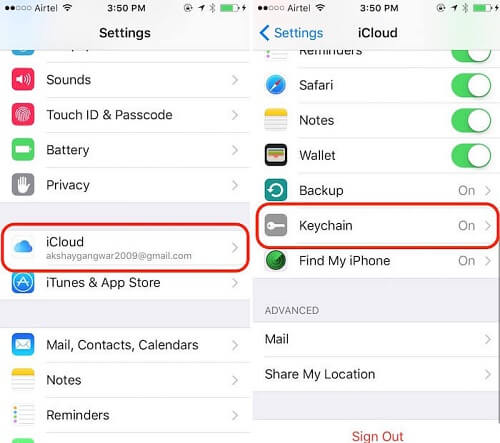
If you have an iPhone device that has an iOS 11 version or above, then you have the option to share the password of your Wi-Fi using any other devices from Apple. This is a better way for you to add another device to your network once that you have forgotten the password of your Wi-Fi connection or if you could not get it from your iPhone device. An example of this scenario is when you would like to share the password of your Wi-Fi to your friend’s Apple device. And for you to do this, here is what you will be needing to do.
Step 1: Make sure that you have added your friend on your Contact list. On your iPhone device, go ahead and tap on the Add button and then key in the username of the iCloud and your friend’s password and hit on the Done button. Also, you have to make sure that your friend also has your iCloud and password on her iPhone device as well.
Step 2: After that, simply turn on the Bluetooth feature of both your iPhone and the iPhone of your friend.
Step 3: Using your friend’s iPhone device, go ahead and launch Settings and then choose Wi-Fi.
Step 4: From there, simply key in the name of your network connection.
Step 5: Then you will be able to see on your screen a pop-up message with the password of your Wi-Fi connection.
Step 6: Then lastly, tap on the Share Password button from the pop-up box that appeared on your screen.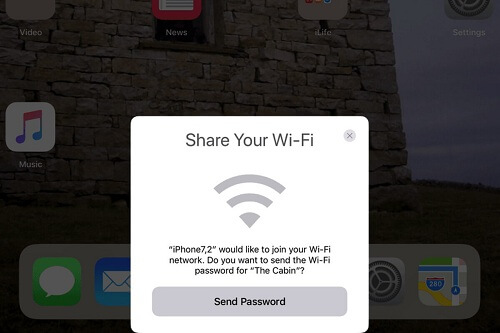
Now, in case you have an iPhone device that is jailbroken, then the way on how you can get the password of your Wi-Fi is different than those iPhone devices that are not jailbroken. The good thing about this is that, when you have a jailbroken iPhone device, it is way easier for you to see your Wi-Fi password.
iPhone device that is already jailbroken can give you the freedom looking for a lot interesting experience because it allows your device to unlock all of its potentials just like those with Android devices. So with this feature, you will be able to solve any problems such as getting your Wi-Fi password on your iPhone device without even breaking a sweat.
And for you to get the Wi-Fi password on iPhone that is already jailbroken, you will be needing some applications to help you out. So with that, we have listed below some applications that you can use for you to get the Wi-Fi password using your iPhone device.
So for you to know how you can get Wi-Fi password on iPhone that is jailbroken, here is what you will be needing to do.
Step 1: On your iPhone device, go ahead and open up Cydia application and then look for “Wi-Fi Password”.
Step 2: Once that you were able to find it, simply tap on the Install button so that the app will be saved on your iPhone device.
Step 3: After that, tap on the option “Return to Cydia”.
Step 4: After that, press the Home button on your iPhone device to go back to the main screen.
Step 5: Then launch the Wi-Fi Password app on your iPhone. From there, you will be able to see all of the Wi-Fi connections that you have used in the past together with their passwords.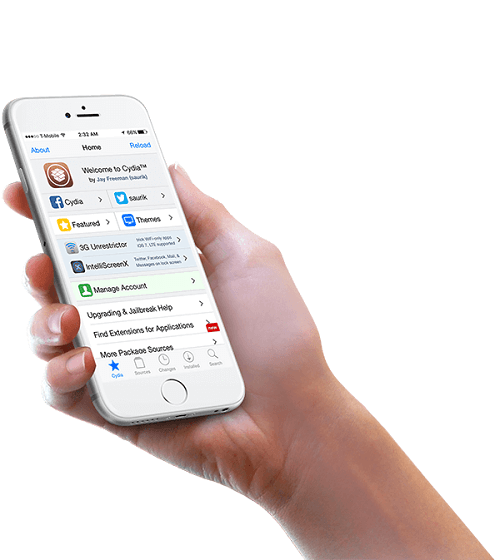
Step 1: On your iPhone device, go ahead and open up the Cydia app.
Step 2: And then, look for NetworkList app using the search bar and have it installed on your iPhone device.
Step 3: From there, you can then tap on the “Restart Springboard” once that it tells you to do. This will then restart your home screen.
Step 4: After that, go ahead and open up the Settings on your iPhone and then tap on WLAN. You will then be able to see some options under the “Known Networks” tab.
Step 5: All you have to do from there is to tap on it and then you will be able to see the password of your Wi-Fi connections that you have used in the past including the one that you are using right now.
Step 1: Simply download and install the iSpeedTouchpad on your iPhone device using Cydia.
Step 2: And once that you have installed it on your iPhone device, go ahead and launch it and it will look up all of the networks that are available in your area.
Step 3: Once that you see the Wi-Fi connection that you want to get the password on, go ahead and tap on it and it will show you the password.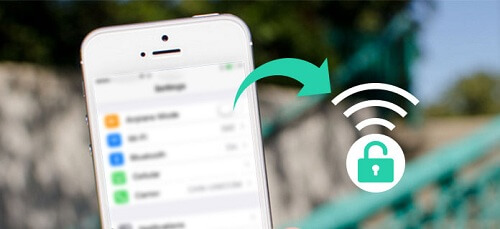
Speedssid application can also be downloaded and installed from the Cydia application on your iPhone device. So one that you were able to download and install it on your iPhone, the application will then automatically search for all of the available networks in your area and will show you the password.
Not only that, but the Speedssid also can look for the network connections that are far from your area or out of your range and will also show you its password.
Stating the obvious by the name of this application, the Dlssid is an app that can hack into password on any Dlink wireless routers. It can also look for its password by tracking the Network’s Mac address that you use. This application can also be download using the Cydia app on your iPhone device.
Android devices can give you the benefit of showing you the password of any Wi-Fi connection that you are connected to and this is not an impossible thing to do if you are using an iPhone device. There are a lot of ways on getting the Wi-Fi password on your iPhone as you can see all the solutions that we have provided you.
The good about this is that it is not that technical so even you can do it on your own. All you need to do is to follow all of the steps that we have provided and you will never be misguided in getting your Wi-Fi password using your iPhone device.
This goes the same with those iPhone that is already jailbroken. With these types of iPhone, all you need to have are the applications that can help you in getting the password of your Wi-Fi connection like the ones that we have indicated above. So if you know some other ways on how to get Wi-Fi password on iPhone, do let us know in the comment box below.
Leave a Comment
Comment
Hot Articles
/
INTERESTINGDULL
/
SIMPLEDIFFICULT
Thank you! Here' re your choices:
Excellent
Rating: 4.7 / 5 (based on 72 ratings)