

By Adela D. Louie, Last updated: January 3, 2024
Wondering how you can have ringtones on your Android or iPhone device? Are you asking yourself the question “how do I buy ringtones?”, “where can I get them?”. If you have the same questions as these, then you have come to the right place because we are going to show you how you can have ringtones whatever the type of your mobile device is.
Whatever the type of your mobile device is, whether you are using an iPhone or an Android phone, one of the most common and usually the boring part is those default ringtones that you have. These ringtones that you have by default on your mobile device are pre-uploaded by the maker of your device.
So, if you think that these ringtones that you have by default on your mobile device are boring and you wanted to have new ones but to know-how, then we have the perfect solutions for you. We are going to show you how you can buy your ringtones for both an iPhone or an Android device. Also, we are going to show in this post how you can set up your ringtone on your iPhone and Android device and as well as on how you can make your customized ringtone for you to have a unique type of tone for your mobile device.
Part 1. How Do I Buy Ringtones for iPhone DevicesPart 2. How Do I Buy Ringtones for Android DevicesPart 3. How Do I Buy Ringtones – A Must Try AlternativePart 4. How Do I Buy Ringtones? – Set Your Purchased Ringtone on Your Mobile DevicePart 5. Conclusion
Can you buy songs and make them ringtones on iPhone? Yes! of course you can buy ringtones for iPhone. For iPhone devices, one best way to answer your question as to how do I buy ringtones, well the answer here is by using your iTunes program. The iTunes program is known to have a lot of functionalities that it offers to all Apple users. It can be used as your media player, your online radio broadcaster, media library, and at the same time, your device management application for your iOS devices.
And with the iTunes program as well, you can buy the ringtones of your choice. This means that you will be needing to have access to your iTunes application on your iPhone so you can get into the ringtones that you want to download or buy for your iPhone device.
And to show you how to buy ringtones from the iTunes program here is a quick guide that you can follow.
Step 1: Using your iPhone device, go ahead and launch your iTunes Store application for you to start looking for the ringtones that you wanted to get.
Step 2: And then, go ahead and tap on the More button and then tap on the Tones tab. In this tab, you will be able to see a list of available ringtones that you can get. You can choose here the ringtones according to their genre, chart, or features.
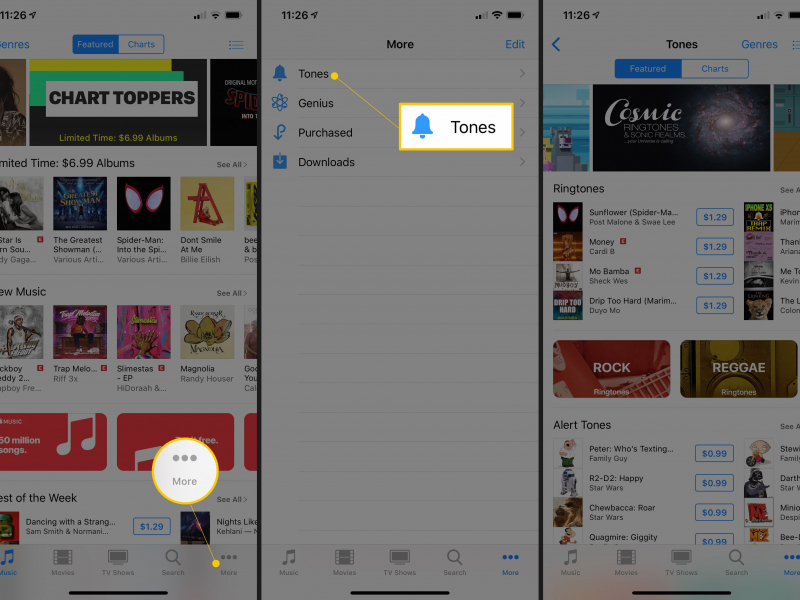
Step 3: Once that you are done choosing the ringtone that you want, then you can go ahead and tap on the Buy Tone option.
Step 4: After that, you are then asked to enter your Apple ID and your password and the process of buying the ringtone that you have chosen will start.
Step 5: Then, you will be able to find the ringtone that you have purchased on your iPhone when you go to your Settings and then tap on the Sounds option.
It may actually take time to do this considering all the restrictions set by iTunes. So there is a post to show how to add a ringtone to your iPhone without using iTunes.
When it comes to buying ringtones for any Android device that you have, there are different ways on how do I buy ringtones. And with that, here are the different options that you can choose from to buy your ringtones.
The Google Play Store is a one-stop online shop for every Android device. Not only that you can buy or download free applications from it, but you can also download songs and other data as well. Now, the thing about Android devices is that it does not have any limit for the duration time of your ringtones. This means that you can actually download a certain song and then set it as the ringtone of your Android device.
So, for you to know how you can buy songs from the Google Play Store and save it as a ringtone on your Android device, here is a quick process that you can follow.
Step 1: On your computer, go ahead and navigate to https://play.google.com/music and then sign in to your Google Play account if you have any.
Step 2: And then, once that you are already signed in, go ahead and tap on Music Library and then tap on Songs and then select on Shop.
Step 3: And then, from the music shop of your Google Play Store, go ahead and look for the music that you want. Here, you can try to search according to different categories such as new releases, top charts, and genres. Also, all songs that you will see on your screen also come with their price.
Step 4: So, from there, all you have to do is to choose the song that you want to download, click on the price of the song to start downloading it.
Step 5: Once that you are done with the download, go ahead and have your Android device be connected to your computer using your working USB cable. And then, you will be able to see a pop-up box on your screen so just go ahead and look for the Ringtones option.
Step 6: And from there, go ahead and drag the music that you have downloaded and drop it over to the ringtone folder of your Android device.
Amazon is one of the most popular online shops wherein you can buttons of items whether books, DVDs computers, electronics, software, shoes, tools, jewelry, music, videos, and so much more. So, with all that being said, you can also purchase a song from Amazon and then set it up as a ringtone on your Android device. And to know more about how you can do this here is an easy step-by-step that you can follow.
Step 1: Using your computer, go ahead and launch your web browser and then navigate to https://amazon.com. And from there, you can simply look for the ringtone that you like. Or, you can also just click on the Departments tab and then click on Amazon Music.
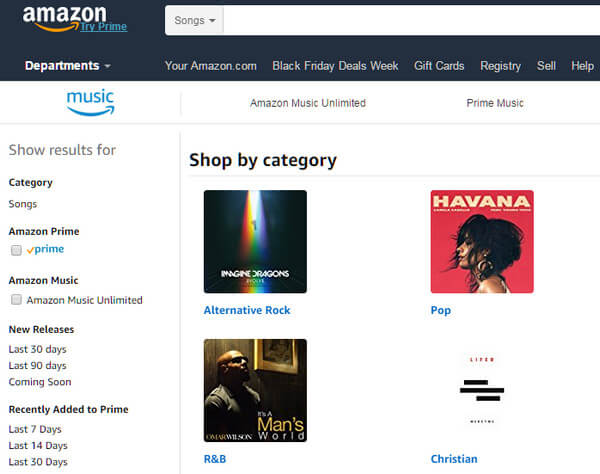
Step 2: And from there, go ahead and click on the Download Store option and then look for the songs that you want from the Buy Music tab.
Step 3: And once that you have found the ringtone that you want, go ahead and click on the name of the songs for you to be able to see its price.
Step 4: And then, go ahead and simply launch the Purchased tab and then look for the My Music option and look for the music that you have downloaded a couple of times.
The Verizon Tones is known to be an application wherein you can also buy ringtones for your Android device. Also, this application will be able to help you in installing the ringtone that you have downloaded and then set it into the default ringtone of your Android device. And, for you to be able to know how you can buy ringtones using the Verizon Tones, here are the steps that you need to comply with.
Step 1: Go ahead and look for the Verizon Tones application from the Google Play Store of your Android device. Download it and then install it on your Android device.
Step 2: And then, go ahead and launch the Verizon Tones and then browse the application for you to see the musical tones that you want to buy.
Step 3: After that, go ahead and choose the Subscribe to Ringback Tones button.
Aside from the ways that we have mentioned above how do I buy ringtones, there is also another tool that you can use for you to have to customize the ringtone on either your Android or iPhone device. And that is by using the third-party tool called the FoneDog Phone Transfer.
The FoneDog Phone Transfer has the capability to make your very own ringtone. And this can be done with just a few clicks. And once that you are done with doing your own ringtone, you can also have them transferred over to different devices using the same tool. You can transfer those ringtones to your Android device, iPad, iPhone, and iPod device. Here is a link about how to move ringtones from one iPhone to another iPhone.
Also, this tool can also help you in transferring any data from any of your devices to another such as contacts, messages, videos, music, and more. This is one easy-to-use tool and very safe as well because it will not overwrite any data that you have on your mobile device.
Phone Transfer
Transfer files among iOS, Android and Windows PC.
Transfer and backup text messages, contacts, photos, video, music on computer easily.
Fully compatible with the latest iOS and Android.
Free Download

Now that you were able to know how do I buy ringtones for both Android and iPhone devices, then surely, you may also want to know how you can set them up on your mobile phone. And this is one thing that you want to consider. So, for you to know how you can set up your new ringtone to your iPhone and Android device, here is a guide that you can follow.
Step 1: Using your iPhone device, go ahead and tap on your Settings app.
Step 2: From there, go ahead and tap on Sounds and Haptics.
Step 3: After that, go ahead and tap on Ringtone.
Step 4: Then, go ahead and choose the ringtone that you have purchased earlier.
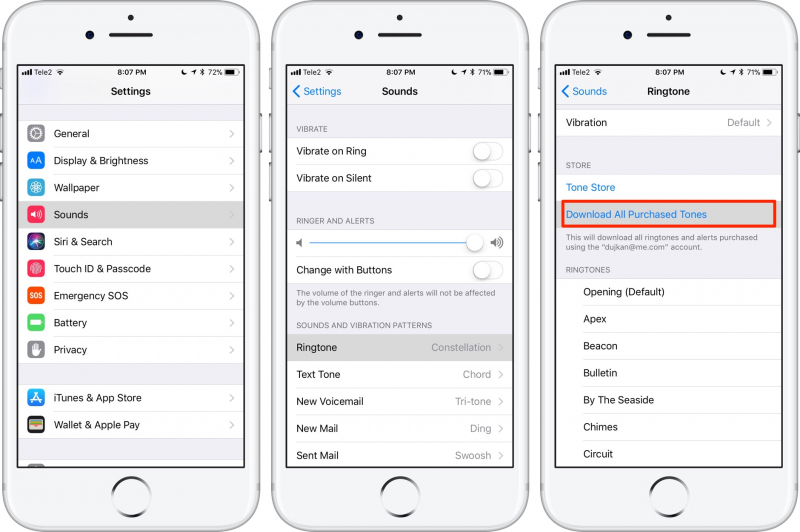
In the steps that we have provided you above, you can also go to your Sounds & Haptics and then you will be able to find some other options such as Calendar Alerts, Reminder Alerts, and Text Tones. And from those options, you can choose your desired ringtone that you want to set up for each feature of your iPhone device.
Step 1: On your Android device, go ahead and launch your Settings application.
Step 2: And from there, go ahead and tap on the Sounds option.
Step 3: And from the Sounds tab, go ahead and tap on Phone Ringtones.
Step 4: And from there, you can now go ahead and choose the ringtone that you have just purchased from your library or from your stored tones and set it as your ringtone. You can set up the tone for your text messages, reminders, calls, and other notifications that you can receive on your Android device.
People Also ReadYour Guide to Making Ringtone for iPhone 64 Methods on How to Add Ringtone to iTunes
In this article, we have mainly answered your question “how do I buy ringtones?”. And with that, you were able to know how and where you can have the ringtones that you want either using your iPhone or your Android device. You can use the iTunes program for your iPhone device. And for your Android device, you can either choose from the Google Play Store, Amazon, or from some other third-party app that can help you in getting the ringtone that you want to have on your mobile device.
So, whatever you choose from the options that we have given you above, we are sure that you will be able to get the right ringtone that you are looking for. So, depending on the device that you have, go ahead and choose which of the options above will you think suit what you really need.
And, in addition to that, you can also make use of the FoneDog Phone Transfer if you wanted to make your very own ringtone. This way, you will be able to make a unique tone that you can use on either your Android or iPhone device. And also, you can use the same tool to have them transferred over to other devices such as your iPhone, Android, iPad, and iPod devices.
Leave a Comment
Comment
Phone Transfer
Transfer data from iPhone, Android, iOS, and Computer to Anywhere without any loss with FoneDog Phone Transfer. Such as photo, messages, contacts, music, etc.
Free DownloadHot Articles
/
INTERESTINGDULL
/
SIMPLEDIFFICULT
Thank you! Here' re your choices:
Excellent
Rating: 4.7 / 5 (based on 63 ratings)