

By Gina Barrow, Last updated: March 29, 2018
"Bored of having the same ringtone for your SMS, Notifications, and calls? There is an easy way to customize and on how to make ringtones on android. Turn your favorite song as your ringtone to be in style! Learn from this tutorial below."
Your phone mirrors your personality and it reflects your mood through the songs you listen to as well as the ringtones you use. It can be very boring to hear all the default sounds on the phone all the time. It would be nice if you can change the tones and make your own.
So why not go ahead and reveal who you really are by changing the ringtones on your android? Discover the different ways on how to make ringtones for android in this article.
Part1. Change Default Ringtones on Android SettingsPart2. How to add a song as the ringtone on the Samsung Galaxy S7Part3. Make Ringtones on Android using USB Song TransferPart4.How to Make Ringtones on Android Using Music/Song PlayerPart5. Recommendation
All smartphones come with default sound and notification settings. This is to let us use the predefined settings if we don’t wish to customize much on the device. But if you are tired of listening to the same ringtone over again on all the notifications of your android well you can actually change it in the settings of the phone itself. You can change ringtones on Android following sound notification for:
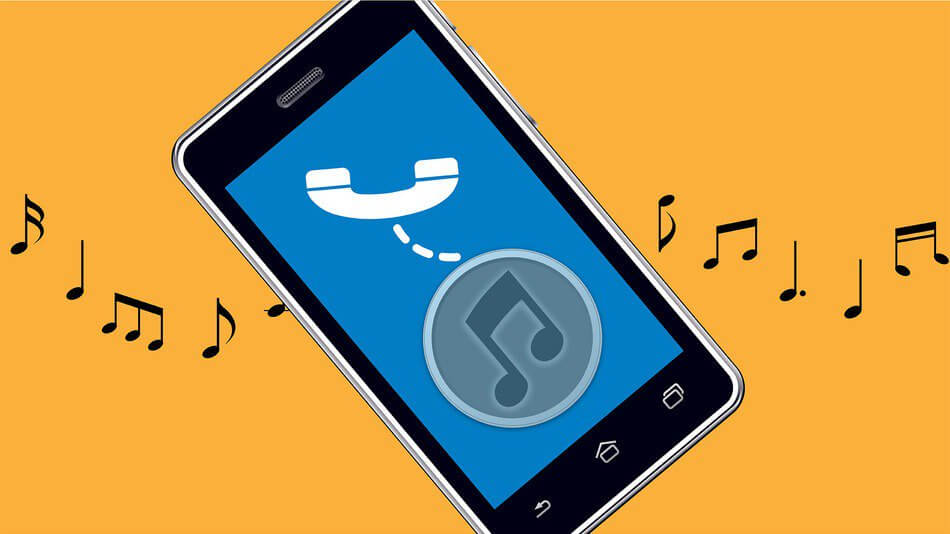
Most Android devices have similar settings so don’t confuse yourself with the steps. We’ll take for example the Samsung Galaxy S7 phone. This device is so easy to use and customize especially on its sound settings.
To do this, go to your settings, and refer to this guide:
That’s it! You have just changed free ringtones for Android Samsung. You can change it anytime you wish to.

Be unique and add your own anthem to the ringtones. Songs make us happy and it can easily change our moods whenever we hear them. So to keep up with everyday hustles and bustles, update your ringtones to brighten up your day. You can choose to set any song as your ringtone of choice.
Follow the steps below on how to do this:
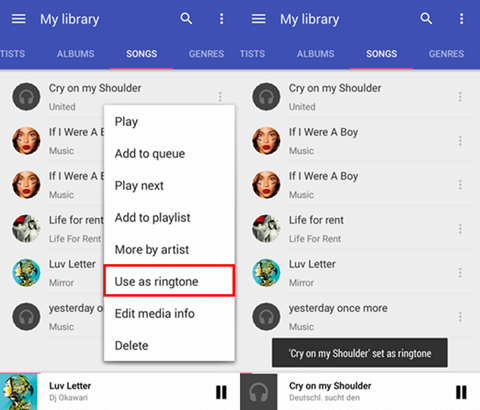
If you wish to change or make ringtones for android again, then you can follow the same process we mentioned above.
If most of your songs are on the computer then another easy option to make ringtones for android is via the USB transfer. All you need is a computer and USB cable to begin the transfer and assign the ringtone to your favorite song.
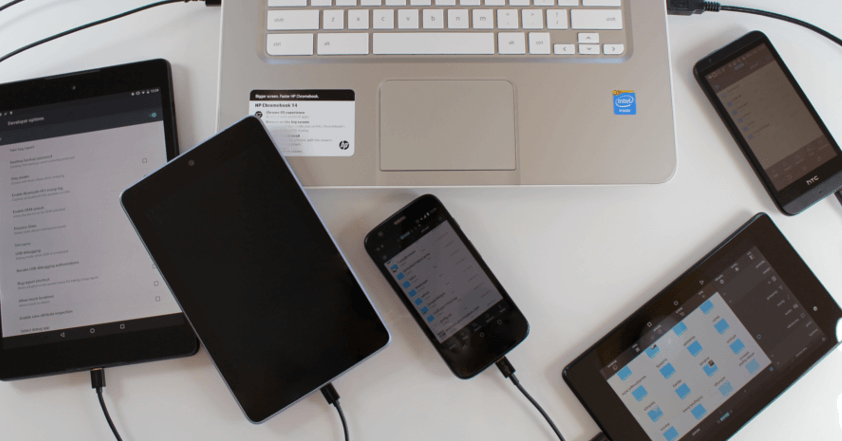
Most songs are readily available to be used as ringtones but in some cases, there are just certain parts of the song only where we want to hear or play as a ringtone just like for example a good guitar or piano intro.
In this case, you need to download third party app/s that allows trimming the song into parts so you can use certain parts of it as ringtones.
One popular app for this action is called RingDroid, you can download and install this on the Android or you can search the Play Store for other apps you wish to use with the same function. This app will allow you to trim the song and choose the part you desire to hear as ringtone only.
After trimming the song, save it and then assign it as the ringtone on the Android then you create ringtones for Android successfully!
If you already have music playlists on your S7, then you can make ringtones for Android using any of these songs. You can be creative and set the songs from your playlists in your music player by following these easy steps below:
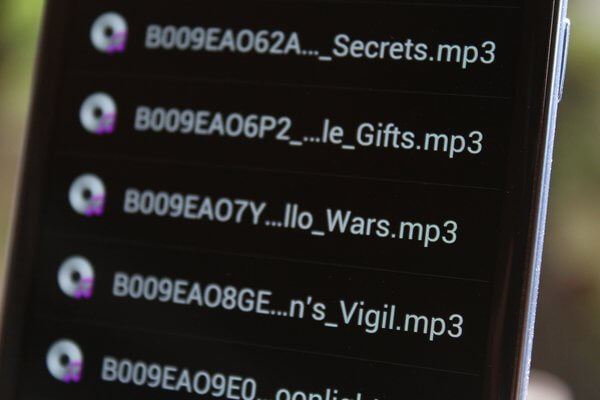
You can repeat the process in case you change your mind and set another ringtone. You can change it frequently if you wish to.
Congratulations!You have just learned four different ways on how to make ringtones for android. Now you can stay in the mood even when just listening to your ringtones or SMS alerts. There are plenty of ways to customize the sounds on our devices if we wish to.
However, if you accidentally deleted a song and it’s important to retrieve, use FoneDog Toolkit- Android Data-song Recovery software. This program allows easy and fast recovery for any data such as call logs, files, contacts, messages, sounds, music, pictures, videos, and many more. This software is compatible with almost all Android devices.
There are more ways to customize our android devices if we want to. As long as we keep on searching for the right steps, you will surely get the most out of it.
Leave a Comment
Comment
Android Data Recovery
Recover deleted files from Android phone or tablets.
Free Download Free DownloadHot Articles
/
INTERESTINGDULL
/
SIMPLEDIFFICULT
Thank you! Here' re your choices:
Excellent
Rating: 4.5 / 5 (based on 106 ratings)