

By Vernon Roderick, Last updated: January 14, 2023
There’s nothing scarier for a busy man than a iPhone alarm no sound situation. It can lead to different kinds of disasters, be it missing deadlines, oversleeping, or getting late to work, all of which will be detrimental to your routine.
If you’ve been through this, then it’s no wonder why you want to learn how to fix the aforementioned issue on iPhone. Fortunately, you can do so easily with this article. Today, we’re going to talk about the solutions for this issue. Let’s start with our first entry of how to fix iPhone Alarm no sound.
1. Increase the Volume to Fix iPhone Alarm No Sound2. Check the Alarm to Fix iPhone Alarm No Sound3. Remove Any Connections to Fix iPhone Alarm No Sound4. Solve the Alarm Issue by Uninstalling Other Alarm Apps 5. Solve the Alarm Issue with Rebooting iPhone Device6. Update iPhone to Fix iPhone Alarm No Sound7. Reset Settings to Fix iPhone Alarm No Sound
It may sound obvious at first, but your first choice is to increase the volume of your iPhone. This is because often times, users tend to forget that their iPhone’s volume is at the lowest level, making it difficult to distinguish iPhone alarm no sound or one that actually has a sound.
One thing you may not know about the volume of your iPhone is that it’s actually possible to increase the volume without having to increase the whole system’s volume. This involves using a completely different set of sound. It might be confusing, but this can be done with these steps:
You’ve already done your part in increasing the volume, now the difficult part is to see whether the volume is enough. This can be done by going to Clock > Alarm, then head to Edit. Now select an alarm then head to Sound. Finally, select a ringtone and it will play automatically. If you can hear it, then the volume should be enough. If not, increase it again like you did before.
Remember that when adjusting the sound through Volume buttons, you might see different options. Volume stands for the videos, music, games, and more general sounds. Ringer refers to the sound of alarms.
Although the more common case is when the volume isn’t enough, there’s also the case of iPhone alarm no sound because the alarm itself isn’t properly set. Thus, no matter how high the volume is, it won’t be heard. It can be because it’s not loud enough, the time wasn’t set properly, and more. That being said, we have the solution for this.
This might also be obvious, but remember that not every iPhone alarm has the same qualities. Some are quieter while other are louder. iPhone alarm no sound may be the result of you choosing the quietest one there is. Another thing is that there’s an option for None, so we have to avoid that as well. And so this can be solved with these steps:
In the case of the alarm not going off, then this solution may be your best bet. Since the alarm not going off is a sign that it wasn’t set properly, you’d have to adjust the date so it goes off the way you planned. This is a common issue since you may be mistaken with either the day, the time, or even both. Here’s how you can solve this:
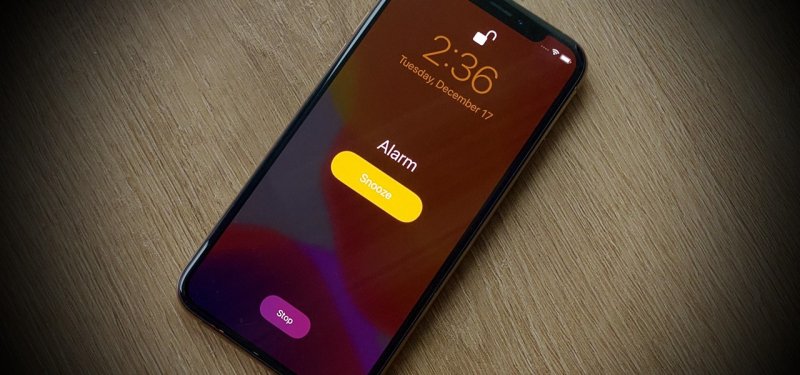
If you’ve done the two previous solutions, then perhaps the entire alarm file is the problem. One possible case is that it was corrupted or it suffered from a glitch. Either way, there’s no guarantee if you’ll only change the configurations, so we suggest setting it once again with these steps:
With this, you’ve successfully recreated the alarm that was supposed to be going off when the designated time comes. That should be enough to solve iPhone alarm no sound. If not, then the issue is not on the alarm, but on the other phone feature.
You have to remember that there shouldn’t be any connections when you’re trying to set off an alarm. This is because the sound that should be coming from your iPhone’s speaker is instead ringing from a Bluetooth speaker or other connected devices.
This can be due to a bug on the system or simply because you forgot to disconnect to the connection. Either way, this can be solved by removing that connection which can be done by following these steps:
That’s pretty much every connection that is possibly causing iPhone alarm no sound. With this, there will no longer be any extra device that is interfering with the alarm of your iPhone. If it didn’t work, then perhaps it’s not an extra feature but rather, an extra app.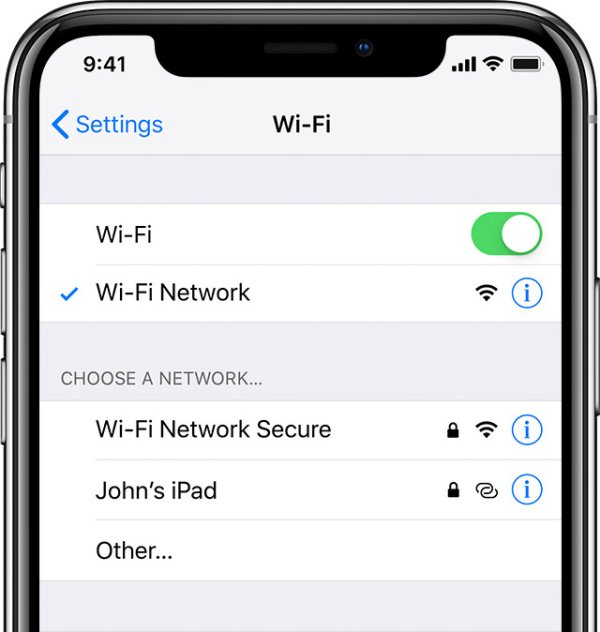
Take note that it’s not only your iPhone’s built-in features such as the Bluetooth that can interfere with the normal alarm operation of the device. Sometimes, apps may also ruin the alarm process, particularly alarm apps.
This is usually the case if you have an alarm app since the phone will be confused as to whether which to use, the built-in Alarm app or the third-party alarm app. If you’re not really obliged to use the third-party apps, then we suggest uninstalling it.
By now, you should already know how to uninstall an app, just by simply holding onto it and sending it to the trash. If you’re done with uninstallations, all you have to do is restart your phone to completely erase traces of the app.
However, that shouldn’t always be the case. If you really must insist using the third-party app, then perhaps disabling the default app completely would suit your situation better. This can be done by simply deleting all the alarms on the Clock app.
The only downside to this is that if you use a third-party app, you may find that it is necessary for you to always keep the app open for the app to keep working. Also, instead of adjusting the Ringer, the third-party app would rely on the Volume.
If disabling the default app or uninstalling the third-party app didn’t do the job for iPhone alarm no sound, then it might be worth a shot to try some simply solutions for a change.
Obviously, you can’t expect something major to happen by simply restarting your iPhone device. After all, it’s only utilized when the issue is minor, and that is precisely why we want to use this solution, in case the problem isn’t as big as we make it out to be.
You can do this by simply holding down your device’s power button until you see the slider. Then, tap on the Reboot option. You may also force restart your mode by pressing and holding on the power button as well as the volume button. Simply put, the process to restart your device relies on the iPhone device model.
Regardless, this should solve minor issues including iPhone alarm no sound, unless it really is a major problem. So if it didn’t work, then it is confirmed that you have to do something major to solve such issue, and that leads us to our next method.
One of the most significant changes you can do for your iPhone is downloading and installing a system update. Normally, it is only done if the update would be beneficial, but for iPhone alarm no sound, it’s your only choice.
This is because most of the time, people with problems on iPhone alarms have outdated iOS versions. To update your iOS version, you simply have to go to the Settings. Then, head to the General section. You will see Software Update here, which you should then select. This will automatically update your iOS.
You may also use iTunes to update iPhone by plugging in the device to a computer, then opening iTunes on that computer. The process is also automatic so you won’t have anything to worry about.
Our very last option is rather extreme since it involves resetting the settings. And with reset, you can expect that you will have to adopt to your newly-reset device, and this would be very difficult especially if you’ve been using your device for a long time.
However, if you’re still experiencing iPhone alarm no sound after doing so much, you’re not really left with a choice. Here’s how you can reset your settings:
This will automatically reset the settings as well as restart the whole device as soon as it is fixed. Unlike factory reset, it won’t remove the apps that you have, but it will only reset any configurations that you’ve done since the time when you got the phone.
This is very effective since you might be experiencing iPhone alarm no sound due to something you’ve done on your settings that you can’t remember.
There’s no doubt that having a silent iPhone can spell disaster. This is especially true if you’re someone that often forgets what you’ve told yourself not to forget. Unfortunately, there are lots of scenarios for this to happen including iPhone alarm no sound.
If you’re someone that really needs your iPhone alarm to work, then we can’t have a dysfunctional iPhone alarm. Hopefully, this article helped you with solving this issue.
Leave a Comment
Comment
Hot Articles
/
INTERESTINGDULL
/
SIMPLEDIFFICULT
Thank you! Here' re your choices:
Excellent
Rating: 4.5 / 5 (based on 86 ratings)