

By Adela D. Louie, Last updated: January 7, 2023
Having trouble with your iPhone contacts not showing up on your device? Do you want to know how you can fix this so you can be able to see them again? Then this post is definitely for you. We are going to show you in this post how you can fix when iPhone contacts not showing up on your device.
Did you ever encounter the problem wherein your iPhone contacts not showing up on your device at all? Well, this scenario is one common problem wherein iPhone users experience after they have updated their device to the new OS version. It can also happen after you have restored your iPhone using your iTunes or your iCloud backup file.
So because of all this, we are going to show in this post the best way on how you can fix when your iPhone contacts not showing up on your device. But before we proceed with the proper solution to this kind of problem, let us know first the reason behind this problem.
Part 1: Why Does My iPhone Contacts Not Showing up?Part 2: How to Fix When iPhone Contacts Not Showing up?Part 3: Conclusion
The contacts on your iPhone device are the ones responsible for showing you all of the contacts information of those important people that you know. And one reason why your iPhone contacts not showing up can be because you are using the wrong credentials from those linked cloud accounts that you have on your device. And aside from that, there are also some other possible reasons as to why your iPhone contacts not showing up.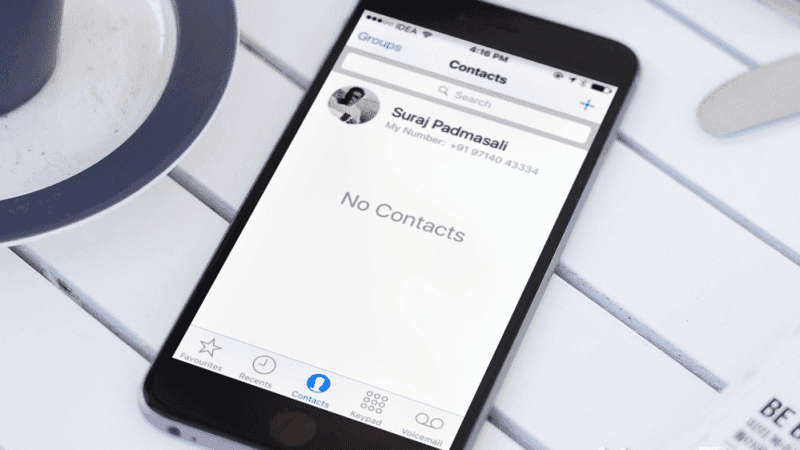
Why is my phone not showing my contacts? There might be some cloud accounts that are linked to your iPhone devices such as your iCloud or Gmail account. And with that, these accounts that are linked to your iPhone will also appear and will be located in your group list. Usually, there is a checkmark is seen beside the group that is visible. So if they do not have any checkmark beside them, then that can be the cause as to why you cannot see your iPhone contacts.
Now, in order for you to make sure that you are going to fix the problem right, here are the proper solutions that you can apply to your iPhone device when your iPhone contacts not showing up on your device.
In the most common scenario, one reason as to why you are not able to see your contacts on your device is because it cannot access your contacts in your iCloud. So in order for you to get this fixed, you have to turn on Contacts under iCloud options. And for you to do this, here is what you need to do.
Also, you have to make sure that another option on your iPhone device is enabled which is the Show All Contacts option. This way, you will be able to see all of your iPhone contacts again. And for you to do that, here are the steps that you need to follow.
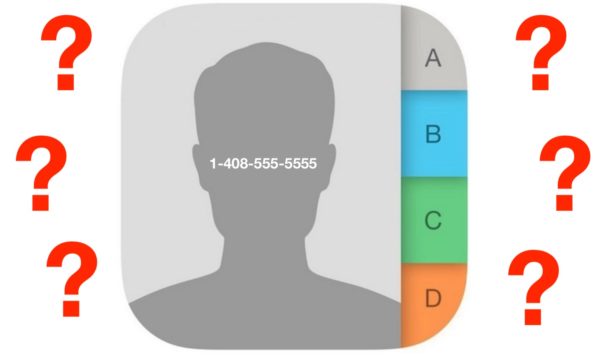
There is also a possibility wherein there is a syncing error with regards to your iCloud which can result that you cannot be able to see any of your contacts on your iPhone device. So in this situation, here are the steps for this solution that you need to apply.
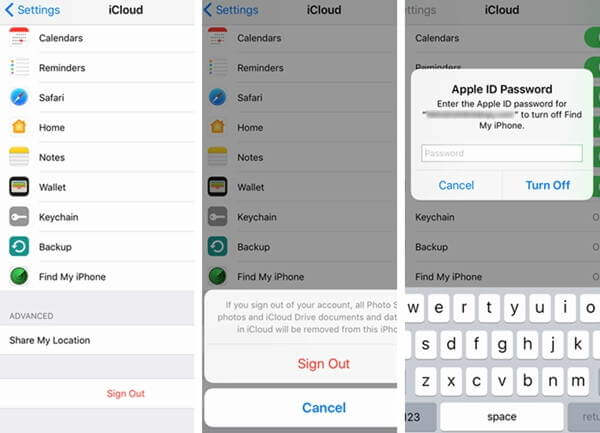
As what we have mentioned earlier, one reason as to why your iPhone contacts not showing up on your device is because of a software glitch. So in order for you to get rid of that, what you need to do is to do a hard reset on your iPhone device. And doing a hard reset depend on the model of your iPhone such as the following.
For iPhone X, iPhone 8, and iPhone 8 Plus
For iPhone 7 and iPhone 7 Plus
For iPhone 6s and iPhone 6s Plus and Earlier
If in case that the solutions above are not able to fix the iPhone contacts not showing up, then there might be a need for you to update your software. In the most common scenario, when you update your iPhone software, it automatically fixes any system glitch occurring on your iPhone. That is why you need to update your device. And for you to do that, here are the simple steps that you can follow.
Once that your iPhone contacts not showing up on your device, then what you also need to do is to have its settings back to its default. You can either do this solution on your iPhone itself or using iTunes. So with that, here is the process you need to follow.
On Your iPhone Device:
On Your iTunes Program:
So, when you experience that your iPhone contacts not showing up on your device, the solutions above are the simplest way for you to do in order for you to fix it. And if you want to make sure that the data that you have on your iPhone is safe, make sure that you have backed them up properly using your iCloud, iTunes, or using a third-party application that will help you to backup and restore your data on your iPhone.
Leave a Comment
Comment
iOS Data Recovery
3 Methods to recover your deleted data from iPhone or iPad.
Free Download Free DownloadHot Articles
/
INTERESTINGDULL
/
SIMPLEDIFFICULT
Thank you! Here' re your choices:
Excellent
Rating: 4.8 / 5 (based on 101 ratings)