

By Adela D. Louie, Last updated: June 15, 2020
Are you planning to transfer your iPhone photos to your Android device? Do you want to know if it will be possible for you to preview transferred iPhone photos on Android? If you have the same question as these, then you have definitely come to the right place.
When you try to switch from an iPhone device to an Android, then the first thing that you are going to do is to have your photos be transferred from your iPhone to your Android device. Another thing is that you want to make sure as well that you will be able to share your precious photos with your friends and relatives who are Android users. Or, you might just want to do a backup on your iPhone photos that is why you want to transfer them over to your Android device.
No matter what your reason is, there are so many ways on how to transfer photos from iPhone to your Android device. That is why in this post, we are going to show you so many easy ways on how you can transfer your iPhone photos to your Android device.
And at the same time, we are going to show you how you can preview transferred iPhone photos on Android devices. So, if you want to know more about it, go ahead and finish reading this article.
Part 1: The Best Way on How to Transfer and Preview Transferred iPhone Photos on AndroidPart 2: Other Ways on How to Transfer and Preview Transferred iPhone Photos on AndroidPart 3: Conclusion
The first method that we are going to show you is the best solution that you must try when you want to transfer photos from your iPhone to your Android device. And at the same time, you will also be able to preview transferred iPhone photos on Android devices. And with that, the tool that we are referring to is no other than the FoneDog Phone Transfer.
The FoneDog Phone Transfer is a very efficient tool that you can rely on whenever you want to transfer certain data from one device to another. And one of the things that it can do is that it can transfer photos from your iPhone device to your Android and at the same time, it will allow you to preview transferred iPhone photos to Android easily.
Phone Transfer
Transfer files among iOS, Android and Windows PC.
Transfer and backup text messages, contacts, photos, video, music on computer easily.
Fully compatible with iOS 13 and Android 9.0.
Free Download

And aside from the fact that it can transfer your photos from iPhone to your Android device, it can also transfer other data such as your videos, music, text messages, contacts, and more. In addition to that, this program is also a very safe and efficient tool that you can use for you to transfer your data from one device to another. And to show you how easy to use this is, here is a quick guide that you can easily follow.
Once that you have downloaded and installed the FoneDog Phone Transfer on your computer, go ahead and launch it. And then, have both of your iPhone and your Android device be connected to your computer using their respective USB cable. Then, wait for the program to detect both of your devices.
And then, from the top of your screen, go ahead and click on the arrow down button and then choose your iPhone device from the drop-down list. After choosing your iPhone device, go ahead and choose on the file type that you want to transfer from your iPhone device. So, in this case, go ahead and click on the Photos File Type from the list shown on your screen.
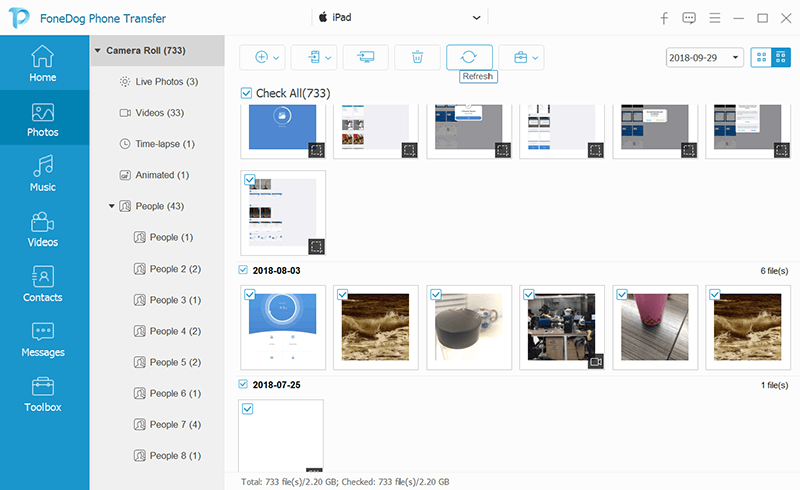
And then, the FoneDog Phone Transfer will then show you all of the images that you have on your iPhone device. So, from there, go ahead and click on the small box beside each photo that you want to transfer. Or, you can also click on the Select All button at the top of your screen to choose all the photos that you see on your screen at once.

Once that you are done choosing all of the photos that you want to transfer, go ahead and click on the Export to Device button at the menu bar located at the top of your screen. And then, go ahead and choose your Android device from the list of devices. Wait for the process to complete. And once done, you can now go ahead and preview transferred iPhone Photos on Android.
Now, there are also some other ways that you can take advantage of when transferring photos from your iPhone device to your Android. And at the same time, on how to preview transferred iPhone photos on Android. With that, here are some other easy solutions that you can choose from.
One traditional way of transferring your photos from one device to another is by using the Bluetooth features that come with all devices. And to show you how you can do this process, here are the things that you need to do.
Another old traditional way of sharing photos from your iPhone device to your Android is by using the drag and drop method. All you need in this solution is a pre-installed iOS and Android device drivers. And once you have it, go ahead and follow the steps below.
NOTE: In doing this process, there are times wherein you experience some interruptions. Some of which is that your system can hand or gets stuck for a moment. This usually happens when you try to transfer a large size of data from one device to another.
So, if you do not want these things to happen to you, you can simply just copy your data first and save it to your computer and then you can drag and drop them to your Android folder instead.
Aside from using your computer as a mode of transfer, there are also some applications that you can download and install on both of your iPhone and Android phone so you can do the process directly from your device instead. And with that, we have here the most trusted and used apps to transfer and preview transferred iPhone photos on Android.
NOTE: All of the apps that we are going to show you can be downloaded from your App Store and Play Store on your Android and iPhone devices. And you can preview transferred iPhone photos on Android on each application as well.
ShareIt is one of the most popular applications that you can use on both your iPhone and Android to transfer any data that you like. Through this app, you will be able to transfer your files, application, photos, music, and videos from one device to another. That is why this is also the app that you should use whenever you want to transfer and preview transferred iPhone photos on Android.
Basically, all you need to do is to download the app on both your Android and iPhone devices. Set your iPhone as your Sender and your Android as your Receiver. Then choose the photos that you want to transfer on your iPhone device and press the Send button.
Then, allow your Android device to receive the photos. And once that your Android receives your photos from your iPhone device, you can now preview transferred iPhone photos on Android using the app itself.
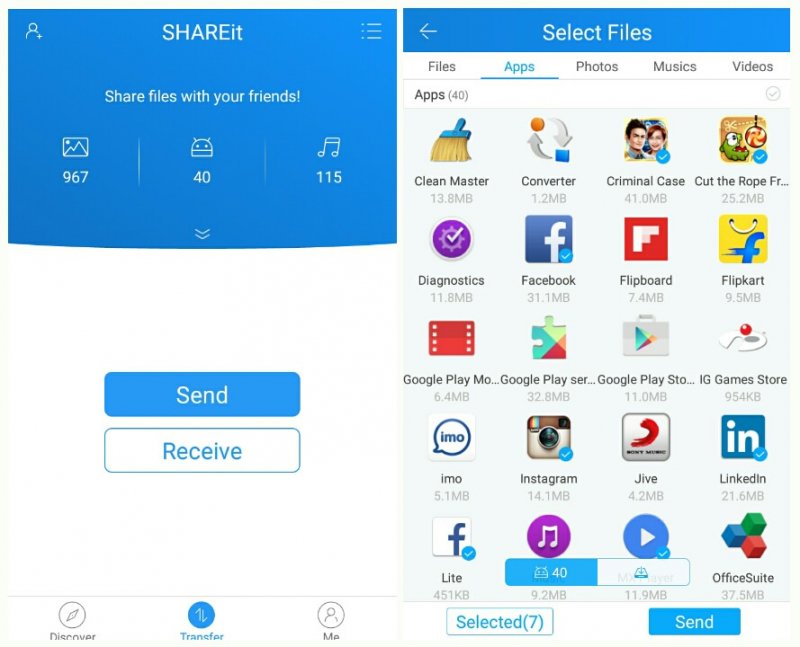
Dropbox is actually considered to be cloud storage that you can use on both Android and iPhone devices. And because of that, it is also a great app that you can use whenever you want to transfer files or any data from one device to another. In this case, transferring your photos from your iPhone to your Android.
This is also one easy app that you can use. All you need to do is to download the Dropbox application on both of your Android and iPhone devices. And then, once that you have installed them on your Android and iPhone device, go ahead and sign in your Google Account. Here, you have to make sure that you are going to use the same login on both of your Android and iPhone devices.
Then, using your iPhone, go ahead and upload all of the photos that you want to transfer to your Dropbox. And once that you have uploaded the photos, go ahead and get your Android device and log in to the same account that you use on your Dropbox from your iPhone. And then you can now go ahead and preview transferred iPhone photos on Android from there and save them to your Android device if you wish to do so.
The Send Anywhere application is another way for you to share your files from one device to another. And using this app, you no longer have to log in an account. This actually works just like the ShareIt application.
The only difference is that this app sends the receiving phone a code that you need to enter in order for you to accept the file sending. This way, it will be safer for you to transfer your data. And with that, you can preview transferred iPhone photos on Android once that you have sent all the photos that you want in this application.
So, as you can see, there are a lot of easy ways on how you can transfer and at the same time preview transferred iPhone photos on Android devices. With all of the solutions that we have shown you above, go ahead and simply choose the one that you think will best suit what you really need and that which of them is easier for you to use to transfer and preview transferred iPhone on Android.
Leave a Comment
Comment
Phone Transfer
Transfer data from iPhone, Android, iOS, and Computer to Anywhere without any loss with FoneDog Phone Transfer. Such as photo, messages, contacts, music, etc.
Free DownloadHot Articles
/
INTERESTINGDULL
/
SIMPLEDIFFICULT
Thank you! Here' re your choices:
Excellent
Rating: 4.7 / 5 (based on 63 ratings)