

By Nathan E. Malpass, Last updated: November 29, 2022
As simple as it may sound, it’s possible to have looked for the audio file, but the only place is in a specific video. How to extract audio from video is the theme of this article. In that case, you must know how to extract audio from a video file with available online resources. The digital market is crazy since a problem with one function is a business opportunity for another developer.
They spend sleepless night making sure users enjoy all the software functions. Audio files have different file formats from video files, although video files come with both the audio and video codecs. When handling the audio codecs, file format is essential, as also the operating system. For example, an Apple-based video file with audio codecs of that OS. If you are to extract it to a windows based file, you need to have a file converter on board to convert the video file to a supported windows video file version. Part 1 of this article looks at the best video-converting tool in such scenarios.
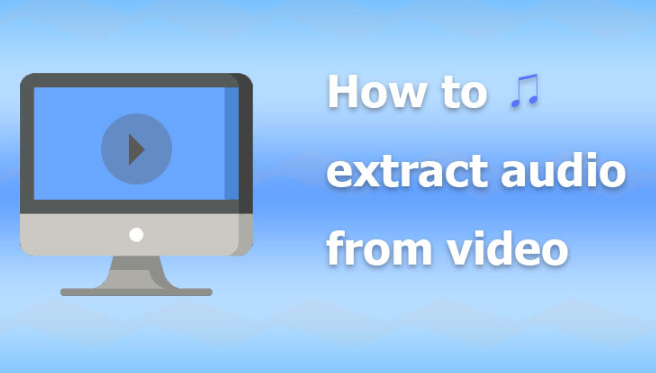
Part #1: How to Extract Audio From Video Using FoneDog Video ConverterPart #2: How to Extract Audio From Video Using MOVAVIPart #3: How to Extract Audio From Video Using VLCPart #4: Conclusion
The FoneDog Video Converter is your all-in-one application ideal for video file conversion, video enhancement, and video editing. How to extract audio from video is a video editing function supported on the interface. The toolkit has no limit on the file format, including the file versions. Moreover, it also comes with several editing functions, including flipping and rotation merging.
Moreover, some of the visual effects supported on the interface include brightness, saturation, sharpness, contrast, and enhancing resolution of the videos. The choice of this application comes with no regrets. All the functions are run in one interface, making it ideal for all users, whether a novice or experts in video editing. The multiple file usage of the application is a unique advantage of this application.
Here is the procedure to run this application
What a simple application that comes in handy to extract all the audio files from the video. The file format is essential due to incompatibility challenges with diversity in video files.

This is a purely online video converter that saves your complex disc file format. The application supports several file formats, including FLV, MOV, AVI, and M4V. The name tells it all. The toolkit runs the ripping of audio functions, and that’s how it answers the question of how to extract audio from video. You can also make video clips and choose various file formats. It uses the NVIDIA technologies renowned for their powerful toolkits and comprehensive integrations. The application maintains the audio quality with minimal quality loss.
The simple yet powerful interface is a plus for this application. Here is the procedure for these functions
What a pretty simple application ideal for audio extraction from the video. Are you still in doubt that you can only have an audio file from a video?
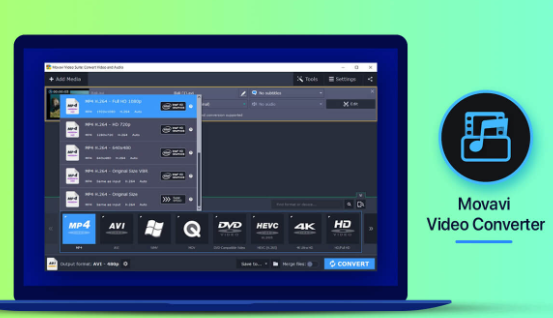
VLC is a household name in the multimedia industry. It is renowned as a media player, little is known, and an audio extractor. Did you know that it is also a video file converter? When using it as an option to extract audio from video, you need to identify the file format. The unique advantage of the toolkit is that it has no limit on the operating system it supports. Linux, Windows, and Linux are among the several video file formats you can enjoy on this application. Moreover, you are at liberty to change the file format with minimal effort.
Here is the procedure for this
One of the advantages is that you can manage the audio tweaking services with minimal effort. The only disadvantage of the application is that you aren’t able to run the DVD files.
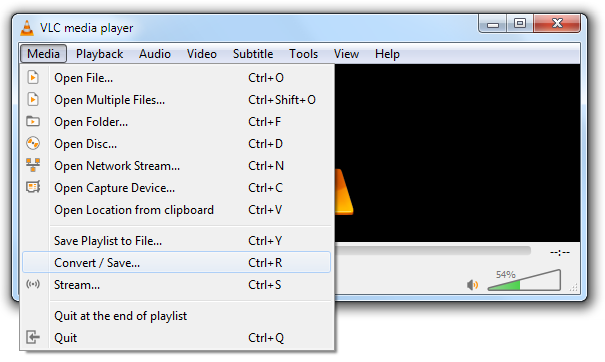
People Also ReadThe Best and Easy Guide on How to Record Audio on ChromebookHow to Recover Deleted Audio Files form iCloud in 2022
You can explore several solutions when looking for ways and means to extract audio from video. As much as we have only looked at three of them, there are several other options you can also explore. Moreover, you also are at liberty to test and prove their functionality to be sure of what you need out of the toolkits. FoneDog Video Converter is your go-to toolkit when you also want to change the video file formats to minimize incompatibility. Are you now informed on how to extract an audio file from a video? The choice of the toolkit is all at your discretion.
Leave a Comment
Comment
Hot Articles
/
INTERESTINGDULL
/
SIMPLEDIFFICULT
Thank you! Here' re your choices:
Excellent
Rating: 4.7 / 5 (based on 57 ratings)