

By Nathan E. Malpass, Last updated: May 22, 2023
Videos are one of the many things that help in entertaining us. There are various kinds of videos that people like to enjoy. And while many people like watching videos to watch, there are also people who love making these funny videos to keep entertaining their viewers.
But how do they convert these videos given the fact that not all social media platforms can accept the same formats? Well, they do this with the help of video editors like QuickTime. If you have a QuickTime app and want to learn how to convert a QuickTime video to a format of your choice, here’s an article that can help you do so.
Part #1: How to Convert A QuickTime VideoPart #2: The Best Tool to Convert VideoSummary
QuickTime is a great video converter that can help you edit and convert your videos to any format you like. This is also why many people want to try and use this app to learn how to convert QuickTime video to a format of their choice.
If you are a “vlogger” or someone who loves filming vlogs and editing videos, we’re sure you have tried using the QuickTime app once or twice. For those who are first-time users or just genuinely curious about how to convert a QuickTime video to a certain format, here are some steps that you need to follow to do it successfully:
QuickTime is easy to use. However, there are some claims that not all videos that are converted in QuickTime have high quality. That’s why if you want to convert your videos into high-quality videos, you will need the use of a professional tool. Head over to the next section below to learn more about this tool we are talking about.
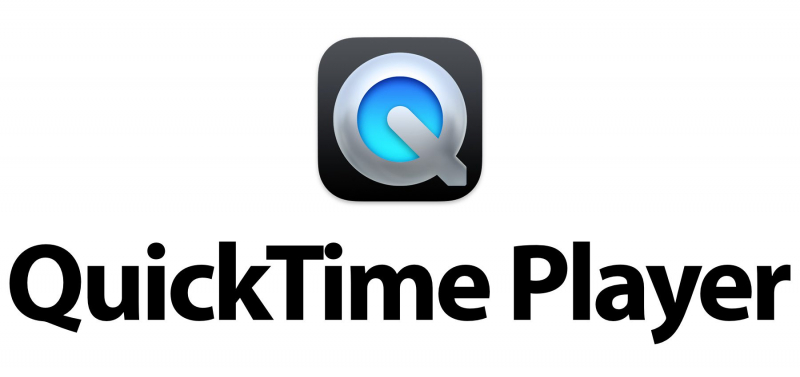
Learning how to convert QuickTime video to any format is very easy. But then again it won’t guarantee you a high-quality video. That’s why we recommend using an alternative method which is by using a professional converting tool. This converting tool we are talking about is no other than the FoneDog Video Converter.
For one, the FoneDog Video Converter is known to have the fastest conversion speed compared to its other competitors. And while it has the fastest conversion speed, it can still keep the original quality of your video which is pretty sleek according to users.
Another reason why this top free video converter is different from other converters is because of its high-quality performance and the awesome features it can offer to all its users. This tool can convert your video to any format you like since it has a long list of formats available on its app.
Aside from that, you can also use this tool to edit your videos where you can add a background song, subtitles, presets, add effects and even trim or cut your videos according to your preferences. All in all, the FoneDog Video Converter is an all-in-one tool that you can use to convert and edit your videos or audio files.
For those who are willing to learn how to use the FoneDog Video Converter instead of learning how to convert a QuickTime video, here’s how you can do it:
Step #1: Install the software on your computer.
Step #2: Once done, run the FoneDog Video Converter.
Step #3: Click Add or drag files here to start conversion then select the files you want to convert.
Step #4: Alternatively, you can just simply drag and drop the files on its main interface.
Step #5: Click the Convert Format button and choose a format of your choice.

Step #6: You can also edit some of its settings by tapping on Create.
Step #7: Of course, you need to click the Save button right after so you won’t lose your settings.
Step #8: Once you think everything is finally set up, click Convert to start the process.

Step #9: And if you want to instantly view your converted files just click the Recent Projects located at the center top of the screen.
And just like that, you now have successfully converted your videos to a format of your choice. You also don’t have to use the QuickTime app just to convert your videos. Everything you need is already available on the FoneDog Video Converter.
From converting your videos to different formats to editing your videos according to your taste and style. Spare yourself from learning how to convert QuickTime video to any format and instead download and install the FoneDog Video Converter. With just a few simple clicks, you will have a high-quality converted video in your hands in no time.
People Also Read2023 GUIDE: How to Convert A Video to Audio?The Best Video Converter for Android Online in 2023
For the people who want to learn how to convert a QuickTime video to a certain format, you can easily do it through the QuickTime app. Just make sure to follow all the steps we have provided above so you won’t make any mistakes. But for those who want to try a new experience while also effectively converting their video, you can always try and install the FoneDog Video Converter. This tool acts like an all-in-one tool where you can convert and edit your videos with just one go. So, download and install the FoneDog Video Converter now!
Leave a Comment
Comment
Hot Articles
/
INTERESTINGDULL
/
SIMPLEDIFFICULT
Thank you! Here' re your choices:
Excellent
Rating: 4.8 / 5 (based on 87 ratings)