

By Nathan E. Malpass, Last updated: August 10, 2022
The moment you realize you need to edit your videos, you must know what exactly you need to work on. Editing a whole video is possible but impractical. This article gives you step by step process on how to edit videos on iPad. The features that you need determine the toolkit to use. You must know if this feature is supported on the interface. Moreover, you need to know what you want to have as an end product when editing the videos on the iPad.
iPad is an iOS-supported device that faces incomparability issues when loading video files. Therefore, that is expected, especially when you have Windows-based videos. In that case, you also need to engage a video-converting software to change the files to a supported video file format. There are several toolkits in the market that you can explore. Here we look at some of the toolkits that you can try out. Read on
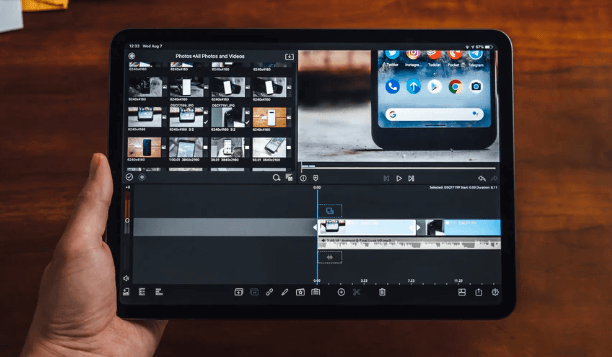
Part #1: How to Edit Videos On iPad Using FoneDog Video ConverterPart #2: How to Edit Videos On iPad Using iMoviePart #3: How to Edit Videos On iPad Using QuikPart #4: Conclusion
The FoneDog Video Converter is a must-have application for it is a one-stop shop as both a video converter and a video editor without forgetting video enhancer functions. The application runs on a simple and flexible interface, making it ideal for all users. Moreover, it has no limit on the file versions it supports.
When looking for something to improve the video quality, then in is your go-to software. It answers the question of how to edit videos on iPad with minimal effort. Some of the visual elements it supports include brightness, sharpness, contrast, and saturation. Moreover, the editing functions you can enjoy while using the toolkit include trimming, merging, and flipping, among others. At the end of the functions, you have a brand new video file that you get to enjoy.
Here is the procedure to achieve any of the functions
Are you still in doubt about the toolkit when how to edit videos on iPad?

This is a powerful and comprehensive video editing toolkit explicitly designed for iDevices. The application has no compatibility issues since the file son iPad has the right audio and video codecs for Apple toolkits. The fast processing and editing of the videos with the ability to have a preview is something you love and admire about the application. It cuts the video clips and handles the subtitling functions, making it a good video editing application. It has inbuilt filters that come in handy to also help in improving the quality of the video, and that gives the new video a better and brighter visual outlook.
The freeware has many functions that advanced video editors enjoy to give their new videos a new and better phase of their videos. Thanks to its user-friendly interface, you need no expert knowledge to turn the application. The application's unique advantage is that you customize your videos and give them a facelift without much hassle. This application makes you the advanced user on how to edit videos on iPad. Are you still worried about your shaky and greyish videos with a lot of noise on your iPad? Stop the worry and download iMovie and edit the videos to your satisfaction.

This video editing tool supports iPad movies, thanks to the audio and video codecs within the interface. The GoPro application offers free and paid versions for less than $5 a month. The toolkit sticks to essential editing functions, but the advanced option, payable, has editing functions ideal for experts. Are you looking for a toolkit that adds some professional touch to your iPad videos? Are you looking for a toolkit that needs no professional editing skills? If yes, this is your go-to software for all your editing moves.
Thanks to the subtitling functions available on the interface, you can include audio and music to accompany the videos and subtitles. Some of the automated editing functions come as a plus for novices who may not know the exact feature set they are in dire need of to change the iPad videos. It's a learning tool on how to edit videos on iPad. The diversity of the visual effects is also something to love and admire about the toolkit. That also gives you an upper hand as a beginner to enjoy the slow footage to explore what it takes to have a video editor on board.
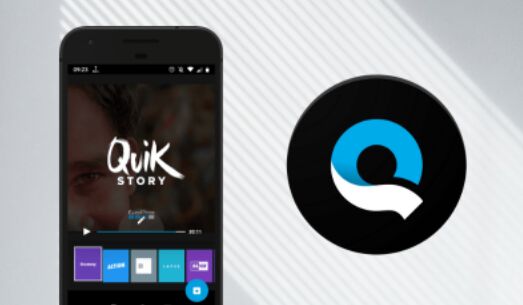
People Also Read7 Easiest Ways to Transfer iPad Videos to PC for FreeAn Easy Way on How to Edit Videos for Instagram [2022 Guide]
Are you still worried about your greyish and shaky videos? Are you spoilt for choice on the best editor in the market? The choice of the editor all lies with you. You are at liberty to choose the best video editor based on what you need out of the application. The article explains in detail how to edit videos on an iPad. You can now choose the best toolkit available in the market. Among the applications, FoneDog Video Converter shouldn't miss the list. The triple functions application supports all your video editing and compatibility challenges. You are at liberty to choose the best toolkit of choice as long as you have all the information and even practice how to edit videos on iPad.
Leave a Comment
Comment
Hot Articles
/
INTERESTINGDULL
/
SIMPLEDIFFICULT
Thank you! Here' re your choices:
Excellent
Rating: 4.6 / 5 (based on 76 ratings)