

By Adela D. Louie, Last updated: February 27, 2023
The modern world today has let us wonder how to make a reaction video on Tiktok, if you are a lover of the internet you would definitely know about what we called the Tiktok application. It is a platform where you can share your videos using different filters, and where people who follow you can react by leaving a heart on the post that you have uploaded.
Do you know that you can also create a reaction video for the post that has immensely caught your attention and heart? That is right! And in this article, we will share with you some of the ways how to make a Tiktok reaction video!
Since the Tiktok application is very famous nowadays, there could be a lot of you who wanted to learn things like this one. Well, it is good that you have come to the right place, we will show you the ways how to make a reaction video on Tiktok using the application itself, or through the help of other helpful video-converting tools and other methods. This article will definitely be educational and informative, so let us start.

Part #1: Learning How to Make A Reaction Video on Tiktok?Part #2: How to Modify The Reaction Box in A Tiktok Reaction Video?Part #3: How to Make A Reaction Video Using The Fonedog Video Converter?Part #4: To Summarize It All
Let us get to the exciting part this fast! In this part of the article, we will talk about how to make a reaction video on Tiktok using the application itself. Let us begin!
The initial step is to tap the button that says “Share” button and then start recording your reaction to a certain video. Open the Tiktok application and then go to the video that you wanted to make a reaction video for. Then click “Share” which you can see at the lower part of the screen, and then click “React” which you will see from the menu of “Share to”.
Then click “Flip” which is at the top part of the “Camera” to switch the view of the camera and change as often as you need between the front and rear camera. In case you wanted to incorporate some audio effects and sounds you can click “Mic”, to enable it.
Then you also have the option to reposition or drag the “React” option which will depend on how you wanted it to show to your video. And then click the “Record” button to be able to finally start having your reaction video to a Tiktok video. Then you have to wait until the source clip and the process of recording are finally done, and then you can now finally proceed to the next step.
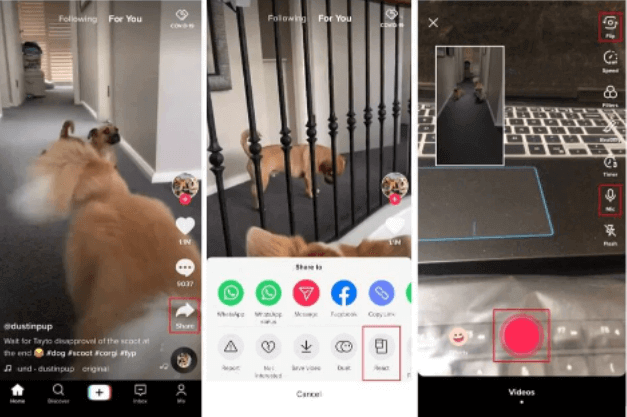
The second step is to apply the filters that you wanted to incorporate into your video. Tap “Filter” which is located at the top part of the interface, right side. You can choose the filter at the bottom part of the interface. And then once you have chosen tap anywhere on the screen to be able to make use of the one that you have selected, and then you need to go back to the previous window.
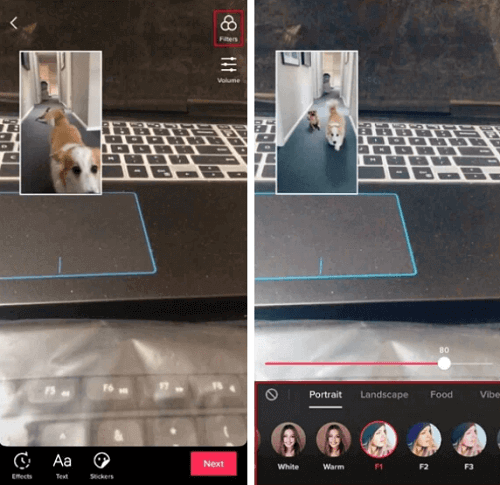
For you to be able to add some joy and some melody to your videos, you can also add music to them. One of the things that you should learn on how to make a reaction video on Tiktok is how to add a perfectly defined song that will accommodate your video.
To do this, click “Mixer”, and then tap the “My Voice” and the “Soundtrack Volume” sliders to be able to organize the recording of voice and also the internal audio. Once you are done and satisfied you can tap “Done” to be able to save the changes. Then go back to the previous window and then click “Next” which you can see at the right and the bottom location of the interface.
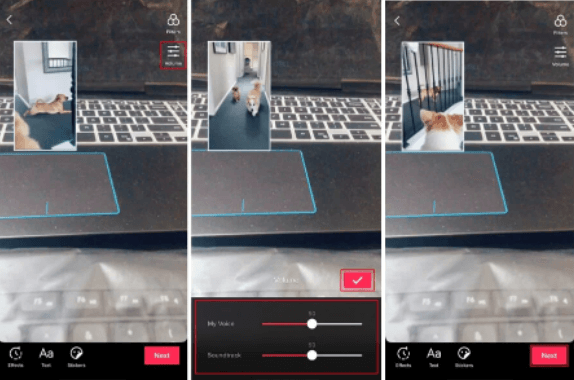
For the fourth step, you have to finally publish the video. Click “Who can view this video” so you can be able to control the visibility settings of the reactions of viewers. Then you have to click the “Save to device” switch so that you can prevent the reaction of Tiktok to be saved on your device. Then click “Post” so that you can publish the video to Tiktok.
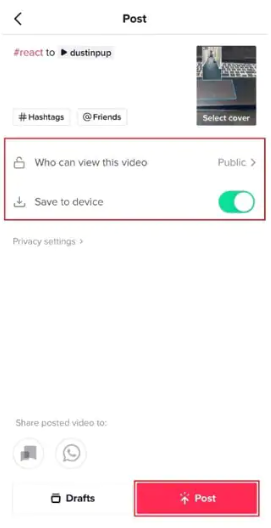
One of the most important factors in how to make a reaction video on Tiktok is the reaction box. In this part of the article, we will discuss how can we edit this reaction box to be able to create a very pleasing reaction video.
If you have made a reaction video before you would know that the reaction box appears in the upper and left corner of your video. You can change the position of the box by dragging it around. Also, you need to do this before you start making the video. On the other hand, you still have the option to move the reaction box while pausing the reaction video.
You also have the chance to modify the default size of the reaction box. You can change the size of the box by pinching two fingers and then pinching them in and out.
You also have the option to change the shape of your reaction box. You can have them rectangular or round if you wanted. If you wanted to switch between them you can click the reaction box before you start your video. You can also change the shape several times by pausing the video recording.
We can also use third-party applications on how to make a reaction video on Tiktok. We have one of the best video editors of today and we will show you how to use it in this part of the article. This video editor is the FoneDog Video Converter. An easy-to-use video editing application that will help you have the output that you wanted at the fastest time possible without compromising the quality of the files. It has a lot of features and we will be enumerating each of them below.
As we have said before you can convert your videos using the FoneDog Video Converter, here are the steps on how you do the conversion.

People Also ReadThe Quickest Way to Convert AVI to iPad in 2024Best HTML5 Video Converter to Convert HTML5 Videos Easily
It is really fun and exciting to learn how to make a reaction video on Tiktok. It is also fun to watch videos on this social media platform which is why some people cannot really resist making another video to express their reactions. We hope that you have learned enough knowledge that you can use in case you wanted to make a reaction video to a Tiktok video that you like.
Leave a Comment
Comment
Hot Articles
/
INTERESTINGDULL
/
SIMPLEDIFFICULT
Thank you! Here' re your choices:
Excellent
Rating: 4.8 / 5 (based on 65 ratings)