

By Adela D. Louie, Last updated: December 14, 2022
Most of people nowadays are looking for a way on how to import DVD to iTunes programs. The most common reason as to why people want to import their DVD to iTunes is because they want to save a copy of their DVD so that they can watch it at any time. And just in case something happens to their DVD, at least they will still have a copy of it. And also, so that they can have those DVD transferred over to their iPhone, iPad, and iPod devices.
That is why we have come up with this tutorial post on how you can import DVD to iTunes to help you out with this. So, make sure that you read this post until the end.
Importing DVD to iTunes is possible just as long as you have this converted first to the compatible format that you need in order for you to have it saved over to your iTunes and eventually be transferred over to the device that you want. You can have your DVD be converted to MP4, M4V, or MOV format first for you to import it to your iTunes. Don’t worry because we are going to show you how you can do all this below.
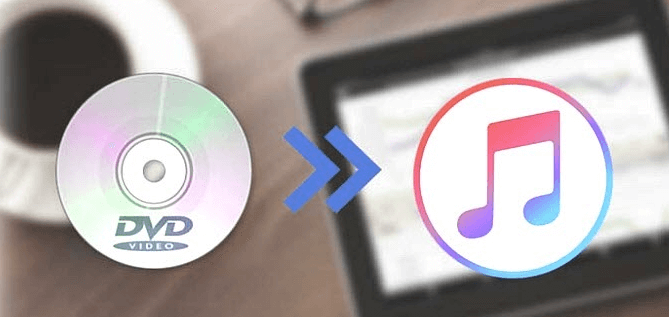
Part #1: Import DVD to iTunes – Convert it First! Part #2: Import DVD to iTunes Part #3: Conclusion
As we have mentioned earlier, is for you to have your DVD be converted first to the format that is compatible with your iTunes programs. And when it comes to converting videos, there is actually a lot of software that offers you a lot to convert your videos. But make sure that you only choose the best one that can keep your videos safe.
And since we are talking about software that converts videos to different formats, we actually have the best software that you can go to. And this is no other than the FoneDog Video Converter.
The FoneDog Video Converter is one of the most helpful tools that you can use in order for you to convert your videos. The FoneDog Video Converter is very easy to use which is the reason why you can convert any videos and as well as audio easily. This tool comes with so many features as well that other tools do not have. One of which is that it can convert your videos at a high speed but still the quality of your videos will still be the same.
It also comes with a feature wherein you can edit your videos and audio on your computer. And at the same time, you can also enhance the quality of your videos, the brightness of your video and as well as the background noise of your video. And as we’ve said, the FoneDog Video Converter is very easy to use. And to show you more about it how you can convert your videos, below are the steps that you can follow to convert video format before heading to import DVD to iTunes.
First, is of course you have to download and install the FoneDog Video Converter on your computer. And once done, double-click on it for you to launch it.
And at the main interface of the program, simply click on the “Add or drag files here to start conversion” button for you to start uploading the video that you want to convert.

And once you have dragged DVD that you want to convert, go ahead and click on the “Convert Format” option and then choose the format that you want to convert your DVD into. Once that you have chosen the format that you want, you can click on the Save button for you to keep the settings that you have chosen. Also, you can choose the location where you want to save your converted DVD into.

Once you are done in choosing the settings of your DVD conversion, simply click on the Convert button on your screen so that the program can start converting your DVD. And once the conversion is complete you can now view your converted DVD file from the Recent Projects folder.
Now that you were able to convert your DVD to a format compatible with your iTunes, you are now ready to import your converted video to your iTunes. And this process is very easy once you have already converted the video. All you have to do are the following.
And that is how easy to import DVD to iTunes that is already converted. And in case that you want to transfer your converted DVD on your iOS device, you can just simply connect your iOS device to your computer and sync your iTunes to your iOS device. However, if you are going to do this, your previous data will be deleted from your iPhone.
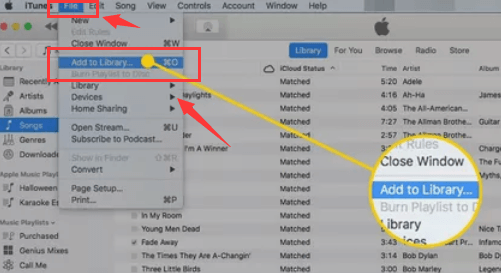
People Also ReadHow to Convert DVD to Digital – The Easiest and Fastest WayHow to Convert M4V to MOV on Mac without Quality Loss
Now that you have reached the bottom of this post, you have now the knowledge of how you can import DVD to iTunes easily and effectively. And to make it easier for you since this process requires converting your DVD first to a format that is compatible with your iTunes, the perfect go-to software that can do the job is the FoneDog Video Converter. Fast, safe, and efficient way on converting your videos and audios to any format you wish for.
Leave a Comment
Comment
Hot Articles
/
INTERESTINGDULL
/
SIMPLEDIFFICULT
Thank you! Here' re your choices:
Excellent
Rating: 4.7 / 5 (based on 63 ratings)