

By Nathan E. Malpass, Last updated: August 23, 2022
WhatsApp can help you back up your data to Google Drive (Android) or iCloud (iOS). The process is fairly easy to do. However, what are the things you can do to back up WhatsApp from iPhone to PC?
To back up WhatsApp data from iPhone to PC, you will need third-party tools such as FoneDog WhatsApp Transfer. The number of third-party utilities available out there are too many for you to check out all by yourself.
That’s why we’ll give you the top tools you can use to back up your WhatsApp data to computer. The best tool will be given as well (including the steps to use it). Check out our guide below to know how to back up your data to the computer and to know which tools are worth checking out.
Part #1: The Best Tool to Back Up WhatsApp from iPhone to PCPart #2: Runner-Up Tools to Back Up WhatsApp from iPhone to PCPart #3: To Sum It All Up
The best tool you can use to back up WhatsApp from iPhone to PC is FoneDog WhatsApp Transfer. The tool is available in both macOS computers and Windows PC versions. In this case, you will be getting the Windows PC version.
This top WhatsApp transfer toolkit enables direct WhatsApp message transmission between iOS devices. The WhatsApp data on your iPhone or iPad may be restored from a computer backup. It supports all iOS versions and iPhone models.
The following are only a few of its attributes and advantages:
The procedures to backup your WhatsApp data to the PC are as follows:

Numerous third-party programs are created specifically for WhatsApp backup. The first of them is EaseUS MobiMover. It serves as a data transfer tool for iPhones and a backup and restoration tool for WhatsApp. With EaseUS MobiMover's assistance, you can:
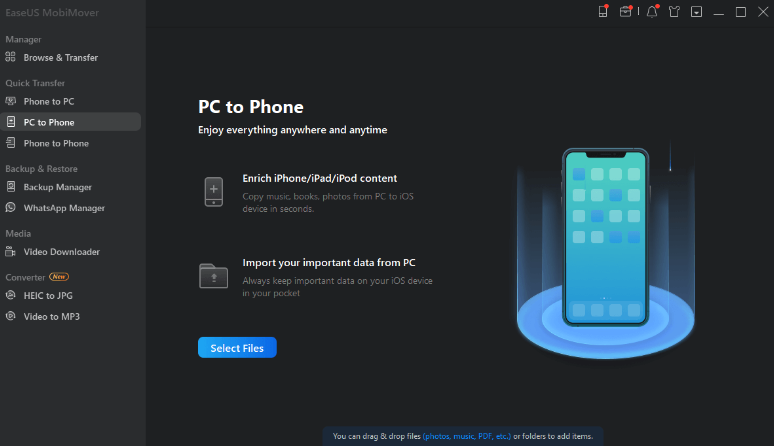
Additionally, you may use this program to view your iPhone's WhatsApp chat history from a computer. Try this WhatsApp backup program to back up WhatsApp from iPhone to PC if you want a simple and straightforward method of transferring WhatsApp data and content from iPhone to Windows PC.
MobileTrans WhatsApp Transfer performs well when it comes to storing and retrieving data, including WhatsApp chats.
Because the transfer is unrestricted, MobileTrans makes it simple to transfer your WhatsApp history, data, and chats. Your WhatsApp data, including images, messages, attachments, and much more, will be moved from your iPhone to your PC in just three easy steps. With its features, MobileTrans WhatsApp Transfer is a much-desired backup and restore the app.
Some of the things it can do include the following:
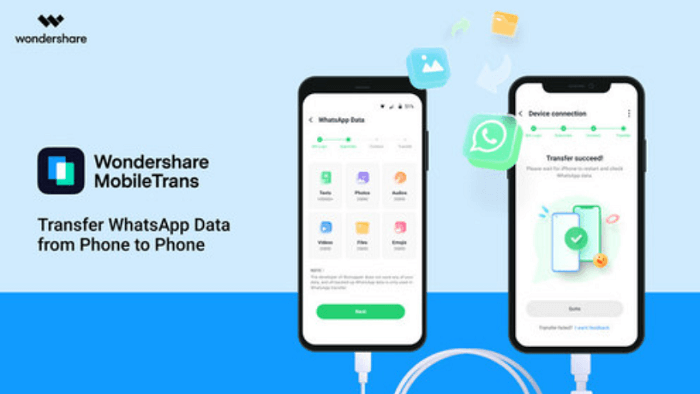
Before continuing, it's crucial to understand that iTransor Lite and your iTransor for WhatsApp are actually two different applications. iTransor Lite is literally the best solution if you desire basic features.
However, iTransor for WhatsApp is what you need if you want a more capable solution to back up your WhatsApp content from your iPhone to Windows PC.
A manager of WhatsApp data is iTransor for WhatsApp. It offers direct restoration functionality so customers can subsequently restore their iPhone backup file to the iPhone or another iOS/ Android device in addition to offering WhatsApp backup services.
Some of the features and benefits of the tool include the following:
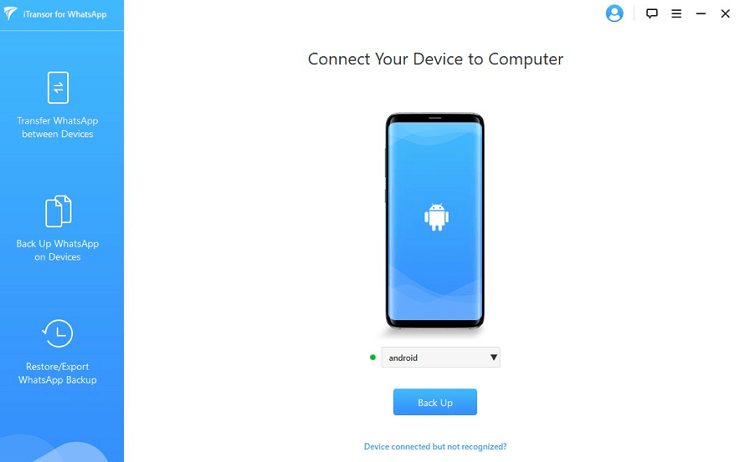
Because of iMyFone's skilled staff, cutting-edge technology, and extensive expertise in processing data and transferring, a successful WhatsApp transfer is ensured. All WhatsApp messages, attachments, and other data will be transferred to your alternate phone via the software. There's no reason to be concerned about data loss.
You may transfer WhatsApp data between devices running the same or other operating systems with the all-in-one program Mobitrix WhatsApp Transfer. Thus, there is no need to worry about switching from Android to that the iOS platform.
Some of its features and benefits include the following:
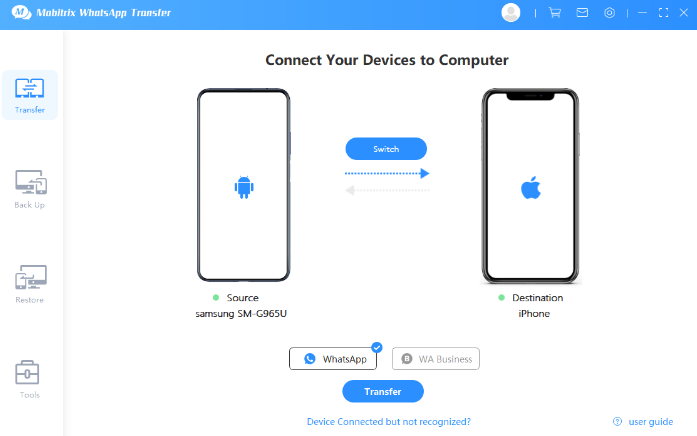
A Windows and Mac program called WazzapMigrator is available for transferring WhatsApp data and content from that iOS to your Android device. It functions well for sending WhatsApp texts, photographs, videos, and files and offers an intuitive user interface.
Both Mac and also Windows are compatible with it. The data transmission procedure is basic and straightforward. However, some devices and versions of WhatsApp may not be compatible with it. In addition, there is no iOS app available.
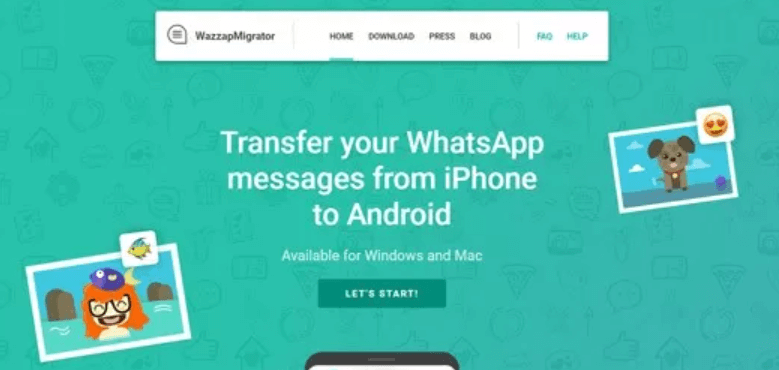
Want to transfer the many WhatsApp chat messages you have on your iPhone to an Android phone? The best app for transferring WhatsApp Chat History from iPhone to Android must now be Backuptrans iPhone WhatsApp to Android Transfer. On an Android phone, every iPhone WhatsApp message will merge flawlessly. No other WhatsApp utility app is capable of performing this.
Additionally supported are viewing, exporting, and printing of your iPhone's WhatsApp chat history from a computer. Even with a shattered screen, users may easily export and store iPhone WhatsApp data as a particular file onto a computer. Among the file, types are TXT, CSV, Word, HTML, and PDF.
Some of its features, characteristics, and benefits include the following:
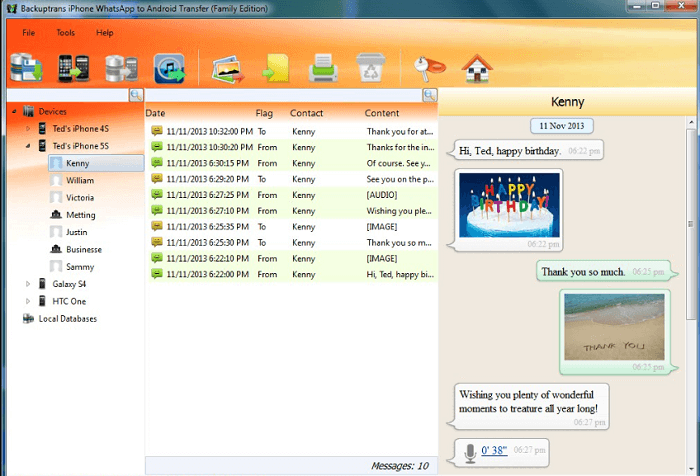
People Also Read[2023 SOLVED] How to Backup WhatsApp On iPhone to Google DriveHow to Delete WhatsApp Backup Data: 2023 COMPREHENSIVE GUIDE
This guide has taught you how to back up WhatsApp from iPhone to PC. We have given you the top tool to do the job for you — FoneDog WhatsApp Transfer. In addition, we gave you some of the runner-up tools to help you back up data from WhatsApp.
These runner-up tools include EaseUS MobiMover, MobileTrans WhatsApp Transfer, iMyFone iTransor For WhatsApp, Mobitrix WhatsApp Transfer, Wazzap Migrator, and BackupTrans iPhone WhatsApp To Android Transfer.
As you can see the best tool you can get is FoneDog WhatsApp Transfer. This is one of the best because of its high success rate and reliability. It helps you back up all kinds of data from WhatsApp without leading to data loss. The tool is very powerful and offers different utilities in a single platform.
You can grab the tool today at FoneDog.com and make sure your data within WhatsApp are also managed properly!
Leave a Comment
Comment
Hot Articles
/
INTERESTINGDULL
/
SIMPLEDIFFICULT
Thank you! Here' re your choices:
Excellent
Rating: 4.7 / 5 (based on 97 ratings)