

By Nathan E. Malpass, Last updated: August 3, 2022
WhatsApp enables users to chat with a group within the platform. As you may guess, these groups have their own contact numbers. So, it makes sense to export WhatsApp group contacts in case you need to communicate with them offline.
Exporting the contact numbers of a WhatsApp group can be a great way to make sure you have the contact information of all the members. In case you need to contact them outside of WhatsApp, you have the ability to do so.
This guide will teach you how to export WhatsApp group contacts, so you can ensure you have the information of the entire group with you offline. We will also teach you how to transfer WhatsApp data from one iPhone to another through a tool called FoneDog WhatsApp Transfer.

Part #1: How to Export WhatsApp Group ContactsPart #2: Bonus Tip: Transfer WhatsApp Contacts From iPhone to iPhonePart #3: To Sum It All Up
One thing you can do to export WhatsApp group contacts is to use an extension for Google Chrome. You can do this by using the Google Chrome web browser and by logging into WhatsApp Web within your computer. The steps to do it are as follows:
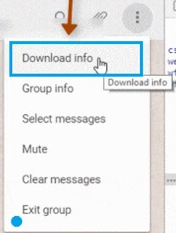
The great thing about using this extension from Chrome is it places the entire list of contacts in a single Excel sheet. In addition, each name matches with its corresponding number and WhatsApp username. Plus, it will tell you whether a particular phone number is already in your phone’s address book or not.
You can use the Inspect Element feature of a browser to export WhatsApp group contacts on your computer. To do that, you simply have to copy the text data from the website. Different from the previous method, this method doesn’t involve an extension and is less automatic.
It’s a manual way of copying the text or numbers from the website and fixing them within the spreadsheet. As such, you have to “manually” arrange the name and their corresponding numbers using a spreadsheet such as Excel.
Here are the steps on how to do it:
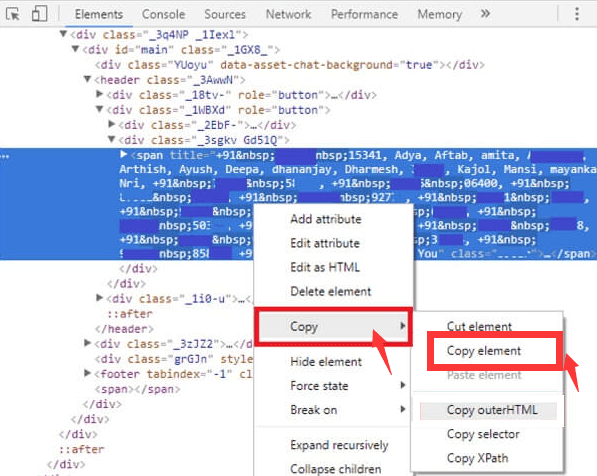
Now that you've known how to export whatsapp group contacts, in this section, you can also learn how to transfer WhatsApp data, including contact information, from one iOS device to another. To do that, you will need a tool called FoneDog WhatsApp Transfer. It helps you back up, restore, and transfer WhatsApp data to ensure they don’t get lost.
The WhatsApp data supported includes messages, call logs, videos, photos, contacts, and more. The tool is available in both Windows PCs and macOS computers. In addition, it supports different iPhones, iPads, and different iOS versions.
Its main features include the following:
Here are the steps you should follow to transfer WhatsApp data from one device to another:
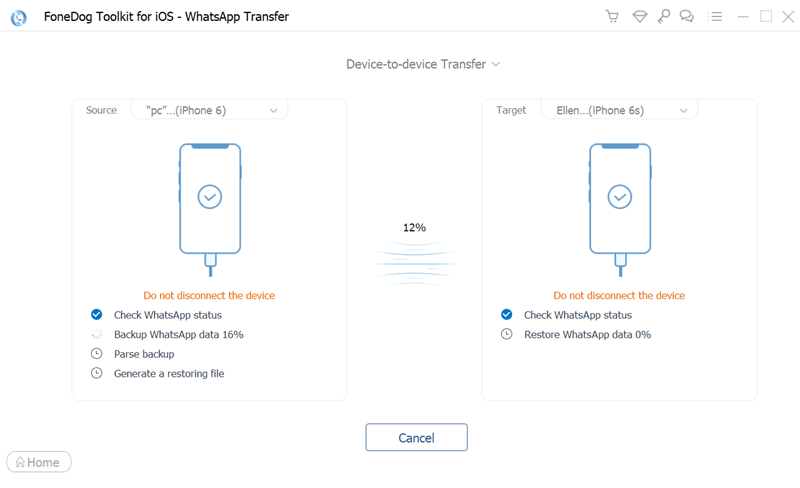
People Also ReadHow to Export WhatsApp Chat to PDF: Your Best Guide in 2024A Guide on How to Delete WhatsApp Videos from iPhone in 2024
This guide has given you the top ways to export WhatsApp group contacts. You can do it through a Google Chrome extension that has the ability to grab the data from WhatsApp Web. You can also use the Inspect Element feature of your browsers to manually copy the data from the web page to a spreadsheet.
Finally, we talked about FoneDog WhatsApp Transfer and how it can be used to back up, restore, and transfer data from one iOS device to another. The steps to transfer data were given as well. You can grab the tool today to transfer your contacts easily without hassle!
Leave a Comment
Comment
Hot Articles
/
INTERESTINGDULL
/
SIMPLEDIFFICULT
Thank you! Here' re your choices:
Excellent
Rating: 4.7 / 5 (based on 78 ratings)