

By Nathan E. Malpass, Last updated: August 2, 2024
In the fast-paced digital age, our memories are often stored in the virtual realm, and Google Photos has become a go-to platform for preserving our precious moments. However, what happens when those memories accidentally get deleted, and you realize it after the 60-day grace period?
Fret not! In this comprehensive guide, we'll unravel the mystery of how to recover permanently deleted photos from Google Photos after 60 days, providing you with invaluable insights, techniques, and tools to recover cherished photos. Let's embark on a journey to unlock and restore those unforgettable memories that seemed lost forever.
Part 1. How Long Do Photos Remain in Trash on Google Photos?Part 2. How to Recover Permanently Deleted Photos from Google Photos After 60 DaysPart 3. Runner-Up Methods: How to Recover Permanently Deleted Photos from Google Photos After 60 DaysPart 4. FAQs
Photos in the Trash folder of Google Photos remain there for a duration of 30 days. During this time, users have the opportunity to recover deleted photos and restore them to their main photo library. However, once this 30-day period elapses, the photos are automatically and permanently deleted from the Trash, seemingly beyond recovery.
But fear not! In the subsequent parts of this series, we'll explore effective strategies and tools to extend this recovery window, allowing you to reclaim your photos even after the 60-day mark. Stay with us as we unlock the secrets to retrieving those precious memories that may have slipped through the cracks of conventional recovery methods.
In the digital landscape, where every click captures a moment, the pain of permanently losing a photo can be profound. But what if we told you there's still hope? In this installment of our series, we explore a powerful tool—FoneDog Android Data Recovery—that can be your knight in shining armor when it comes to resurrecting photos from the depths of Google Photos' permanent deletion.
FoneDog is a versatile data recovery tool designed to retrieve lost or deleted files from Android devices. Whether it's due to accidental deletion, system crashes, or in our case, the 60-day expiration in Google Photos, FoneDog aims to be the solution. The software is user-friendly and supports various file types, including photos, videos, contacts, messages, and more.
Android Data Recovery
Recover deleted messages, photos, contacts, videos, WhatsApp and so on.
Quickly Find Lost and deleted data on Android with or without root.
Compatible with 6000+ Android devices.
Free Download
Free Download


FoneDog Android Data Recovery opens a gateway to recover photos even after the 60-day mark set by Google Photos. Its user-friendly interface, coupled with powerful recovery capabilities, makes it a valuable ally in restoring lost memories. Stay tuned for the next part of our series, where we'll explore additional strategies to ensure no photo is left behind in the digital abyss. Don't let time be a barrier—reclaim your memories with FoneDog.
As we navigate the quest to recover cherished memories beyond the 60-day threshold, exploring alternative methods becomes crucial. One promising avenue is checking Google Drive for other backups. Here's how you can potentially recover your lost photos:
Log in to your Google Drive account using the same credentials as your Google Photos.
Once in Google Drive, locate and click on the "Backups" option in the left sidebar.
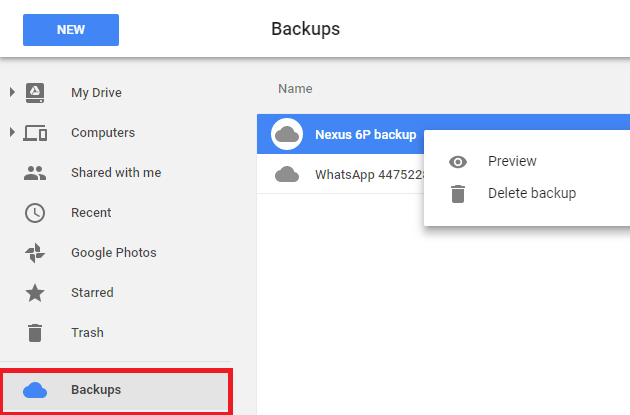
Explore the list of available backups and look for any that might include your deleted photos. Google Photos often syncs with Google Drive, creating additional backup opportunities.
If you find a backup containing the desired photos, select it and choose the "Restore" option to bring back your images.
Ensure that your Google Photos settings are configured to sync with Google Drive. This can be checked in the Google Photos app settings on your device.
Considerations:
As we continue our expedition to retrieve photos that have surpassed the 60-day mark on Google Photos, another avenue worth exploring is your device manufacturer's cloud platform. Many Android devices, such as those from Samsung, offer their own cloud services. Here's how you can investigate this potential recovery method:
Log in to the cloud platform provided by your device manufacturer. For example, Samsung users can access Samsung Cloud using their Samsung account credentials.
Once logged in, navigate to the section dedicated to photo backups or storage. Different manufacturers may have varied interfaces, so explore options like "Photos" or "Gallery".
Examine the available backups to see if they contain the photos you are trying to recover. Some platforms may retain deleted items for a longer period than Google Photos.
If you locate the desired photos in the manufacturer's cloud, follow the provided steps to restore them to your device or download them.
Ensure that your device's photo sync settings are configured to back up deleted photos to the manufacturer's cloud.
Considerations:
Exploring your device manufacturer's cloud platform can be a valuable strategy to recover photos that may have exceeded the recovery window on Google Photos. Stay engaged as we uncover more methods in the upcoming parts of our series, ensuring no stone is left unturned in the pursuit of reclaiming your precious memories.
When facing the challenge of recovering photos that have surpassed the 60-day grace period in Google Photos, sometimes direct communication is the key. Engaging with the Google Photos Support Team can provide personalized assistance and insight. Here's how you can reach out:
Navigate to the Google Support website (support.google.com) using your web browser.
Locate and select the "Google Photos" section on the support page. This is where you can find information specific to the photo service.
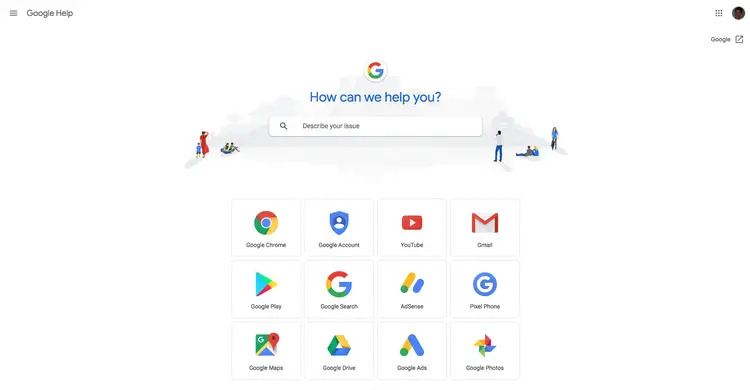
Check the available help resources and documentation to see if there are any specific guidelines or solutions for recovering photos beyond the 60-day period.
If you don't find the information you need, look for a "Contact Us" or "Get Help" option. This may lead you to a support form or chat option.
Clearly outline your situation, explaining that you are seeking assistance in recovering photos that have been permanently deleted from Google Photos after the 60-day timeframe.
Follow any guidance or instructions provided by the support team. They may have specific steps or information to help in your unique case.
Considerations:
As we delve deeper into the intricacies of recovering photos that have exceeded the 60-day mark on Google Photos, it's essential to address some frequently asked questions to provide clarity and guidance for our readers.
People Also ReadHow to Restore Photos from Google Photos to Gallery [Easy]Recover Photos from Old Google Account: A Step-by-Step Guide
While Google Photos has a 30-day retention period in the Trash, the 60-day mark typically marks the point of permanent deletion. However, exploring alternative methods and tools, as discussed in this series, can enhance your chances of recovery.
The ability to recover deleted photos largely depends on whether you have backup options available. Methods like checking Google Drive for backups or exploring your device manufacturer's cloud platform may offer alternative solutions.
Google Photos provides a 30-day window for photos in the Trash, after which they are permanently deleted. The additional 30 days likely account for potential delays in syncing and to offer users a grace period for recovery.
Third-party recovery tools like FoneDog Android Data Recovery can be effective, but success may vary based on factors such as device compatibility, when the photos were deleted, and whether new data has overwritten the space previously occupied by the deleted photos.
In such cases, reaching out to the Google Photos Support Team is recommended. They may provide personalized assistance or insights specific to your situation.
Regularly back up your photos using multiple platforms, such as Google Drive or your device manufacturer's cloud. Additionally, consider enabling automatic backup settings in Google Photos to minimize the risk of permanent loss.
Navigating the landscape of recovering photos after the 60-day threshold involves understanding various methods, tools, and potential limitations. By addressing these frequently asked questions, we aim to equip you with the knowledge needed to embark on your journey to reclaim your cherished memories.
Leave a Comment
Comment
Android Data Recovery
Recover deleted files from Android phone or tablets.
Free Download Free DownloadHot Articles
/
INTERESTINGDULL
/
SIMPLEDIFFICULT
Thank you! Here' re your choices:
Excellent
Rating: 4.6 / 5 (based on 83 ratings)