

By Nathan E. Malpass, Last updated: December 18, 2017
“My SD card just got corrupted, and part of what was lost is Christmas music I’ve downloaded just in time for December. Can I still recover the Christmas Music?”
Part 1. Lost Your Christmas Music on your Android device?Part 2. Recover Christmas Music with Google DrivePart 3. Recover Christmas Music with FoneDog Android Data RecoveryVideo Guide: How to Recover Christmas Music from Android PhonePart 4. Conclusion
It’s that time of the year again when you hear Christmas songs on the street and the radio. And if you love them more than most do, you must have several of them saved on your phone. It can be the classic ‘Jingle Bells’ or Michael Bublé’s rendition of ‘All I Want For Christmas Is You’. Whether you’re preparing a Christmas playlist for a family reunion or for your ears only, recovering your Christmas music must be your next step.
Loss of audio files can be caused by an SD card corruption, failed Android update, or even accidental deletion. Luckily, there are two simple ways you can recover lost Christmas music. We have rounded them up for you, including a detailed step-by-step guide to guide you throughout the process.
 Recover Christmas Music
Recover Christmas Music
If you have taken the time to back up your phone regularly, that’s good. Google Drive is handy for people who are extra careful with their files and even for those who simply want to free up space in their device’s memory. You can also access all files from the cloud as long as you have your e-mail address, password, and an internet connection.
But if you haven’t used that yet, maybe it is high time to start doing so. Simply start with registering for a Google account. If you already have one, you can simply access Google Drive and sign in. Once logged in, you can now upload your important audio files. The next time you encounter problems with your phone or you accidentally delete some files, you no longer have to worry.
Here’s how you can download your audio files back from Google Drive.
If you have not backed up your Christmas songs, don’t freak out yet. There’s another way you can recover lost Christmas music. The second method that we are going to present is actually easier and more flexible. Read on to know why.
 Recover Christmas Music from Google Drive
Recover Christmas Music from Google Drive
You may be familiar with the use of data recovery software to retrieve lost files. One of the best in the industry, FoneDog Android Data Recovery, can restore your audio files in no time. Aside from that, it is important to note that it can also recover other media files such as images and videos. If you have also lost your contacts, messages, and documents, you can use it too.
It doesn’t matter if you’re using a Samsung or Blackberry phone, or a device from HTC, Xiaomi, or Asus. As long as your device runs on Android, we’ve got your back. Let’s cut to the chase and get started.
Download the software on your computer and wait for a successful installation.
Launch the program and connect your device to the computer. Use a USB cable for this.
 Connect Android to PC -- Step1
Connect Android to PC -- Step1
If you’re unfamiliar with USB debugging, it is a process that will allow your computer to detect your phone. It also authorizes the computer to gain access to your device’s memory so it can scan for lost and deleted files. Depending on the Android version your phone is running on, follow the steps below. Do the following after heading to your phone’s Settings.
Android 2.3 or older
Applications > Development > USB debugging > Tap OK on the software and OK on your device
Android 3.0 to 4.1
Developer options > USB debugging > Hit OK on the software and OK on your device
Android 4.2 or later
About Phone > Click Build Number repeatedly until a prompt appears > Return to Settings > Developer options > USB debugging> Click OK on the software and OK on your device
 Allow USB Debugging -- Step3
Allow USB Debugging -- Step3
You will know that USB debugging has been enabled once the interface shows a list of file types you can recover. From the available options, choose Audio under the Media section.
Should you wish to restore other file types as well, you may tick the applicable items. Once done, hit Next. This will prompt the software to start scanning your device for all files, both existing and lost.
Also Read:
Messages Recovery: How to View Deleted Text Messages Free on Android
Contacts Recovery: How to Recover Lost Contacts from Android
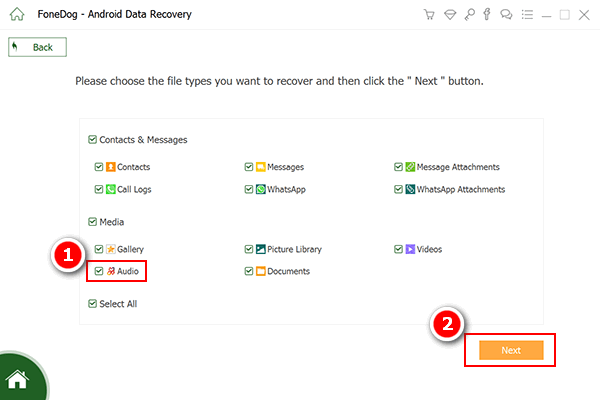 Select Audio File to Scan -- Step4
Select Audio File to Scan -- Step4
If the scan has completed, you will now see files on the computer screen. On the left are the file types. Click on Audio to see all audio files that were found by the software. You may see a few files that you have intentionally deleted because you no longer need them. Here’s where you select which ones you want to retrieve and those that you don’t. You can do that by ticking the boxes of the items you wish to recover.
We recommend that you go over your selection to see if you’ve missed some. Once complete, click Recover. A prompt will appear, asking you where to save the files. Assign a destination folder and hit Recover. The software will download them to your computer.
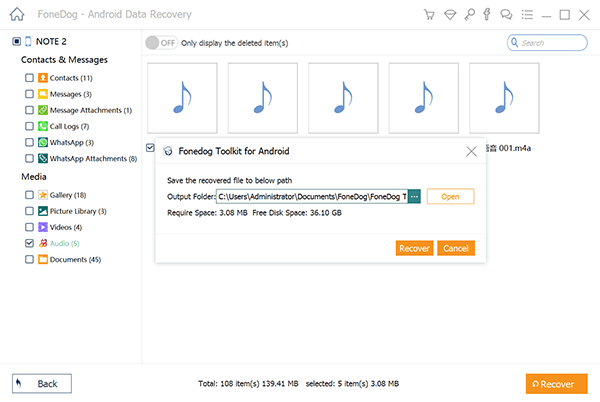 Recover Deleted Christmas Music -- Step5
Recover Deleted Christmas Music -- Step5
Tips:
Once the download is complete, you can now transfer your Christmas music to your phone. We advise you not to delete the copy on your computer, so you have a duplicate that you could make use of in the future.
Now, wasn’t that easy? FoneDog Android Data Recovery has indeed made file retrieval effortless. That’s why millions of users continue to use it. If you encounter any problem along the way, you can contact our Customer Support team or browse our website for more guides.
Now that you have your Christmas songs back, you’re well ready to party for the holidays!
Leave a Comment
Comment
Android Data Recovery
Recover deleted files from Android phone or tablets.
Free Download Free DownloadHot Articles
/
INTERESTINGDULL
/
SIMPLEDIFFICULT
Thank you! Here' re your choices:
Excellent
Rating: 4.7 / 5 (based on 65 ratings)