

By Adela D. Louie, Last updated: March 4, 2019
Making phone calls and receiving them is one of the most important roles of every mobile device nowadays. And because of this, there are instances that you might receive a certain call that contains sensitive information and you just want to record it. But the question is, how to record a phone call on Galaxy S6?
Samsung is considered to be one of the most leading brands when it comes to Android devices. This is because of the awesome features that it has for it to provide excellent service to all its users.
Tips: 4 Amazing Ways to Fix Samsung Black Screen of Death [2020 Update]
And just like any other Android devices, one of the most used features of this is using it to call someone – maybe your boss from work, your classmates from school, your family members, your friends, and for emergency purposes. This way, you will be able to instantly connect with other people.
Using this device as well, we also get phone calls from other people and there are instances that you may be needing to record that phone call for some reason.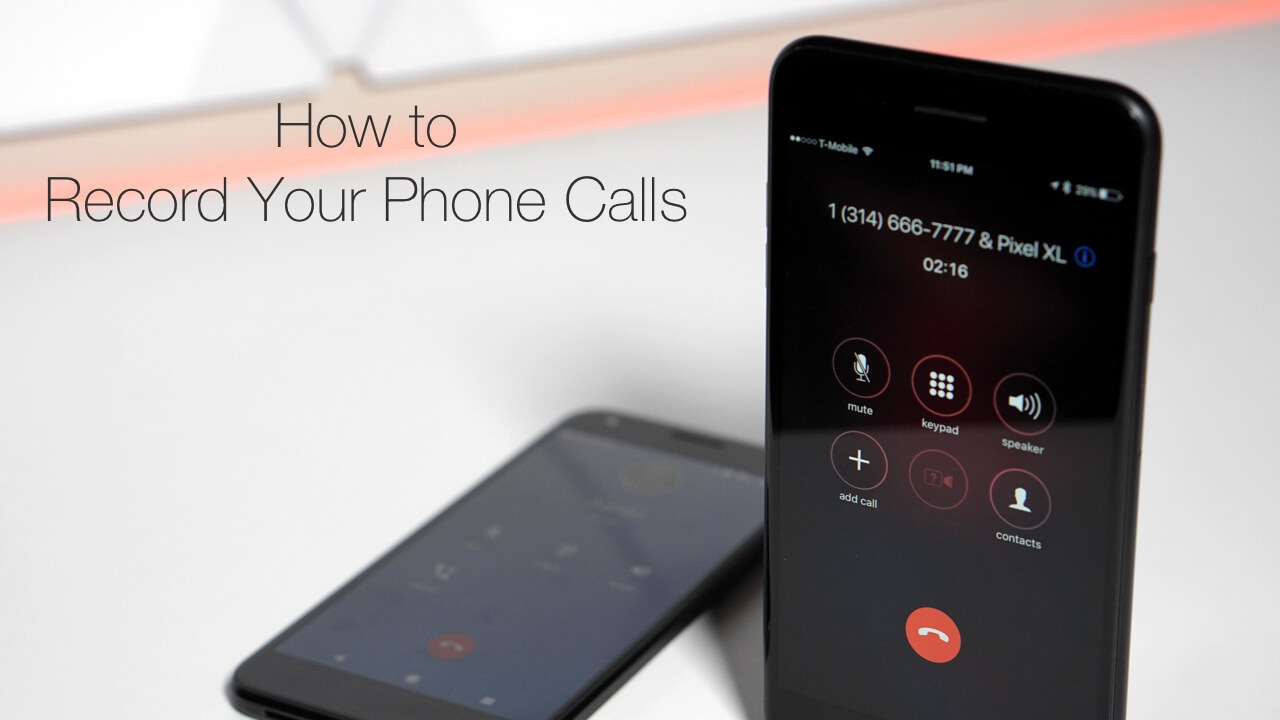
This could be for a personal use, maybe for your podcast show or maybe you were just talking to a very special person and you just want to record your conversation for you to cherish it.
In this article, we are going to show you how you can record a phone call on your Samsung Galaxy S6 device. This could help you a lot especially if you are in a situation wherein you need to record a phone call.
Part 1: How to Record A Phone Call Using An Android AppPart 2: How to Record a Call in Samsung On Someone Else’s Samsung Galaxy S6Part 3: What is the Legality When Recording A Phone CallPart 4: Conclusion
People Also ReadThe Best Android Call History RecoveryHow to Recover Deleted Call History without Backup
One of the easiest ways for you to record any phone calls that you want is by using an Android application. There are actually a lot of apps that you can download from your Google Play Store and we have here some of the apps that you can use for you to record a phone call.
Most of its users know about this app is that it serves as a caller ID which helps its users know through identifying the unknown numbers. However, this app also has a recording feature which not everybody knows about it. So this is a multi-functional app because you will be able to know any spam calls and you will also be able to record any calls that you are going to have. However, this feature of the Truecaller app is not free and can only be acquired if you get the premium plan which is ₹49 per month
But do not worry, because before you can go and avail the premium plan of the Truecaller, you will be able to get a 14-day free trial for you to test the app. This way, using the free trial, you will be able to know if the app is going to work smoothly on your Samsung Galaxy S6 or not.
The Automatic Call Recorder is considered to be one of the best recording application that you can get for you to record any phone calls on your Galaxy S6 device. This application will be able to help you in recording any number of calls. Using the Automatic Call Recorder, you will be able to choose from different recording options. • You can record all calls that you make on your device.
• You can choose to record any calls for those contacts only that you save on your device.
• You can record any calls that you will be receiving for those numbers that are not saved on your contacts. The Automatic Call Recorder also comes with a DropBox and Google Drive which will come in handy as you will no longer need to worry about running out of space on your Android device. You can also choose to have to free version which includes ads, and you can also opt to get the full version which will remove all the ads.
The Cube Call Recorder or the ACR is considered to be the only app that will not only allow you to record any phone calls but it can also record various VoIP services. These include your Skype, Viber, WhatsApp, Hangouts, Facebook, IMO, Telegram, Slack, and some other apps that have a calling feature. This app can support any Android device which includes your Samsung Galaxy S6 device. However, just to make sure that this app will be able to run smoothly on your device, you may be needing to have installed first and check if it works.
Another best thing about this application is that it is free to download and use and it does not include any ads. Using the Cube Call Recorder will be able to give you the best experience there is in recording your phone calls.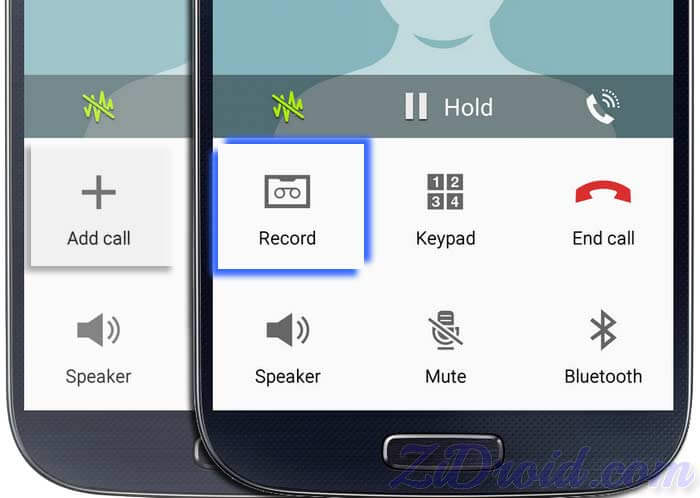
The Smart Voice Recorder is one of the best application that you can also use for you to record phone calls on your Samsung Galaxy S6 device. It is also very simple to use and we are going to show you here how you can use this app after downloading it from the Google Play Store.
This app has an average of 4.6 ratings in the Google Play Store. This is considered to be one of the most popular applications used in recording any phone calls from your Android device. This application has the ability to record and as well as organize all of your outgoing and incoming calls. You can also have this app to be set up wherein it can automatically save calls or you can let it ask you to if you want to record the call every time you receive or make a call on your Android device.
This is actually another app that you can use on your Samsung Galaxy device that you can use for you to record any phone calls that you are going to make and have. This app is considered to be one of the most simpler apps and that it will only give you a basic function in recording a phone call.
The All Call Recorder Lite 2018 will allow you to record any outgoing or incoming call on your Samsung Galaxy device. However, there are also other extra features that this app has which includes searching and sorting, cloud storage support, and moving files to SD card is not allowed on this app.
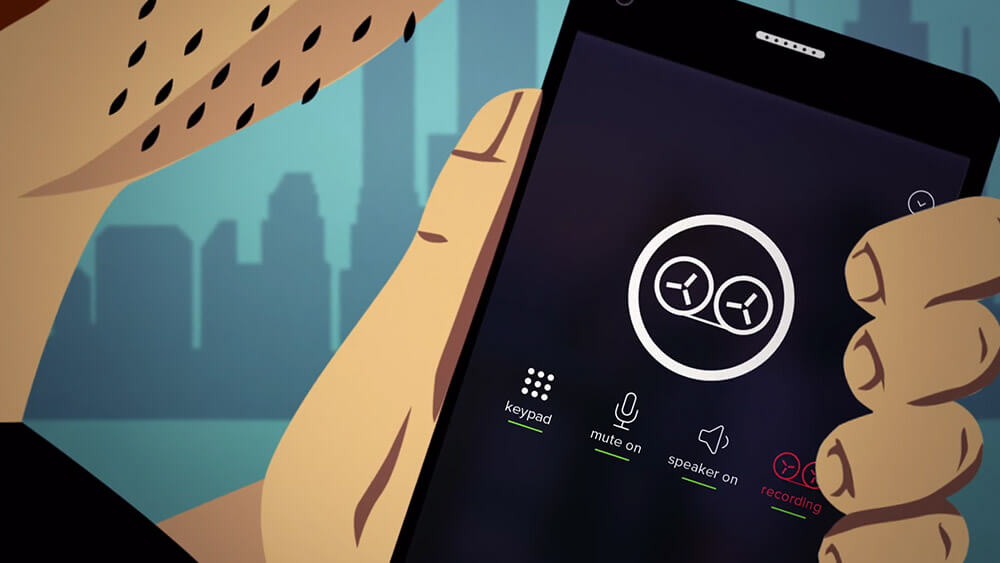
There is also a way for you if you would want to record phone calls received on other Samsung Galaxy device. This is by using the FlexiSpy monitoring tool.
The FlexiSpy is a monitoring tool that you would need to install on the Samsung device that you want to record phone calls from. Here is a guide for you that you can follow on how to use this application.
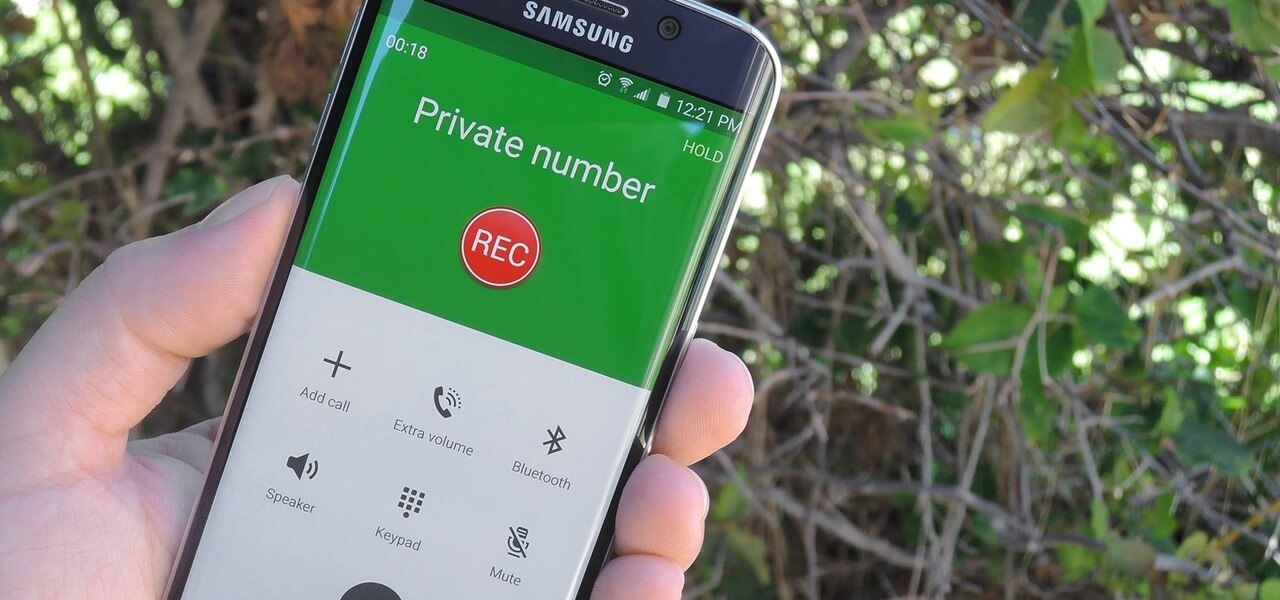
In recording a phone call, there are consequences that you may or may not encounter. This will depend If the person that you are talking to actually agrees to record your conversation or not. However, there are some cases wherein call recording is allowed.
Before you record a phone call on your Samsung Galaxy S6 device, you also have to make sure that doing so is actually legal to your country or in your state.
There are some countries that recording phone calls is okay if and only when the other party on the line knows that you are recording your conversation. However, third-party calling is illegal.
The law when it comes to phone recording is actually varied and many people get confused if it is illegal or a legal move. Therefore, you need to have the knowledge about the legalities of recording any phone calls.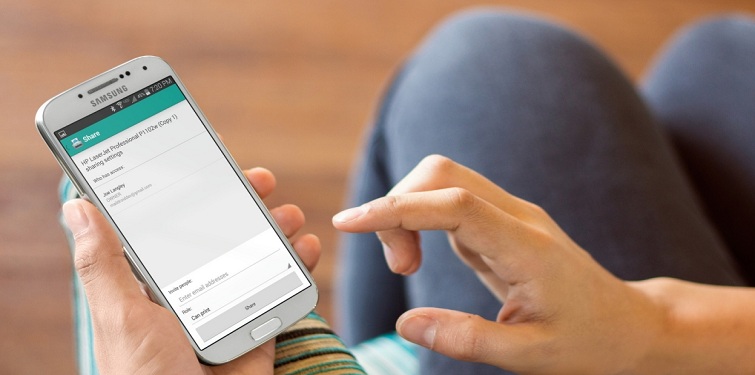
There are instances that you will never know when a good moment will arrive and thus call recording will be a great option for you in special instances.
This is because it is the only way for you to be able to cherish the conversation that you have with your family, friends, or with your special someone. That is why having a phone call recorder is one the best idea that you can ever have and the best thing that you can install on your Samsung Galaxy device.
As you can see there are a lot of ways on how you can record a phone call on your Samsung Galaxy S6 device. You can use all the apps that we have recommended you and choose which one will actually give you what you need.
However, you have to be careful about recording phone calls. As what we said earlier, there are some countries or states that recording a phone call is not allowed that is why you must first ensure if your areas allow you to do so.
There are also other places wherein recording a phone call is allowed but this has a condition. You can only record a phone call when the person that you are talking to on the other line agreed about recording both your conversation.
Leave a Comment
Comment
Android Toolkit
Recover deleted files from your Android phone and tablet.
Free Download Free DownloadHot Articles
/
INTERESTINGDULL
/
SIMPLEDIFFICULT
Thank you! Here' re your choices:
Excellent
Rating: 4.4 / 5 (based on 64 ratings)