

By Adela D. Louie, Last updated: April 12, 2021
Are you an Instagram user? Do you prefer using your Instagram Direct Message to stay connected with your followers and the people you are following? But what if you accidentally delete an Instagram message? Do you think it is still possible to recover them? If so, then stay in this post and continue reading as we are going to show you different ways on how you can do an Instagram message recovery.
Instagram is known to be one of the most famous social media sites and applications that we use in our everyday lives. Through this, we are able to share photos with other people and also send and receive messages from them by using the Instagram direct message.
So what if those Direct Messages that we have got accidentally deleted from Instagram? Is there any possibility that we can take them back? Well, actually, yes, we still can. And we are going to show you here how to do an Instagram message recovery.
Part 1. Different Ways on How to do an Instagram Message RecoveryPart 2. BONUS TIP: How to Recover Deleted Photos on Instagram Using Your iOS and Android DevicePart 3. Conclusion
There are actually different ways of how you can do an Instagram message recovery.
The thing is, when you delete a message from your Direct Message on your Instagram, you have only deleted it on your end but not on the person to whom you have sent that message. So, in that case, the easiest way for you to recover that is by asking that person to send the messages back to you. Simple and easy, right?
Since Instagram and Facebook are run as one, this means that if you have deleted your messages on your Instagram and it is connected to your Facebook Account, then you can easily still access it by going through the inbox of your Facebook account. And then from there, you can simply manage your Instagram messages.
So, to show you more about how you can do this, here is a quick tutorial that you can follow.
Initially, you have to go to Facebook and then sign in your account that is liked to your Instagram.
And once that you are on Facebook, go ahead and access your Messages.
And then, looking at the menu bar on the left side of your screen, go ahead and choose on the Instagram Direct icon and there you will be able to find your Instagram messages. And from here, you can easily have them recovered by doing a screenshot of your whole conversation if needed.
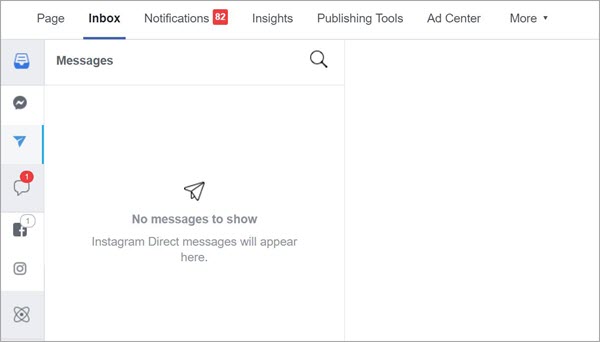
If in case you were not yet able to connect your Instagram account to your Facebook account, then this is the method that you can do for you to do an Instagram message recovery. The thing about Instagram is that it comes with a certain functionality wherein you can download those data that you have already shared which includes your Direct Messages and more.
So, in order for you to know how you can do this method, just go ahead and follow the steps below.
Step 1. Go ahead and launch your Instagram website using your browser and then log in to your credentials.
Step 2. And on the main screen of Instagram, go ahead and choose on your Profile icon which is located at the upper right hand of your screen, and then chose on Settings.
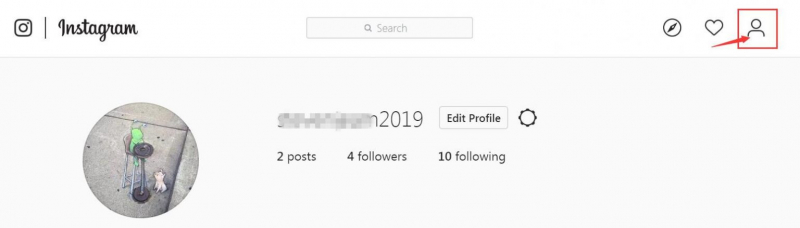
Step 3. And from there, go ahead and click on Privacy and Security from the pop-up box that appeared on your screen. Then go ahead and scroll down and choose the Data Download option.
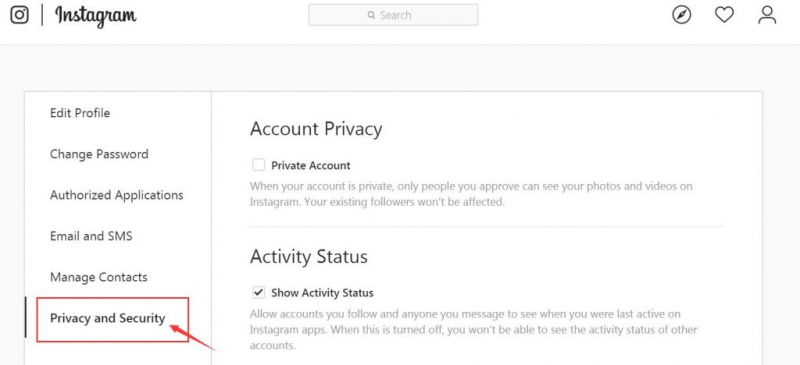
Step 4. After that, go ahead and hit on the Request Download icon and you will be able to ask your identity and you have to verify it. So what you need to do is to click on login again and then enter your username and as well as your password.
Step 5. Once that you are done, go ahead and key in your email address for you to get the link on the data on your Instagram.
Step 6. And then, go ahead and enter the password of your Instagram and then choose the Request Download option. After that, you will then get an email coming from Instagram with the subject title of Your Instagram Data.
Step 7. Then open up the email that is sent to you and then click on the Download Data button. The zip file of the data that you shared on your Instagram will be saved on your PC.
Step 8. Then go ahead and extract the ZIP file and then look for messages.json and then launch it using a text editor. Then from there, locate the message that you want to get back.
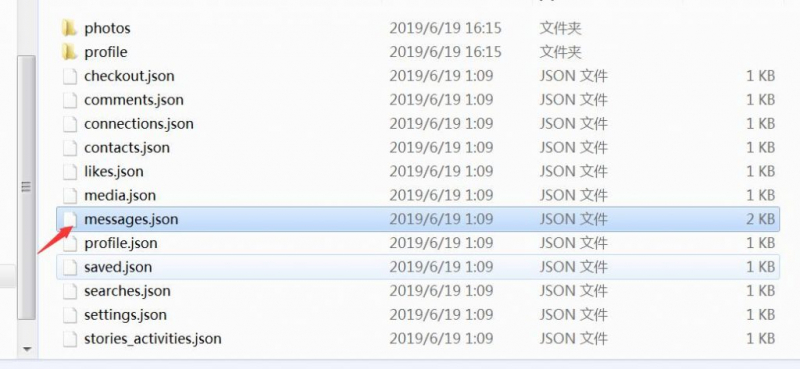
This said the method was said to be made by a former employee of Instagram. This is where you can get back those deleted Instagram direct messages online. To know more, here are some of the steps that you need to follow.
Step 1. Simply go to the Instagram Message Recovery website and then enter your username or profile URL of your Instagram.
Step 2. Once that you are logged in to your Instagram, go ahead and choose Recover Messages to start the process.
Step 3. And then, complete the human verification for you to confirm that you are a human and for you to proceed on recovering your deleted messages on Instagram.
Since that we are talking about the process of recovering your deleted messages on Instagram, what about those deleted photos that you want to get back? Well, we also have an answer here for you. And that is by using a third-party application that will definitely help you in doing this job done. So if you are using either an Android device or an iOS device, then you can choose from the options that we have for you below.
So, if you are an iOS user and you want to recover those deleted photos on your Instagram account, then the tool that you should be using is the FoneDog iOS Data Recovery.
The FoneDog iOS Data Recovery is one powerful tool that can help you in recovering any lost data from your iPhone device directly, from your iTunes backup, or from your iCloud backup if you have any. With this tool, you will be able to recover a lot of data from your iPhone device which includes your messages, photos, videos, call logs, and so much more.
Now, with the help of the FoneDog iOS Data Recovery, here is how you can recover those photos that have been deleted from your Instagram. In this method, we are going to use your iPhone device directly.
iOS Data Recovery
Recover photos, videos, contacts, messages, call logs, WhatsApp data, and more.
Recover data from iPhone, iTunes and iCloud.
Compatible with latest iPhone and iOS.
Free Download
Free Download

After successfully download and install the program for free on your computer, go ahead and run the program. After that, connect your iPhone to your computer using your USB cable. Then on the main page of the tool, one that your iPhone was detected by the program, go ahead and select the first option which is the Recovery from iOS Device.

After that, go ahead and click on the Start Scan option. This will then allow the program to completely scan your iPhone device for any lost photos and other data as well so just wait for it to complete.

And after the scanning process is done, you can now choose on Images data and then preview all of the images that the program was able to scan.
And from there, you can choose those photos that you would like to get back. Do this by clicking on them one by one to make sure that you are going to get the photos that you really need. And once that you are done, go ahead and click on the Recover button located on the lower right corner of your screen. And all of your chosen photos will be saved on your computer.

Now, if you are using an Android device and you have some lost Instagram photos that you want to recover, then you can make use of the same program but the one that is intended for Android devices. And that is the FoneDog Android Data Recovery tool.
The FoneDog Android Data Recovery tool is the perfect tool for those Android devices that lost some of their data, for this instance, your Instagram photos. With this tool, you can also recover other data types such as your videos, call history, messages, and more.
So, for you to have an idea of how to use this to recover your Instagram Photos on your Android device, here is an easy tutorial that you can follow.
Android Data Recovery
Recover deleted messages, photos, contacts, videos, WhatsApp and so on.
Quickly Find Lost and deleted data on Android with or without root.
Compatible with 6000+ Android devices.
Free Download
Free Download

You can download and install the program for free. And once done, go ahead and open it up to start using the program on your computer. And then have your Android device connected to your PC using your USB cable.
And then, for you to be able to usefully the program, you have to enable the USB debugging on your Android. Do not worry because this is just a simple method for the program to fully detect your Android device and have it scanned.
After enabling the USB debugging on your Android device, you can now choose the data type that you want to scan. Here, you can choose the Gallery or Picture Library for you to get your deleted photos. And once you are done choosing that, simply click on the Next button. This will then start the program to scan your Android device.
And once that the scanning is done, all of the photos that it was able to scan will be shown on your screen. From there, you can choose the photos that you want to get back. Previewing your scanned data is one of the advantages that the FoneDog has because this way, you will be able to know that you are really getting the right data that you really want to recover.
And once that you are done choosing all of the photos that you would like to get back, then you can go ahead and simply click on the Recover button which is right below your screen on the right side. Then the process of getting back your deleted photos will begin so now you just have to wait for it finishes. And once that is complete, those recovered photos will be saved directly on your computer.
People Also ReadHow to Recover Deleted Videos from Samsung Galaxy S6A Quick Guide to iPhone Messages Recovery - 5 Ways
So, when you have some messages on your Instagram that you have accidentally deleted, then you can perform any of the methods that we have shown you above for you to do an Instagram message recovery. Do any of them on whatever you are comfortable with doing.
And in case that you have some lost Instagram photos that you want to get back, then you can make use of the FoneDog iOS Data Recovery for your iOS devices such as your iPhone or your iPad, or the FoneDog Data Recovery for your Android device. These tools will definitely give you the highest success rate when it comes to recovering lost data from your mobile devices.
Leave a Comment
Comment
Android Toolkit
Recover deleted files from your Android phone and tablet.
Free Download Free DownloadHot Articles
/
INTERESTINGDULL
/
SIMPLEDIFFICULT
Thank you! Here' re your choices:
Excellent
Rating: 4.7 / 5 (based on 58 ratings)