

By Vernon Roderick, Last updated: May 6, 2021
An Android device is a mobile device that runs on an Android operating system. With your Android device, you can manage, send and receive text messages, calls, chats, contacts, apps, documents, and many more.
You wonder where are text messages stored on Android so you can retrieve them. Just one accidental tap on the screen can erase your text messages.
This article tackles where the text messages are saved including how to recover if the text messages get deleted, and how to back up the text messages on your Android device.
Part 1. How To Recover Deleted Text Messages Using FoneDog Android Data RecoveryPart 2. Where Are Text Messages Stored On AndroidPart 3. How To Recover Deleted Text Messages Stored On AndroidPart 4. How To Back Up Your Text Messages Stored On Android
FoneDog Android Data Recovery is a safe, trusted, and professional tool that can help you retrieve your deleted text messages on your Android device. The program has a simple and convenient to use step-by-step interface wizard to guide you on how to recover the deleted or lost data.
The tool supports all types of Android devices and recovers any type of data such as text messages, calls, contacts, emails, chats, app data, photos, videos, audios, and a lot more. In addition, FoneDog Android Data Recovery allows you to scan your Android device and know where are text messages stored on Android. You can choose to preview the resulting files and specify the files that you want to retrieve.
The tool offers a free version for download to Mac or Windows computers. You can also purchase the software for full capability plus a money-back guarantee. If you still don't understand after reading the following tutorial, you can rely on another article of recovering deleted text messages on android.
Step 01. Launch FoneDog Android Data Recovery
Download and install the FoneDog Android Data Recovery tool on your Mac or Windows computer. Access the program by going to the desktop shortcut icon, the pinned icon on the taskbar, or via the Start menu. Next, connect your Android device to your computer using a USB cable connection.
Android Data Recovery
Recover deleted messages, photos, contacts, videos, WhatsApp and so on.
Quickly Find Lost and deleted data on Android with or without root.
Compatible with 6000+ Android devices.
Free Download
Free Download

Step 02. Allow USB Debugging On Android Device
After connecting your Android device to the computer, a window will pop up asking you to Allow USB Debugging if it is connected properly. If it does not show up, disconnect your Android device or the USB cable and re-connect it.

Step 03. Scan And Preview The Messages
After a successful connection, choose the File Types that you want to scan such as text messages from your Android device. To proceed with the scanning, click on the Next. You can choose to preview the files one by one after the scan and before proceeding with the data recovery.

Step 04. Recover The Deleted Messages
After the scan and the results are returned, the tool will allow you to select the specific files that you want to recover to your Android device. Next, click on the Recover button. Wait until the data recovery process is completed avoiding any interruptions during the recovery.

This section provides helpful information that will teach you where are text messages stored on Android. The text messages are saved in the phone’s database and the location of the database differs depending on the phone, its type, brand, or model.
Most Android devices store the text messages (SMS and MMS) in a database in the internal memory. The database file is stored in a SQL format. The database location can be in these absolute paths:
Native DB:
./data/data/com.android.providers.telephony/databases/mmssms.db
./data/data/com.android.providers/telephony/databases/mmssms.db ./data/user_de/0/com.android.providers.telephony/databases/mmssms.db
./data/data/com.jb.gosms/databases/gommssms.db (SMS app)
If your phone is rooted, you can search for the location of the database via ADB because its storage area is protected. Use this command to find: find / -name "*mmssms*"
When your text messages are deleted, they are still stored in your Android device’s internal memory but the allocation for the deleted text messages in FAT or File Allocation Table is removed to free up space in your Android device ready for use for the other files.
It is possible to recover the deleted text messages stored on your Android device by navigating to the database location stated in the previous section on where are text messages stored on Android. You can copy the file mmssms.db and save it to an SD memory card.
Access to this text message database stored in SQL format will require that your Android phone is rooted. You can retrieve the text message information from the database file such as date, sender’s name, and text message.
The other method that you can use which is a more convenient, safer, and reliable option is the FoneDog Android Data Recovery which is discussed more in detail in the other section of this article. Using this data recovery software will not require root access to your Android device.
This section provides instructions on how to back up your text messages stored on Android in case of deletion. This is a limited method that will only back up text messages (SMS) and not MMS from Android to the Cloud service backup such as Google Drive which is a built-in feature in Android.
Step 01: On your Android device, navigate to Settings.
Step 02: Tap on System.
Step 03: Tap on Backup.
Step 04: Enable the Backup to Google Drive option.
There are also third-party programs that allow backup of your text messages, MMS, and contacts such as SMS Backup+ and SMS Backup and Restore.
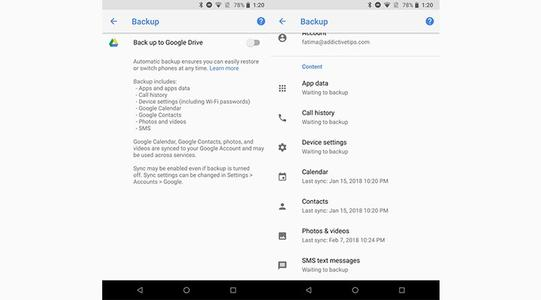
People Also ReadBest Guide: Top Way to Recover Photos from OnePlus EasilyHow to Enable USB Debugging on Android
We keep text messages as these contain valuable information that we need to refer to later on. But what if we accidentally delete some of our text messages that are important? Where are text messages stored on Android? How can we retrieve these kinds of data? These questions are answered as tacked in this tutorial guide.
It is highly recommended to always keep a backup of your phone data such as text messages so that in case of deletion or missing data, we can easily retrieve them. Here is to recommend a tutorial about recovering the Deleted Images in Android.
There is a more convenient and easier approach to recover the deleted text messages with the help of the FoneDog Android Data Recovery program which is further introduced in this guide. The tool will work on any Android device and on Windows and Mac computers.
Leave a Comment
Comment
Android Toolkit
Recover deleted files from your Android phone and tablet.
Free Download Free DownloadHot Articles
/
INTERESTINGDULL
/
SIMPLEDIFFICULT
Thank you! Here' re your choices:
Excellent
Rating: 4.6 / 5 (based on 81 ratings)