

By Gina Barrow, Last updated: June 4, 2019
Have you ever experienced getting no signal on your Android phone? It’s kind of frustrating especially during the times you needed your phone the most! Luckily, in this article, you don’t need to wonder ‘why does my android phone say no service’ anymore!
Tips:
Part 1. What’s Wrong with My Android Phone?Part 2. How to Fix "Why Does My Android Phone Say No Service"Part 3. Recommendations
Often, when we are waiting for the most important text or call, our phones tend to fail us. It suddenly lost its signal or network connectivity.
This ‘no signal’ problem or "no service" on Andoird phone can be location-specific but what about those areas that got good signal strength, except for your phone? What’s wrong?
Before you scream out of frustration, let this article be your guide in dealing with signal issues and hopefully share with your friends and family who might also experience the same.
Let’s begin with identifying the main cause of the issue. There could different reasons – Connectivity, SIM card, and your Android device.
In this article, we will go through each possible root-cause and try out troubleshooting steps.
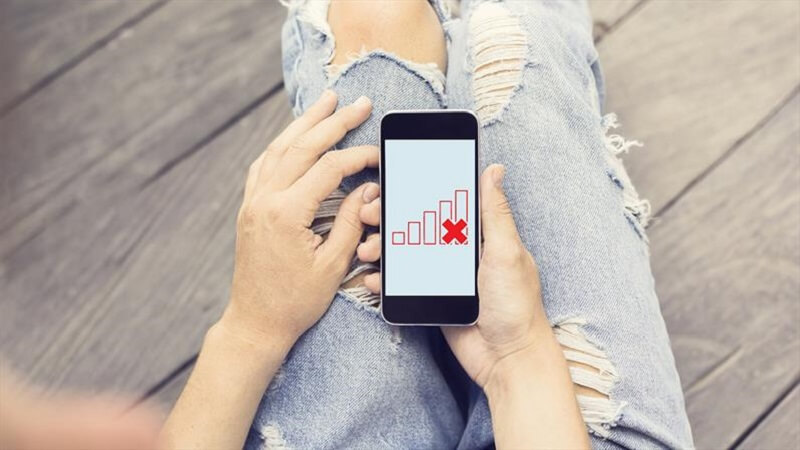
First, we need to set the records straight when it comes to troubleshooting. Remember, that there is no one-size fits all solution to signal problems. We need to go through every troubleshooting step given by experts so we can determine which among these worked!
Perhaps, you have seen and heard this most basic troubleshooting advice but hey, it works! Our phone searches and connects to the nearest cellular network wherever you are. So if you are traveling, your phone might still be searching for your network’s tower to provide you service.
To hasten the process, you can quickly restart your Android and check if the problem has been resolved. A simple turning off and on can go far! Restarting your phone also helps other software-related issues that may have affected your network connection.
Also known as the “APM-cycle”, you can resolve any signal issues by turning on the airplane mode for a few seconds and then turning it off.
It is similar to restarting your phone but way quicker. By turning on the airplane mode, it detaches your phone from any cellular network and reconnects after turning it off.
This issue is usually happening to those Android users traveling most of the time.

If the above basic troubleshooting steps did not work, you can try entering into the Service Mode. A service mode is a hidden function added in most smartphones. Its basic function is to provide a diagnosis for a variety of issues that your phone may be experiencing.
Hopefully by entering into service mode resolved the signal issue on your Android device.
You can also have a look at your SIM card to see if it sits properly at the back of your phone. Sometimes, no matter how careful we are in using our mobile, we can’t get away with certain issues. But don’t worry; you can easily check your SIM card by doing these:

If you dislike searching for cellular networks most of the time, you can also set it automatically. All android phones are able to search and connect to mobile networks automatically. You simply need to turn it on. Here’s how:
Usually, the android software update happens automatically. It needs to have the latest Android software to keep your phone in perfect condition and without any software-related issues.
Rarely does android not update automatically unless you have modified its system or may have jailbroken the device. However, if you haven’t done any software changes, you can still check for the latest Android software update and install it on your phone.
Right after updating the software, your Android device will connect to the nearest cellular network. Once you are connected, you can now make calls and texts.
If after several attempts of fixing your android phone and you still got no signal, try inserting your SIM card to another device to see if it’s working.
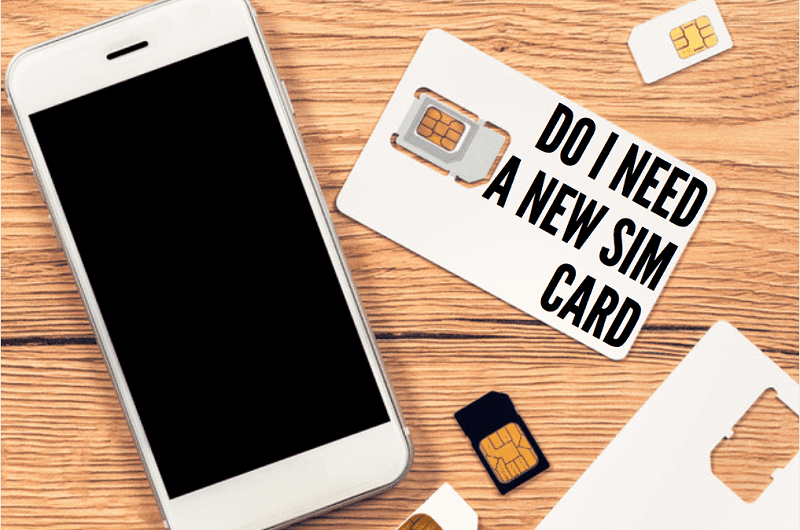
If it does, your phone might be experiencing some issues. When you have done every troubleshooting guide there is, you can also consider using FoneDog Android Data Backup and Restore. This program helps you backup and restore android data, recover lost or deleted files, and even restore data from damaged android devices.
Finally, if none from these troubleshooting steps worked, you can consider resetting your phone to its factory setup. However, by doing this option, you might be removing downloaded apps, customized settings, and app data.
It is highly advised to create a backup in case something like this might happen to your Android device.
However, before you restore your device to its factory setup, how are you going to back up your Android data? Like what we mentioned earlier, the easiest option is to use FoneDog Android Data Backup and Restore.
So ‘Why does my android phone say no service’? Because of a lot of possible issues and in this article, we were able to diagnose and troubleshoot connectivity problems.
Try doing these troubleshooting steps and we are confident that at least one or two from these guides will resolve connectivity issues.
The next time you are having signal issues; don’t get too frustrated right away. We got guaranteed solutions for you!
Leave a Comment
Comment
Android Toolkit
Recover deleted files from your Android phone and tablet.
Free Download Free DownloadHot Articles
/
INTERESTINGDULL
/
SIMPLEDIFFICULT
Thank you! Here' re your choices:
Excellent
Rating: 4.0 / 5 (based on 2 ratings)