

By Vernon Roderick, Last updated: May 4, 2020
Without a doubt, touch screen technology has advanced significantly over the past few years. However, it goes without saying that it’s far from being perfect, just like any other technology out there. There are still issues that may arise. Of course, it still depends on the device.
Samsung, in particular, has a tendency to suffer from issues related to this technology. For that reason, we’ll be talking about the possible fixes for the issue with the touch screen not working Samsung. You might also be interested in retrieving data from a corrupted phone. Before anything else, let’s first discuss why you are suffering from this issue in the first place.
Part 1: Why is the Touch Screen Not Working SamsungPart 2: Utilization of a Specialized SoftwarePart 3: Other Ways to Fix Touch Screen Not Working SamsungPart 3: Conclusion
Of course, before you learn how to fix touch screen not working Samsung, you first have to understand why it’s happening to you. However, you can’t decide whether it’s an issue or not if you don’t know how it looks. For that reason, here are the scenarios wherein you’ll encounter this problem on your Samsung:
These are the most common ways for you to experience touch screen not working Samsung. Fortunately, through the experiences of others, they were able to compile some of the possible causes of this issue. Here’s a look at some of them:
Regardless of the reason why you’re facing this issue, you have to understand that there are different fixes for different causes. For that reason, we’ll be discussing ten solutions for our problem, starting with what we recommend the most.
Our first entry is the use of specialized software. We made this the first option for only one reason because it is the most effective out of all of the solutions. It may not be the easiest or the safest, but you can guarantee success with specialized software. For that reason, we suggest using FoneDog Broken Android Data Extraction.
This software is designed to help users recover data from a broken Samsung phone. Some of the most common situations you’ll find yourself in when using this tool are when you suffer from a system crash, a black screen, a frozen or broken phone, a forgotten password, and of course, touch screen not working Samsung. Here’s how you can use the software to access the locked Android phone via USB with ease:
Broken Android Data Extraction
Recover photos, messages, WhatsApp, videos, contacts, call history from broken Samsung Phone.
Recover Data when you cannot enter the password on Android.
Complete Compatible with Samsung Galaxy devices.
Free Download

First, you have to download and install the FoneDog product from their official website. Once that’s done, connect your Samsung device to the computer using a USB cable. On the first screen, select Broken Android Data Extraction from the three options. The next screen will also show you a list of options. Since our issue involves the touch screen, you have to select the Cannot Touch option.
The second step involves stating what your device is. This includes the name of the device and the model. To do this, you just have to select from the dropdown menu of both Device Name and Device Model the appropriate options. Finally, check the box for I agree with this disclaimer then click on Confirm If it’s not included on the list, click on No my device in this list and follow the onscreen instructions.
Next, you have to download the required package. To do this, you have to first enter download mode on Samsung, and this is done by turning off your phone then. After that, press and hold the Volume Down, Home, and Power button at the same time. Finally, press Volume Up. The software will then start the download of the required package automatically.
Once the required package is downloaded, the software will begin showing you the files that can be extracted from the broken device. You simply have to select the files that you want to get and click on Recover.
With this, you will be able to avoid any issues when you try to further fix the touch screen not working Samsung issue. Unfortunately, it’s not a guaranteed 100% success. There will always be room for error, and when that happens, you have to look for other solutions.
The first entry involves a complex yet very effective and powerful method. This time, we’ll be discussing a not-so-effective but very easy method, and that would be by trying out simple solutions on your device. Here’s a look at some of these solutions:
Regardless of how much you know about your device, you should be able to do this much. After all, this will be the simplest and easy solution you can find. Now let’s step up a bit.
How do you fix an unresponsive touch screen? Electronic accessories such as SD cards and SIMs also have a likelihood to be corrupted. When that happens, it can mess with your Samsung device in many ways, such as the touch screen not working Samsung issue. So to check whether it really is the root of the problem, try to remove them, but make sure to unmount them first.
If the problem still persists, then we still suggest that you unmount the SD card and SIM card first before removing them so as to avoid issues on your Samsung device.
Before, we suggested the use of third-party software to fix the problem. This time, again, we are recommending the use of an app to fix the problem, but this time it would be more specific. We are talking about apps that allow you to calibrate your device’s touch screen.
This should allow you to configure the response rate and the accuracy of your touch screen. While we are suggesting this idea, we cannot recommend specific apps since that would be up to whether you want to look into it or not. However, make sure you check the reviews first and it should be on the official Play Store.
Booting into Safe Mode is a move by experts whenever they encounter a problem that they can’t seem to fix normally. Of course, the touch screen not working Samsung issue is included in those problems. Fortunately, it’s not a feature exclusive to experts. You can do it, too. You just have to follow these steps to boot your Samsung device in Safe Mode:
This will clear any plugins, extensions, and even features that you’ve recently just installed on your device. Also, the touch screen will also respond smoother once the Reboot is finished. If it worked, then it’s like that the problem lies within the recently added features on your device. If not, then proceed to other solutions.
Sometimes, the problem can be caused by something that you won’t expect. In the case of touch screen not working Samsung issue, there are times that it is caused by overloaded storage. For that reason, we suggest clearing some memory space on your device.
You can do this by simply heading to your File Manager and deleting files that you don’t need anymore. You may also clear the cache of apps that you don’t usually use. You can do this by going to Settings > Applications, select the app, then clicking on Clear cache. There are other ways to clear memory space, but that should do it for now.
The second to the last solution that we have is the installation of SW updates. In case you don’t know, SW Update is a software developed for Samsung that allows you to install the software, drivers, and updates for your device.
While you won’t usually need this to update your Samsung phone, since you can’t use the touch screen properly, we suggest using this instead. You will only need a computer to use the SW update. Once you acquire a computer, follow these steps:
Since updates were designed to make software better, it’s only natural for it to solve existing bugs. With that said, as long as you install the correct update, the touch screen not working Samsung issue should be solved. Unfortunately, not all issues are caused by a bug, so an update won’t solve it. And that leads us to the last solution.
Updating may be something that can solve minor issues, but if it’s something as severe as a broken Android device, then perhaps resetting your Samsung would be a more suitable solution. This will allow you to solve major issues since resetting basically restores the system to how it was when it was manufactured. You can do this by following these steps:
At the end of this, you will be asked to set up your device. This should be easy since you’ve gone through this before. Either way, this should solve any issues that were in your device before. Just make sure you backup your device first before doing this to avoid data loss.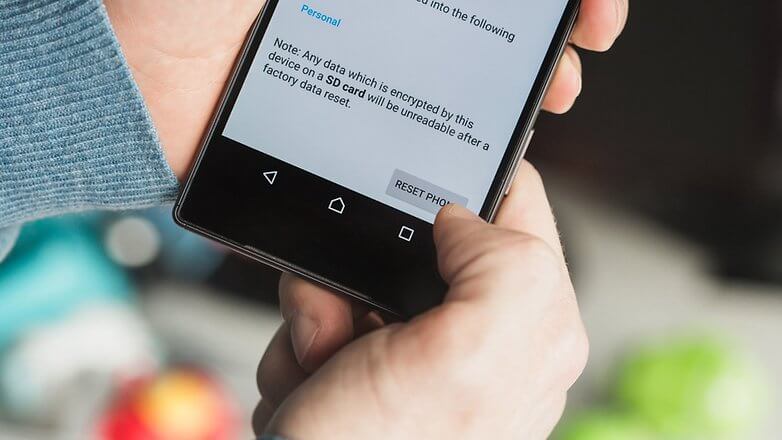
Without a doubt, touch screen technology has helped us several times. It made our lives easier when navigating with your smartphones. But that doesn’t mean there are no mistakes to be made with such technology.
If you want to avoid issues such as touch screen not working Samsung, then you should, first and foremost, take care of your device. This should prevent any issues including the one you’re suffering from right now. Hopefully, this list of solutions can help you solve your problem, but make sure to not let it happen again.
Leave a Comment
Comment
Broken Android Data Extraction
Extract data from broken Android phone and fix brick phone.
Free DownloadHot Articles
/
INTERESTINGDULL
/
SIMPLEDIFFICULT
Thank you! Here' re your choices:
Excellent
Rating: 4.8 / 5 (based on 65 ratings)