

By Adela D. Louie, Last updated: February 24, 2018
This article would provide a quick way on how to backup Android phone with broken screen for you.
In today's technology, you would notice that almost all people are into Smartphones. Well, this is actually because of the fast pace of our technology and of course because of its cool features. We can save a lot of data on our Smartphone devices like Android, Windows, Blackberry or iPhone. Smartphones are the trendiest and the coolest gadgets in the market. We can store a lot of data on Android phones especially if you have the most recently released by their manufacturers that comes with a large space for storage. Because of this, Android phones are one of the things that we should handle carefully.
You may want to know:
However, no matter how fragile your Android device is, accidents really happen like dropping and causing it to have its screen broken. Dropping your Android phone can get its screen broken causing you to unable to use it or if you were lucky enough, its touchscreen is a bit responsive. This can be very frustrating because you will end up thinking about how you could backup your data from your Android phone.
Part 1. How to Recover Android Phone with Broken ScreenPart 2. How to Backup Android Phone with Broken Screen(Slightly Broken)Video Guide: How to Backup Android Phone with Broken ScreenPart 3. Conclusions
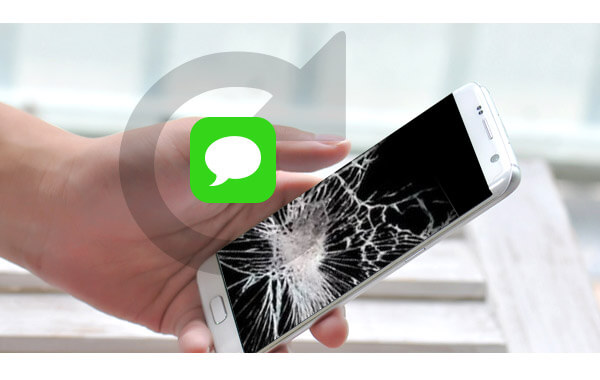
Before you to know how to backup data from your broken Android phones, let's see how to recover data from Android phone with broken screens.
You might be thinking if it is still possible for you to do that. Well, lucky for you we have the best software that we could recommend you to use the Android phone recovery with a broken screen. This software is also highly recommended by a lot of tech-savvy people. This is the FoneDog Toolkit - Broken Android Data Extraction.
The FoneDog Toolkit - Broken Android Data Extraction is very easy to use but will still give the highest retrieval rate. It also has complete compatibility with any Samsung Galaxy devices including the newly-released models.
It can help you backup your data like messages, contacts, call history, photos, videos, and WhatsApp. It is also very safe to use because it will not overwrite any other from your broken Android device. All you have to do is to download the program from the official website and then install it on your computer.
Note: Broken Android Data Extraction now only supports some Samsung models. Please ensure that your devices are in the supporting list before purchase.
Let's see how to recover Android phone with broken screen and how to access phone with broken screen with pc via FoneDog Toolkit - Broken Android Data Extraction.
Launch FoneDog Toolkit on your PC and have your Android phone connected to it using your USB Cable. From the main screen of the program select "Broken Android Data Extraction".

Once your Android phone has been detected by the program, FoneDog Toolkit - Broken Android Data Extraction will ask you the condition of your Android device. You can select from the choices that are given to you and then click "Start".

FoneDog Toolkit - Broken Android Data Extraction will ask you the make and model of your Android phone. Make sure to enter the correct make and model so that FoneDog Toolkit - Broken Android Data Extraction will be able to download the correct recovery package for your device.
Once you have entered your device make and model, click "Next" button.

Here you have to do the following steps to get your Android device into Download Mode. Do not worry because even if your screen is broken, you can still do this step on your Android device.
1. Turn off your phone
2. Press and hold at the same time the "Volume down (-)" key, "Home" button key, and the "Power" button key.
3. Press the "Volume Up (+)" key for you to enter Download Mode.

Once you have entered into Download Mode, FoneDog Toolkit - Broken Android Data Extraction will then start downloading its recovery package and will also start analyzing and extracting your data from your broken Android device.

Once FoneDog Toolkit - Broken Android Data Extraction is done extracting the data from your broken Android device, you will then be able to see a list of file categories on the left side of your computer screen.
Choose the file or files you wish to backup and then preview the items of each file on the right side of your computer screen. Once you are done, click the "Recover" button. Wait until the process is complete.
All recovered items will then automatically stored on your computer.

So easy, right? Follow the steps above, you could easily get your data back from broken Android devices. Now next, you would learn about how to backup Android phone with broken screen.
If you were actually lucky enough that after you have accidentally dropped your Android device and the result is a slightly unresponsive touchscreen, then you can do the following steps.
Since you are using a Samsung device, you can just simply do the following guide below to backup your broken phone to your Google Account.

FoneDog Toolkit - Broken Android Data Extraction is the best tool you can use in backing up your data from your Samsung device.
This program will definitely give you the highest success rate possible and you will be more than satisfied with the result. We all know how hard it is to lose important data from our mobile devices that's why FoneDog is here to help you.
Leave a Comment
Comment

Matilda2019-05-22 00:24:24
I need to backup my iPhone onto google drive because I just switched to a Samsung s10. Is there a method to doing this if the iPhone has a broken screen?

FoneDog2019-06-26 06:17:09
Hi, for iPhone devices with the broken screen, please refer: https://www.fonedog.com/ios-system-recovery/fix-black-screen-death.html.

athil2019-03-16 08:46:25
My display is damaged, so how can I go to download mode (step 4) without seeing my screen ? my device is samsung j7-6

FoneDog2019-06-26 03:54:26
Hi, you can enter Download Mode in Step 4 above with a damaged screen on your device. However, please double check whether your device model is supported by FoneDog Broken Android Data Extraction.
Broken Android Data Extraction
Extract data from broken Android phone and fix brick phone.
Free DownloadHot Articles
/
INTERESTINGDULL
/
SIMPLEDIFFICULT
Thank you! Here' re your choices:
Excellent
Rating: 4.3 / 5 (based on 81 ratings)