

By Nathan E. Malpass, Last updated: May 20, 2021
Think again of those lost files and start to find ways on how to get them back. It’s not too late for everything. Especially in your case, many changes will be discussed and shown to help you. This article will show you how to recover sticky notes Windows 10 in various solutions. Your key solution would be FoneDog Data Recovery. This article is about restoring notes on win10, and there is another article about restoring notes on Mac.
Part 1. Step By Step Solution To Recover Sticky Notes Windows 10Part 2. Recover Sticky Notes Windows 10 With A SoftwarePart 3. Tips To Not Lose Your Sticky Notes Data
If you have lost or deleted your files accidentally, then try these solutions to have those important notes restored.
Note: These solutions are time-consuming and should be followed step by step to have a successful recovery.
Solution:
Step 1. Hidden files should be visible since Sticky notes hide their notes.
Step 2. Run Command Prompt as an Administrator.
Shortcut: Windows + R
Step 3. Copy the text provided below and paste this on the Run box and click OK.
Command: %AppData%\Microsoft\Sticky Notes\
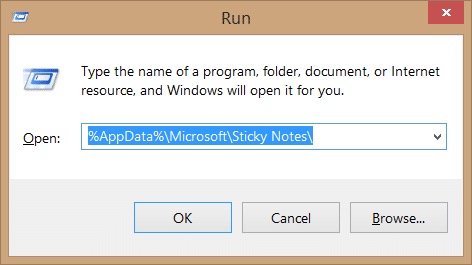
Step 3. Now, you would see a file named sticky notes. Right-click that file and change its format with the Microsoft Office Word program or any text editor of yours.
Step 4. You will see unusual text. It’s time to decode that text by choosing Windows or your own system. Process the data manually as a coded text would be. It is highly recommended to use MS Word for the best results.
Again, those steps from the Part 1 are time-consuming and are not hassle-free. The best way to recover sticky notes Windows 10 without hassle is by using the correct data recovery software. Deleting your notes in the accident was very easy, right? After knowing this data recovery software, you will learn that it’s easier to recover your lost notes than deleting them. If you’re not familiar with this, then it’s suggested to finish this article.
FoneDog Data Recovery will be the “Harry Potter” of your problems. You may think that it will just restore your important details from Sticky notes. Let me tell you that this software has complete features that will help you solve your problems in data loss. It not only recover Sticky notes windows 10, but also recover deleted images, videos, documents, audios, and emails from your computer (sticky notes), memory card, flash drive, and hard drive.
It will magically restore your files with just these quick and easy steps:
Step 1: The very easy step. Download and Install FoneDog Data Recovery on your computer.
Step 2: Choose the type of data and its location
Start your recovery by setting up scan options. Specifically, the disk drive (your computer), the file type (Sticky notes), and where it was located.

Step 3: Searching Data
The data you want to recover will automatically be scanned. Quick scan ad Deep Scan are two options you can choose how your files are scanned.

Step4: Choosing of data to be recovered
You can preview and choose the file you want to recover. It will show the data result, which is Sticky notes. Afterward, you have successfully recovered your Sticky notes from Windows 10.

Deleting your Sticky Notes is extremely easy, since it takes only one click to close it, which is by simply clicking “x.” Enable the Delete Confirmation dialog so that you can reduce the risk of deleting your notes accidentally.
To Enable the Delete Confirmation dialog, follow these instructions carefully:
Step 1. Hidden files should be visible since Sticky notes have good security.
Step 2: Run your command prompt as an Administrator. Input “Windows + R” for automatic cmd.
Step 3. Launch Registry Editor by entering the command “regedit”
Step 4. Navigation in Registry Editor - HKEY_Current_user> Software > Microsoft > Windows > Current Version > Applets > Sticky Notes.
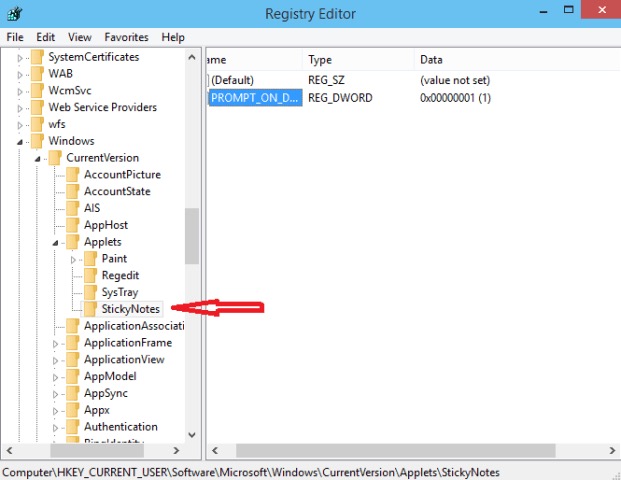
Step 5. Change the value of PROMPT_ON_DELETE from 0 to 1
It is always important to backup your Sticky notes regularly, especially if you recover Sticky notes windows 10.
Follow these instructions to create a backup.
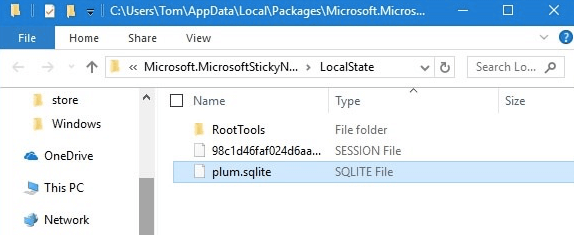
Note: You can use this file to recover your Sticky notes in case you will accidentally delete your file.
Various alternatives of Sticky notes are available now for free. And the best thing is that some of these alternatives are improved applications of Sticky notes. Meaning, those software has more features that are very convenient and useful for you.
People Also Read3 Effective Methods on How to Recover Unsaved Word DocumentHow to Perform SD Card Data Recovery for Android
I hope that you have fully grasped the importance of your Sticky notes and how to recover Sticky notes Windows 10 in case you will lose your files. Remember the tips that were given to avoid losing your files. But if you will encounter that problem, Yes, it is given that there are many ways to recover your files, but always choose the finest way - the wisest choice.
Why settle for stressful solutions when you can simply recover data with the use of FoneDog Data Recovery. It’s easy, convenient, and 100% secure. Always think of this as your main and easiest solution in recovering data. Download it now.
Leave a Comment
Comment
Data Recovery
FoneDog Data Recovery recovers the deleted photos, videos, audios, emails, and more from your Windows, Mac, hard drive, memory card, flash drive, etc.
Free Download Free DownloadHot Articles
/
INTERESTINGDULL
/
SIMPLEDIFFICULT
Thank you! Here' re your choices:
Excellent
Rating: 4.7 / 5 (based on 57 ratings)