

By Adela D. Louie, Last updated: November 23, 2021
Updating your Windows computer is one great way for you to get rid of those unwanted bugs and any other glitches that might happen when your PC is outdated. However, one of the main problems when updating your Windows is when the Windows update deleted everything on your computer and this is really one awful situation. And because of this, many users are struggling with how they can get back those deleted data after the Windows update.
Well, you do not have to worry anymore because, in this post, we are going to show you ways how you can recover your deleted data after a Windows update on your PC.
Have you ever encountered Windows Update erasing your hard drive? Here is an article that can tell you how to solve it.
Part 1. The Best Way to Recover Data After Windows Update Deleted EverythingPart 2. How to Recover Your Files Using Windows. old Folder After Windows Update Deleted EverythingPart 3. Recover Data from PC After Windows Deleted Everything Using Previous Restore PointPart 4. Recovering Your Data After Windows Update Deleted Everything by Enabling Windows 10 Admin AccountPart 5. Windows Update Deleted Everything – Reminder to Backup Data Before You UpgradePart 6. Conclusion
There can be several solutions on how you can recover those deleted data after a Windows update deleted everything but one of them can be considered as the best option that you can have. And that is by using a data recovery software that can easily help you in recovering those lost data after a Windows update.
And when it comes to recovering your data, there is one software that can help you get the job done, and that will be the Data Recovery software by FoneDog.
The FoneDog Data Recovery is very easy to use and comes with a user-friendly interface that even you alone can easily handle. Using the FoneDog Data Recovery program, you will be able to restore those deleted data on your computer such as your files, emails, photos, videos, audios, and so much more after factory reset. It can also recover deleted data from a variety of storage devices like your hard drives, memory card, USB drive, external hard drives, and more.
To know how to use the FoneDog Data Recovery Software, here is a quick process that you can follow to restore those data that you have lost during a Windows update.
Data Recovery
Recover deleted image, document, audio and more files.
Get deleted data back from computer (including Recycle Bin) and hard drives.
Recover loss data caused by disk accident, operation system crushes and other reasons.
Free Download
Free Download

You can head to our official website at www.fonedog.com and then download the FoneDog Computer Data Recovery software. And once done simply have the program installed on your PC where your files have been deleted after the update and then launch it to begin using the program.
Then after the software is running on your computer, you can go ahead and now and check out its main interface. Here, there is a list of data types that you can choose from. So from here, click on those that you would want to get back. And then, on the same page, go ahead and choose the hard drive of your computer or where the data files are located to recover.

Once that you are able to choose the necessary options, the next thing that you should do is to scan your PC. And for you to do this, just go ahead and click on the Scan button. Then there will be two options that you can select. One is the Quick Scan process and the other one is the Deep Scanning process. Just go ahead and pick on how you want to scan your PC.
REMINDER: The Deep Scanning process can take a longer time for it to finish the scanning process of your computer so you have to wait patiently for it to complete.

After the scanning process is completely done, then you can now check out your data that was scanned by the program. You can check here whether the FoneDog Data Recovery software was able to scan the right data location or if you have the right data that you need to recover.
Then, choose from these data those that you need. You can selectively choose them if you wish to or you can also choose them all to get them all back. You can also use the search bar to find certain data that you are looking for.
Once that you are done selecting all the data that you want, then you can now proceed and click on the Recover button. The FoneDog Data Recovery software will then begin to recover those data that you have selected earlier so just wait for it to complete. And once done, the data that you recovered will be saved on your PC automatically.

If you are currently having a complete process on your upgrade on your PC, then the setup will automatically make a copy of your installation previously and they will be located in your Windows. old folder. You have ten days to access this. So here, you have to see to it that you will be able to go to this folder and look for your lost files before it completely disappears on your computer. And with that, here are the steps that you need to follow for you to recover your files from Windows. old folder after Windows update deleted everything.
Step 1: Go ahead and open up your This PC folder from your Windows desktop.
Step 2: And then, go ahead and launch your Local Disk C:
Step 3: After that, go ahead and open up the Windows. old folder and then look for the files that you want to recover.
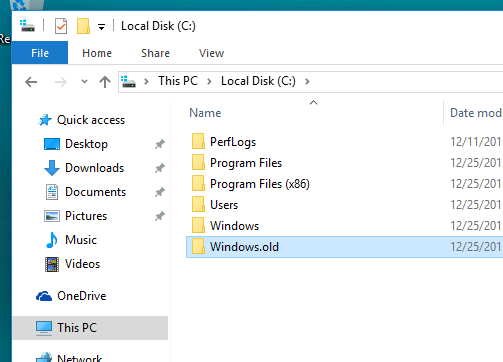
Step 4: And once that you were able to look for the files that you want to recover. And once that you were able to find your folder, go ahead and move them over to the matching folder from your Windows installation.
You have to remember that in case that you have failed to find your Windows. the old folder then that means that you have upgraded your computer with the clean upgrade. And because of this, it will not be able to backup your data while you are in the process of upgrading your PC. So if this is your case, then you can go ahead and do the other solutions provided.
And for you to be able to recover your lost data using the previous backup in another way. And here are the steps that you need to follow.
Step 1: Click on the Start button or the Windows icon.
Step 2: Then from there, go ahead and choose Settings.
Step 3: From Settings go ahead and choose Update & Security.
Step 4: And then choose Backup.
Step 5: And from there, click on Go to backup and restore Windows 7.
Step 6: And from there, go ahead and click on Restore My Files.
You can use this method if you were able to back up your data before you have updated your computer. If not, then you will not be able to process this method.
Here is another way for you to find your lost data by enabling your Windows 10 administrator accounts.
Step 1: Using the search bar, go ahead and enter Computer Management.
Step 2: Once that it is open, go ahead and click on the Local User and Groups and then click on Users.
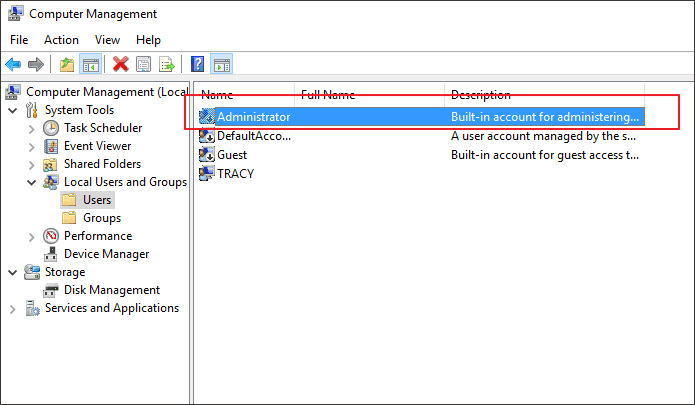
Step 3: If you see an arrow down beside the Administrator folder, then it only means that the folder is currently disabled. And because of that, you will be needing to enable it.
Step 4: Go ahead and double-click on the Administrator folder and then choose Properties for you to launch it.
Step 5: And from there, go ahead and unmark the Account as a disabled option and then click on the Apply button.
Step 6: And once that you are done with that, go ahead and log out and then log back into your Windows 10 using the Administrator account.
Before any upgrade done on your Windows computer, you have to make sure that you have a backup of your data so that if anything happens, you will be able to restore your data back. So, with that, here is how you can make a backup on your Windows 10 computer.
Step 1: Go ahead and open your Settings and then choose Update and Security.
Step 2: And then on the left side of your screen, go ahead and choose Backup and then select on Go to backup and restore Windows 7 option.
Step 3: After that, go ahead and choose Set up backup and this will then start to backup your Windows computer.
People Also ReadHow to Recover Deleted Files from Flash Drive Without SoftwareHow to Recover Deleted Files from SD Card
As you can see, once that you upgrade your Windows computer, there is a tendency that you might end up losing everything. So when you lose your data because your Windows update deleted everything, then just go ahead and follow the instructions that we have given you above to get those data back to your computer.
Leave a Comment
Comment
Data Recovery
FoneDog Data Recovery recovers the deleted photos, videos, audios, emails, and more from your Windows, Mac, hard drive, memory card, flash drive, etc.
Free Download Free DownloadHot Articles
/
INTERESTINGDULL
/
SIMPLEDIFFICULT
Thank you! Here' re your choices:
Excellent
Rating: 4.7 / 5 (based on 71 ratings)