

By Adela D. Louie, Last updated: September 29, 2022
Apart from making sure that you have a backup of your photos and messages, your contacts are also important. There are many ways to create a backup of your contacts, and we are going to discuss them here. But, does iCloud backup contacts? Or do you have any idea on how you can use iCloud to be able to make sure that you have a backup of your contacts?
If you are an Apple user ever since you would know that iCloud is one of the most important applications on Apple devices. It helps you manage and organize your files well, making sure that you can easily locate the files and data that you need.
Through the use of iCloud, you can have one of the greatest ways to back up all your important files and data including the contacts that you have saved to your device. In this article, we will try to answer the question, "does iCloud backup your contacts”, as well as identify an alternative tool that can also help you make sure that you have a backup of all of your files. For example, you can easily back up your text messages on your iPhone.
Part #1: Does iCloud Backup Contacts and How Can I Do It?Part #2. What Is The Best Alternative Tool to Backup Your Contacts?Part #3: To Summarize It All
It is really calming to know that yes, iCloud can help you backup your contacts given that you are connected to a stable Wi-Fi connection and you also have turned “On” the option to back up your contacts in the settings of the iCloud backup. In this part of the article, aside from answering the question, “does iCloud backup contacts”, we are also going to discuss the steps on how can we able to execute the procedures.

Also, to be able to proceed with this option, you have to make sure that you have an iCloud account, in case you do not have one, you can always create your account by following all the easy steps and procedures on how to create one.
Does iCloud backup contacts? Yes. Aside from the use of iCloud, it is better that we have ideas on some of the tools that we can use as alternatives in case the use of iCloud does not match our preferences. The good news is we have a tool to share, which will definitely make you conclude how easy it is to back up your data including all your contacts.
This tool that we are talking about is called the FoneDog iOS Data Backup and Restore tool. A caliber tool when it comes to creating several backups that can be of best use in the future. Through this tool, you can be able to have a backup of all the data that you have stored on your iPad or iPhone and have them saved to your personal computer.
iOS Data Backup and Restore One click to backup the whole iOS device to your computer. Allow to preview and restore any item from the backup to a device. Export what you want from the backup to your computer. No data loss on devices during the restore. iPhone Restore Won't Overwrite Your Data Free Download Free Download
This tool will also make sure that you will be creating the backup of the right files since you can also get to see the preview of the files before proceeding. And once you have made sure that you have created the right backup files, you can also use the tool to start restoring them to any device that you wished to.
The FoneDog iOS Data Backup and Restore tool is also compatible with both Mac and Windows computers which makes it not so complicated to use. It is easy to use especially if you have to create a backup of your files, and you also want to restore all of them as soon as possible. For specific use, you can backup your text messages iphone to gmail.
Let us take a look at the steps that we have to follow to use the tool.
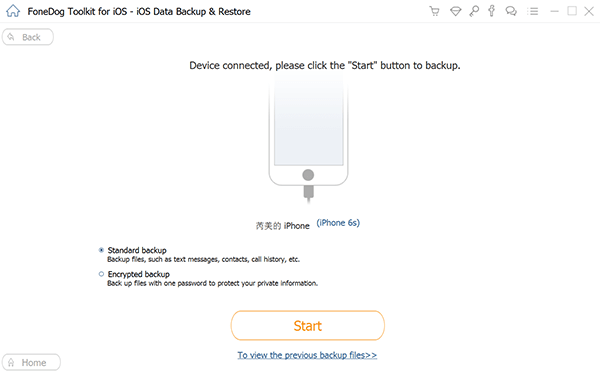
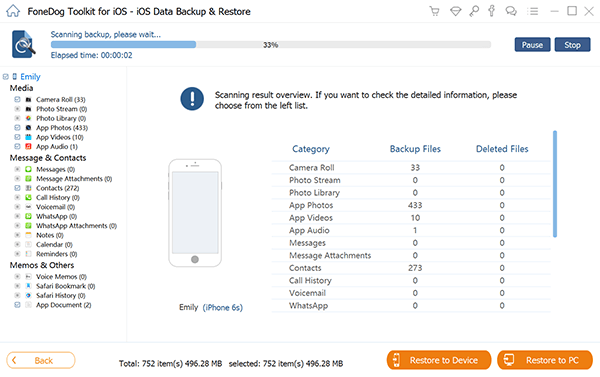
And that is how you easily create a backup of your contacts using the FoneDog iOS Data Backup and Restore tool. Aside from answering the question, “does iCloud backup contacts”, you also got to discover the best alternative tool that you can use to back up your files including all your contacts.
People Also ReadHow to Fix iMessage Not Syncing on Mac [2022 update]3 Easy Ways to Transfer iMessages to New iPhone in 2022
Aside from all the messages, photos, call history, and videos that you have kept on your device, it is also essential to learn how to create a backup of your contacts in case something might happen that may cause you to lose these files. Aside from you need it most of the time; you can also make sure that you still have a copy of all the important contacts that you might need to survive a day.
We hope that we have helped you answer the question, “does iCloud backup contacts”, as well as identify the greatest alternative that can even do greater things compared to the ones that we normally utilized these days. The emergence of the FoneDog iOS Data Backup and Restore tool is proof that we are not stopping when it comes to making sure that someday along the road, we could live our lives more comfortably, more certain, and easier compared to what we experience today.
It is surely, easier to backup or data as well as restore them to any device that we have and even at any time that we want or we needed. We should still remember that it is always better to take responsibility for the data that we handle, most especially if it already involves other people.
Leave a Comment
Comment
iOS Data Backup & Restore
Back up your data to PC and selectively restore iOS data from backups.
Free Download Free DownloadHot Articles
/
INTERESTINGDULL
/
SIMPLEDIFFICULT
Thank you! Here' re your choices:
Excellent
Rating: 4.8 / 5 (based on 74 ratings)