

By Gina Barrow, Last updated: December 23, 2021
“Is your iPhone frozen, disabled, and dead? The best solution you can do is to restore the iPhone firmware, however, can you do it without iTunes?” Find out!
iTunes presents a crucial role in an iPhone’s operating system. Apart from managing your phone backup and media contents, iTunes also lets you update or restore your iPhone’s firmware. Restoring your firmware can eliminate software issues that prohibit you from using your phone to the fullest.
Usually, you need to perform a firmware restore when your device is disabled, frozen, stuck on the Apple logo, or dead. This is usually included in most software-related troubleshooting. However, there are instances when your iTunes fail during the restoration process. It gets stuck or frozen too.
The only option left is to restore iPhone firmware without iTunes. But, how do you do this? Is it even possible? All these questions and more about how to restore your iPhone firmware without iTunes are in this article. Part 1. What is an IPSW File?Part 2. How to Restore iPhone Firmware Without iTunesPart 3. How to Restore iPhone Firmware With FinderPart 4. Summary
Before we jump into restoring iPhone firmware without iTunes, let's talk about IPSW file first. If you have ever come across an IPSW file, you might be wondering what this file means and what it contains. An IPSW file is a file format or extension for Apple Device Software Update File.
In short, this file is the firmware file needed for your iOS, macOS, iPod, and other iDevices. The IPSW file is in an archive format that saves encrypted DMG, IM4Ps, PLISTs, and BBFWs files.
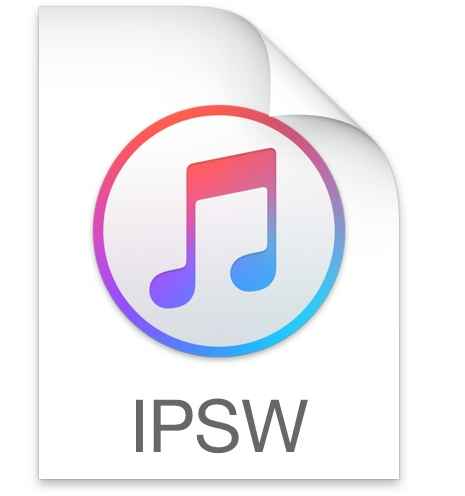
Commonly, an IPSW file is released by Apple to add new features and fix software bugs and security. In other cases, an IPSW file is needed to restore an iPhone or an iDevice to its factory defaults.
All IPSW files are published through iTunes, however, there are other websites that offer IPSW file downloads for outdated firmware versions. The IPSW file is automatically downloaded in iTunes when you connect an iPhone that needs an update. iTunes will then walk you through the rest of the steps and employ the IPSW file on your iPhone.
One of the major disadvantages of restoring your iPhone firmware with iTunes is the possibility of data loss. Although you can use your backup right after the restore, all the current files will still be erased during the restoration process and might cause you more inconvenience if you haven’t taken any backup at all.
You can restore iPhone firmware without iTunes, that’s for sure, but for you to manually do it will require expertise. Instead of going over the agony of manually restoring your iPhone firmware, why not go ahead and use a professional iOS system recovery tool?
iOS System Recovery
Fix with various iOS system issues like recovery mode, DFU mode, white screen looping on start, etc.
Fix your iOS device to normal from white Apple logo, black screen, blue screen, red screen.
Only fix your iOS to normal, no data loss at all.
Fix iTunes Error 3600, Error 9, Error 14 and various iPhone Error codes
Unfrozen your iPhone, iPad and iPod touch.
Free Download
Free Download

FoneDog iOS System Recovery gives you the full convenience of fixing various iOS-related issues including the notorious black, red, white, and blue screen, a disabled or frozen iPhone, stuck on the Apple logo, iPhone on a restart loop, and so on.
This software will easily install the IPSW file for you with and without iTunes. Find out how to use FoneDog iOS System Recovery below:
The first thing you need is to download FoneDog iOS System Recovery on your computer whether Windows or Mac.
Follow the installation process until the program is launched automatically. Find and click on iOS System Recovery on the main menu.

Next, you need to connect your iPhone to the computer using an original USB cable. You will then be prompted to select the exact error your iPhone is having by choosing from the drop-down list or you can click Start to initiate a system scan.

The next screen will ask you to download the IPSW file that is compatible with your iPhone. This is the essential process to restore iPhone firmware without iTunes. Select the version you want to use and click the Download button.
FoneDog iOS System Recovery offers only the most recent updates.

After you have downloaded the iPhone firmware, FoneDog iOS System Recovery will then extract the files and fix any abnormalities on your iPhone. This process can take time depending on the severity of the iOS issue you are having with.

FoneDog iOS System Recovery will also let you know when the repair is complete and when it is safe to disconnect your iPhone. However, avoid using and disconnecting the device while the repair is still ongoing.
Once the repair is complete, your phone will boot normally and you can start using your phone again. FoneDog iOS System Recovery fixes a variety of iOS problems plus this software also supports the most latest iOS 16. It is one of the best ways to restore your iPhone firmware without iTunes.
Tip:
FoneDog iOS System Recovery has an Advanced repair mode wherein it goes deeper into the system and fixes all the errors. However, this advanced option can delete all the information in your iPhone. It is highly recommended that you backup your device if you intend to use the Advanced repair option.
Since the IPSW file is readily available in iTunes, you can practically download and install the firmware easily. However, iTunes is no longer available on Mac especially those who are using macOS Catalina where Finder replaced iTunes.
It's not hard to imagine how to restore iPhone firmware without iTunes on your Mac. FInder. Follow these step by step guide below:
Important Note:
Once you have finished backing up your iPhone, find and download the IPSW file if you want to downgrade your iOS. and proceed with the firmware below:
Now that you have restored your iPhone’s firmware, it will restart your device and boot up normally. At this point, you can begin the setup and start customizing your iPhone.
You can restore iPhone firmware with and without iTunes. The process on how to restore iPhone firmware with iTunes is easier since everything is given by iTunes. Finder is also another way to restore and update your iPhone if you use macOS. The most important thing to note during the restoration is data loss. You need to create a backup for all the files you have on your iPhone.
However, you can also restore it without iTunes especially when iTunes got stuck during the restoration process or got an error while restoring.
The most ideal solution to restore iPhone firmware without iTunes is to use FoneDog iOS System Recovery. This software gives you a more convenient way to fix whatever errors your iPhone has. FoneDog iOS System Recovery restores your iPhone without losing data and eliminates all software-related issues efficiently.
People Also ReadHow to Wipe iPhone without iTunes?How to Fix iPhone is Disabled Connect to iTunes Error?
Leave a Comment
Comment
iOS System Recovery
Repair various iOS system errors back to normal status.
Free Download Free DownloadHot Articles
/
INTERESTINGDULL
/
SIMPLEDIFFICULT
Thank you! Here' re your choices:
Excellent
Rating: 4.8 / 5 (based on 81 ratings)