

By Gina Barrow, Last updated: February 10, 2022
“I am trying to find a better alternative to move my voice memos from the iPhone. Can anyone here advise me on how do I get voice memos off my iPhone without iTunes? Thanks‘
If you are the type of person who doesn’t like to take much time typing notes during meetings then Voice Memos is excellent for you. This built-in Apple feature switches your iPhone to an audio recorder.
Voice Memos lets you record personal notes, lectures, and meetings with fine editing tools like trim, pinch-to-zoom, and even share it with other iOS devices through iCloud.
However, if you need to move your Voice Memos off your iPhone to the computer, you need iTunes to work it out. Find out how to make the most of your voice memos by using a variety of options below.
Tip: If you want to recover your voice memos on your iPhone, you can refer to another article.
Part 1. How to Get the Voice Memos Off the iPhone via iTunes and iTunes SyncPart 2. Use iCloud to Get Voice Memos Off the iPhonePart 3. How to Airdrop Voice Memos Off the iPhone to a Mac ComputerPart 4. How to Get the Voice Memos Off the iPhone via DropboxPart 5. How to Get Deleted Voice Memos Off the iPhonePart 6. Summary
iTunes gives you two options if you want to move the Voice Memos off the iPhone. You can use the classic USB connection or the iTunes Sync wherein you can transfer the memos via Wi-Fi.
Follow these steps below on how to get your Voice Memos from the iPhone to the computer:
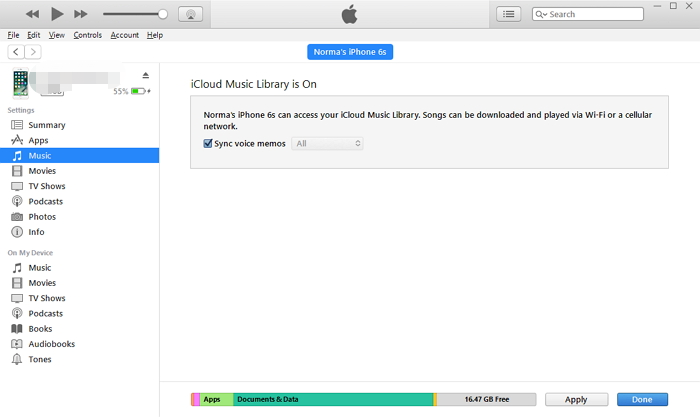
All your Voice Memos will be saved in the iTunes library wherein you can now drag the folder called Voice Memos anywhere on your computer.
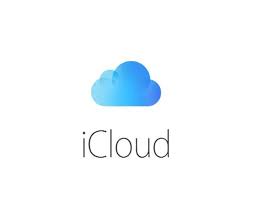
How do I get voice memos off my iPhone without iTunes? Another free option you can take advantage of to get the voice memos off your iPhone is iCloud. Basically, you just need to turn on iCloud and then Voice Memos before you can use this process. Here’s how:
This process is time-consuming though because you need to download the Voice Memos individually. It will take forever before you can complete all the Voice Memos. Remember that you don’t have any file or space limits when it comes to recording Voice Memos on the iPhone. It only depends on the storage space left on your device.
How do I get voice memos off my iPhone without iTunes? Apart from utilizing iTunes and iCloud, another method to get the Voice Memos Off the iPhone is Airdrop. This feature is ways simpler and easier to use compared to iTunes. Airdrop makes use of Bluetooth and Wi-Fi connections to establish a connection between iDevices.
However, it only needs the devices to be near each other for you to successfully transfer content. And make sure that the Airdrop feature is already enabled on your Mac. Go to Finder, select Airdrop, and then choose the iPhone in the pop-up window that says “Allow me to be discovered by”.
Follow these steps on how to get the Voice Memos off your iPhone via Airdrop:
However, it might need you to transfer the Voice Memos one by one.
How do I get voice memos off my iPhone without iTunes? For cross-platform users, you can take advantage of Dropbox if you want to move files from an iPhone to a Windows computer if you don’t want to use iTunes or iCloud. Dropbox is also cloud storage that gives you the freedom to upload and download content anytime as long as you have an internet connection.
Follow this guide to get the Voice Memos off the iPhone using Dropbox:
Open your Dropbox app on the desktop or via the browser. Download the Voice Memos to your computer if necessary. This method, however, needs you to get a premium Dropbox account to have more transfer options.
Unfortunately, there are instances of data loss with Voice Memos. What’s even more triggering is that you only notice them gone when you need the files. Since you cannot undo this process, your most convenient option now to get the deleted Voice Memos is to use data recovery software.
FoneDog iOS Data Recovery gives you efficient options to recover deleted iPhone content in a span of a few minutes. In fact,
iOS Data Recovery
Recover photos, videos, contacts, messages, call logs, WhatsApp data, and more.
Recover data from iPhone, iTunes and iCloud.
Compatible with latest iPhone and iOS.
Free Download
Free Download

FoneDog iOS Data Recovery offers 3 recovery methods that you can select depending on the issue - Recover from iOS device is perfect for those who don’t have a backup, while Recover from iTunes backup gives you the privilege to individually select the Voice Memos only from the entire iTunes backup, and lastly, the Recover from iCloud also gives you the option to get the Voice Memos only from the backup files.
Follow this guide on how to use FoneDog iOS Data Recovery:
Recover from iOS Device Method
Recover from iTunes Backup

Recover from iCloud
FoneDog iOS Data Recovery gives you more recovery options in the worst situations. This gives you hope and confidence that you can still get the deleted Voice Memos using 3 different recovery options.
People Also ReadHow to Recover Lost/Deleted Voice Memos from iPhone without BackupHow to Download Voice Memos from iPhone
You may know the answer to “how do I get voice memos off my iPhone without iTunes?” In this article, you learned the 5 different options to get the Voice Memos off the iPhone with and without iTunes. It’s all up to you which method you want to use. In the event of data loss, the most practical thing to do is use FoneDog iOS Data Recovery to retrieve the files sooner.
Don’t look any further, FoneDog iOS Data Recovery gives you all the options you need to recover lost or deleted files.
Leave a Comment
Comment
iOS Data Recovery
3 Methods to recover your deleted data from iPhone or iPad.
Free Download Free DownloadHot Articles
/
INTERESTINGDULL
/
SIMPLEDIFFICULT
Thank you! Here' re your choices:
Excellent
Rating: 4.5 / 5 (based on 107 ratings)