

By Adela D. Louie, Last updated: January 22, 2023
If you use WeChat to communicate most of the time, it is for sure that there is a lot of vital information that you share with the people whom you communicate with. This is why it is essential that you have enough idea on how to export WeChat history on iPhone, more so to make sure that all the attachments and files that you share can be recovered even when the device was accidentally damaged and lost.
In this article, we are going to have a discussion on the methods that we can try to execute on how to export your WeChat history on iPhone, as well as how to find quick methods to restore your text messages on iPhone, we are also going to give you all the ideas that may need to easily recover all the history as well as the files that you have shared within the online messaging medium as well.
And we are going to introduce to you a tool that will make everything possible and will immediately solve the dilemma that you have.
Part #1: How to Export WeChat History on iPhone Through The Use of The WeChat Desktop on Your PC or MacPart #2: How to Export WeChat History on iPhone and Backup and Restore The Chat History on WeChat Through The Use of The WeChat WebPart #3: What Is The Most Effective Way to Learn How to Export WeChat History on iPhone?Part #4: To Summarize It All
To begin the discussion, we can try to use the WeChat desktop app on your personal computer or Mac computer to back up and restore all the WeChat history, so as to know how to export WeChat history on iPhone.
To start, we have to back up the WeChat app on our personal computer, let us check the steps on how to do this below:
Step #1: To start the process, you have to download the WeChat app on your personal computer or Mac computer and get it from the official website of WeChat. Then, you can now begin to install the app, and then open it.
Step #2: Once the app has been launched, you have to log in using the credentials of your device. Once you have accessed the app, you can see the three horizontal lines at the bottom part of the screen.
Step #3: You can now tap and then select the option "Backup and Restore" which you will in the "Menu" of the app. And then you can now go back and tap the "Backup on PC" tab.
Step #4: You can now choose which chat history are you going to back up, and by using it you can enjoy having the backup on the PC easily.
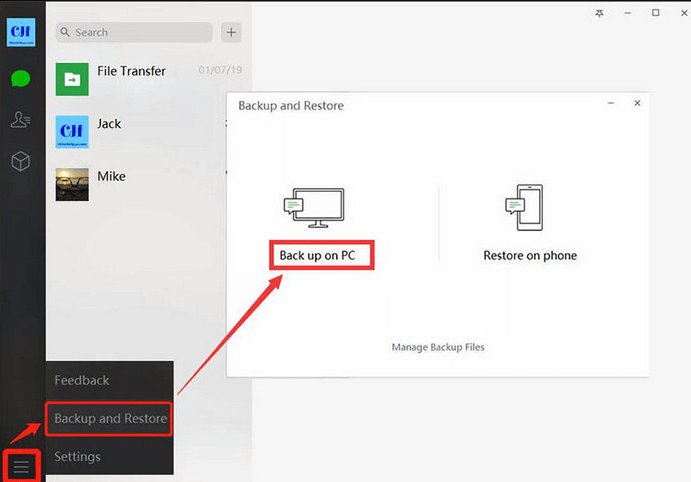
This is one of the easiest methods that you can try on how to export WeChat history on iPhone. If you have your personal computer or Mac computer this is also one of the most convenient methods that you can execute.
Once you have successfully created the backup of the WeChat history on iPhone, the next thing that you have to know is how can you restore it on the other device that you are currently using.
Step #1: Once you are done with the steps above on how to back up the files, you can now start restoring the files on the other device that you have. Tap the option to "Restore on iPhone" which you will see on the screen of the computer that you are using.
Step #2 You can now choose which chat history are you going to restore. Confirm all the proceeding verifications that you will encounter as you finish the restoration of the chat history.
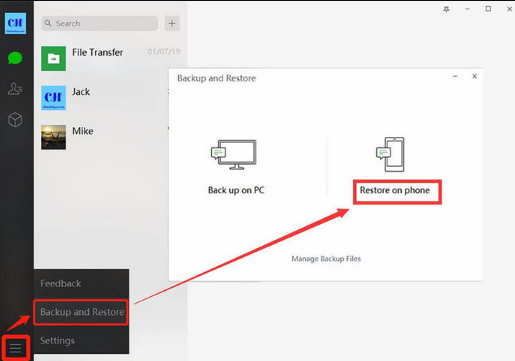
For the second part of the article, we can use the WeChat web to have the backup of the chat history on our WeChat and then restore the files on the device that you have chosen. Read on to learn how to export WeChat history on iPhone.
Step #1: To start, you have to go to the official website of WeChat, and then scan the QR code that you will see on the screen. Launch the WeChat app, and then tap the "+" sign that you will see in the "Contacts" option.
Step #2: You have to confirm the action that you will be doing, by choosing the login on your device, and typing in the credentials to be able to access the WeChat app on your computer.
Step #3: Then, you will see the three horizontal lines that you will see at the bottom. Click the option "Backup and Restore", and then you have to tap "Backup on PC".
Step #4: You can now select which chat history are you going to back up, and then tap the option "More Options" to be able to continue. Once you have selected the chat history that you wanted to back choose the option "Ok", and through this, the WeChat chat history backup is created.
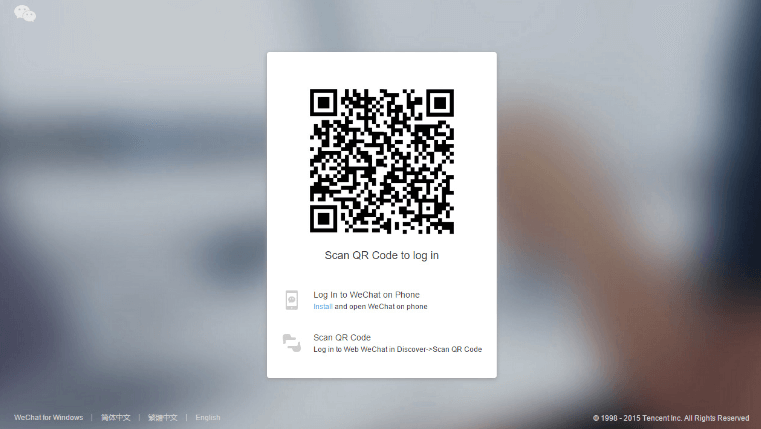
Step #1: To be able to start the restoration of the chat history, launch the WeChat app and then tap the option "Backup and Restore" that you will see at the bottom part of the interface.
Step #2: Then choose the "Restore On The iPhone" option, look for the backup file that you have created and then select it. After this, the file that you have selected it backup will be restored on the computer.
Now let us go and discuss the most effective way how to export WeChat history on iPhone, and this time we are going to use a tool which is called the FoneDog iOS Data Recovery tool.
iOS Data Recovery
Recover photos, videos, contacts, messages, call logs, WhatsApp data, and more.
Recover data from iPhone, iTunes and iCloud.
Compatible with latest iPhone and iOS.
Free Download
Free Download

This is the most reliable tool that we can use to get a hold of the chat history that we have on our WeChat app installed on our iPhone. This tool can help you in so many ways more so if it is about how to retrieve and restore files that have been lost due to several factors.
In cases where you have upgraded your device’s system, or you have forgotten your device’s password that you have to erase your device, this tool can help you recover your deleted messages without backup on iPhone, even all the chat history that you had using the WeChat app.
If you have opted to use this tool, there are three options or methods where you can choose from, we will discuss two of these methods so you have an idea of how to your export WeChat history on iPhone through the help of the FoneDog iOS Data Recovery tool.

Aside from this method, another way how to export WeChat history on iPhone is through the use of iCloud backup files and also recover the history of your WeChat chats directly from your iPhone.
People Also ReadHow to Recover iMessages from iPhone [2024 update]The Best iPhone Text Recovery Software in 2024
There are a lot of ways how to export WeChat history on iPhone, and we hope that we can help a lot through the use of the methods and tools that we have discussed in the article. With the help of these methods, it should never be that difficult to retrieve and get a hold of the WeChat history that you have recorded on your device.
With the help of these tools and methods, you do not have to worry that someone might use your information against you or that you may lose all the important files that you have shared within the WeChat application.
Leave a Comment
Comment
iOS Data Recovery
3 Methods to recover your deleted data from iPhone or iPad.
Free Download Free DownloadHot Articles
/
INTERESTINGDULL
/
SIMPLEDIFFICULT
Thank you! Here' re your choices:
Excellent
Rating: 4.8 / 5 (based on 95 ratings)