

By Nathan E. Malpass, Last updated: May 8, 2024
Capturing and reliving those unforgettable moments through photos and videos has never been easier, thanks to the convenience of our trusty iPhones. However, every now and then, an unsettling phenomenon occurs – video disappeared from iPhone devices.
Imagine scrolling through your iPhone's gallery, only to find that a video capturing a special occasion, a heartfelt moment, or an important event has vanished into thin air. Frustrating and puzzling, this issue has left countless iPhone users bewildered and seeking answers.
In this article, we delve into the perplexing problem of videos disappearing from iPhones. We'll explore the various factors that could contribute to this disconcerting occurrence, ranging from technical glitches and software conflicts to accidental deletions and cloud synchronization issues.
More importantly, we won't leave you hanging – we'll equip you with practical solutions to prevent video loss and guide you through the process of recovering those precious videos that may have seemingly vanished forever. After all, your memories deserve to be safeguarded, and a missing video shouldn't stand in the way of reliving life's most treasured moments.
Part #1: Top Reasons Why Video Disappeared from iPhonePart #2: Top Solutions to “Video Disappeared from iPhone” IssuePart #3: How to Recover Video Disappeared from iPhonePart #4: The Best Tool to Recover Video Disappeared from iPhone: FoneDog iOS Data RecoveryConclusion
In the digital realm, where memories are stored in pixels and touchscreens, the sudden disappearance of videos from an iPhone can be a baffling and distressing experience. In this section, we'll unravel the top reasons behind this perplexing phenomenon, shedding light on the technical glitches, user actions, and system intricacies that might lead to the vanishing act of your cherished videos.
One of the most common culprits behind missing videos is human error. In the whirlwind of managing apps, scrolling through galleries, and performing various tasks on our iPhones, it's all too easy to mistakenly delete a video.
This can happen while swiping through images, organizing folders, or even during the routine of clearing out storage space. Accidental deletion might be the result of a momentary lapse in attention, but the repercussions can be distressing when it involves a video that holds sentimental value.
Apple's iCloud service is designed to seamlessly synchronize data across your devices, ensuring that your content is available on multiple platforms. However, this intricate synchronization process can occasionally encounter hiccups, resulting in videos not appearing on one or more devices. Syncing conflicts, network interruptions, or issues with the iCloud settings can all contribute to video disappeared from iPhone.
Software updates, although intended to enhance the performance and functionality of your iPhone, can sometimes lead to unforeseen glitches. These glitches might manifest as missing videos or errors in the media gallery. The complexity of smartphone software means that even minor updates can potentially disrupt the indexing and retrieval of media files.
The App Store is teeming with a plethora of third-party applications designed to enhance your iPhone experience. However, not all apps are created equal, and some may inadvertently interfere with your video storage. Poorly optimized apps or those with access to your media library might trigger conflicts, causing videos to become inaccessible or seemingly disappear.
A lack of available storage space can impact the functioning of your iPhone in numerous ways, including video disappeared from iPhone. When your device's storage is nearly full, the system might prioritize essential functions over media storage, leading to the removal of less frequently accessed videos.
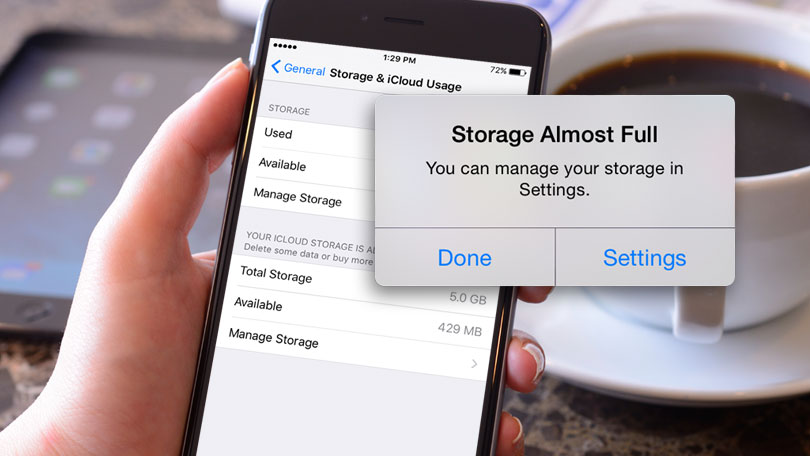
While iPhones are known for their reliability, hardware malfunctions can still occur. A malfunctioning storage chip or other hardware component might result in videos not being properly read or displayed, causing them to appear as if they've disappeared.
Facing the distressing scenario of missing videos on your iPhone can leave you feeling helpless. However, fear not – in this section, we provide actionable solutions to tackle each of the common reasons behind video disappearance. By implementing these steps, you can regain control over your media content and safeguard your cherished memories.
If video disappeared from iPhone, you might still have a chance to recover it. iPhones offer a "Recently Deleted" folder within the Photos app where deleted items are stored for up to 30 days before being permanently removed. To retrieve a deleted video, follow these steps:
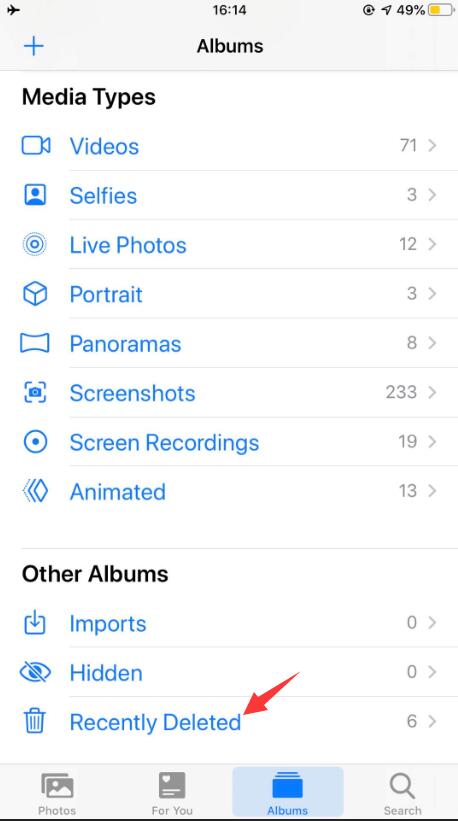
To address iCloud synchronization issues, try the following steps:
Software glitches can often be resolved by updating your iPhone to the latest version of iOS. Newer updates tend to address known issues and improve overall system stability. To update your iPhone:
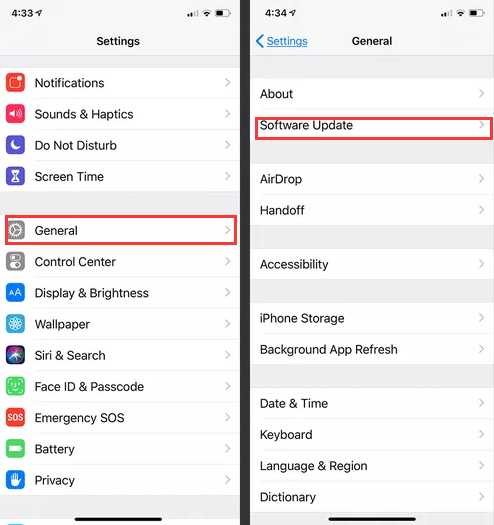
Identify the problematic app and consider uninstalling it if it's causing video disappeared from iPhone issues. To uninstall an app:
Free up storage space by deleting unnecessary files, apps, and media. You can also back up your photos and videos to iCloud or a computer to clear up space on your device. To manage storage:
If you suspect a hardware malfunction, it's advisable to contact Apple Support or visit an Apple Store for professional assistance. They can diagnose and address hardware-related issues that might be causing video disappearance.
By following these solutions, you can overcome the frustrating issue of missing videos on your iPhone. Remember, prevention is key – regularly backing up your videos and maintaining your device's software can go a long way in ensuring that your memories remain intact.
Whether it's accidental deletions, software quirks, or syncing setbacks, these steps empower you to regain control over your digital treasures and continue relishing life's most cherished moments.
Losing videos from your iPhone can feel like losing a piece of your life's tapestry. But fear not, for there are methods to recover those vanished memories. In this section, we'll explore the first method to recover video disappeared from iPhone: utilizing iCloud backups.
Before you proceed, ensure that you've been diligently backing up your iPhone to iCloud. To check: Open "Settings" on your iPhone. Tap your Apple ID banner at the top. Select "iCloud" and then "Manage Storage". Choose "Backups" to see your device's backup status.
If you have a recent iCloud backup that contains the missing videos, you can restore your iPhone to that backup point. Here's how:
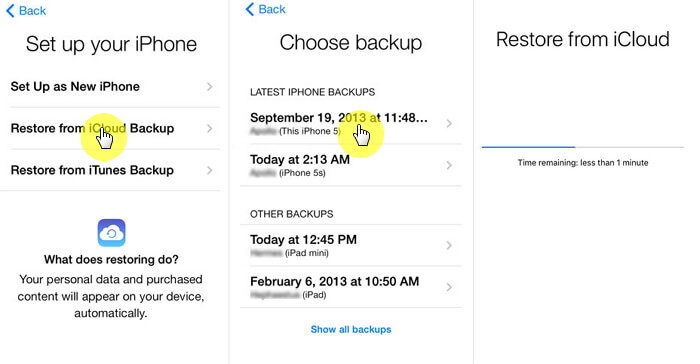
Once your iPhone has been restored from the iCloud backup, the missing videos should be restored as well. However, keep these points in mind:
While iCloud backups can save the day, preventing video disappearance is equally crucial. Regularly back up your videos to iCloud or an external device. Consider using cloud storage services like Google Photos or Dropbox to keep an extra copy of your videos.
In the quest to recover missing videos from your iPhone, our journey now takes us through the realm of iTunes backups. In this section, we'll delve into the second method: leveraging iTunes backups to restore video disappeared from iPhone.
To initiate the recovery process, you'll need a computer with the latest version of iTunes installed. Then, follow these steps: Connect your iPhone to the computer using a USB cable. Open iTunes. If prompted, enter your device passcode or choose "Trust This Computer".
In iTunes, click on the device icon that appears near the top left corner. Under the "Backups" section, choose "Restore Backup..."

A window will pop up displaying available backups. Choose the backup that you believe contains the missing videos. It's advisable to pick a backup that was made before the videos disappeared.
Click "Restore" and let iTunes do its magic. Your iPhone will be restored to the state of the selected backup, including the missing videos.
When videos vanish from your iPhone's native gallery, there's still a possibility they might be tucked away in your messaging apps. In this section, we'll explore a method that involves using messaging apps like WhatsApp, FaceTime, or Telegram to recover video disappeared from iPhone.
Open the messaging app (e.g., WhatsApp, FaceTime, Telegram) that you frequently use. Navigate through your chat history, looking for the missing videos. Some messaging apps also have separate folders for received media. Check these folders as well.
If you find the missing videos in your chat history, you might be able to download or save them:
While messaging apps can sometimes be a lifeline for recovering videos, it's essential to prevent future losses:
Remember, messaging apps often compress or optimize media for quick sharing, so the quality of recovered videos might vary. While this method might not cover all scenarios, it's worth exploring in your quest to reclaim your missing videos. In the next part of this article, we'll unveil another avenue for recovery: using third-party data recovery software to rescue your vanished memories.
When all else fails and your videos remain elusive, a dedicated data recovery tool can be your saving grace. In this section, we introduce you to one of the top contenders in the field: FoneDog iOS Data Recovery.
iOS Data Recovery
Recover photos, videos, contacts, messages, call logs, WhatsApp data, and more.
Recover data from iPhone, iTunes and iCloud.
Compatible with latest iPhone and iOS.
Free Download
Free Download

This powerful tool is designed to recover a wide range of lost or deleted data, including video disappeared from iPhone.
Visit the official FoneDog website and download the iOS Data Recovery software. Install the software on your computer and launch it.
Use a USB cable to connect your iPhone to the computer. Launch the FoneDog iOS Data Recovery software.
FoneDog iOS Data Recovery offers different recovery modes. Select the mode that best suits your situation. For example, "Recover from iOS Device" if your videos vanished without any backup.

The software will analyze your device and present you with different file types to recover. Select "Photos & Videos". Click "Start Scan" to initiate the scanning process.
Once the scan is complete, the software will display a list of recoverable videos. Preview the videos to ensure they are the ones you're looking for. Select the videos you want to recover and click "Recover" to save them to your computer.

People Also ReadHow to Save Kik Videos Messages Pictures on iPhoneFull Guide: Recover Deleted WhatsApp Videos from iPhone 2023
In your journey to recover video disappeared from iPhone, FoneDog iOS Data Recovery can be an invaluable ally. However, keep in mind that success rates of recovering deleted iPhone videos without backup may vary depending on the specific circumstances of video disappearance. With the right tool and a proactive approach to data management, you can maximize your chances of reclaiming your cherished memories.
Leave a Comment
Comment
iOS Data Recovery
3 Methods to recover your deleted data from iPhone or iPad.
Free Download Free DownloadHot Articles
/
INTERESTINGDULL
/
SIMPLEDIFFICULT
Thank you! Here' re your choices:
Excellent
Rating: 4.7 / 5 (based on 96 ratings)