

By Nathan E. Malpass, Last updated: September 18, 2023
In the fast-paced world of technology, our smartphones have become repositories of invaluable information and memories. To ensure the safety of our data, both Android and iOS devices offer the convenience of creating backups. These backups serve as lifelines, guarding against data loss due to accidents, device upgrades, or unforeseen mishaps.
However, the question arises: what happens if I delete a backup? Is it a harmless action or a potential recipe for disaster? In this article, we delve into the depths of backup systems for Android and iOS, exploring the repercussions of deleting backups and shedding light on the steps to take before you make that crucial decision.
Whether you're striving to free up space or simply reorganize your digital life, understanding the implications of this action is essential to safeguarding your data's integrity.
Part #1: What Happens If I Delete A Backup on iPhone (iOS Devices)?Part #2: What Happens If I Delete A Backup on Android?Part #3: How to Restore Lost Data on iOS: FoneDog iOS Data RecoveryConclusion
Creating backups on iOS devices is a prudent practice that ensures your data's safety and provides a lifeline in case of unexpected data loss or device mishaps. However, what transpires if you decide to delete one of these crucial backups? What happens if I delete a backup on iPhone? What if iCloud backup disappeared from my iPhone?
Let's delve into the world of iOS backups and uncover the potential consequences of hitting that delete button.
When you delete a backup from your iOS device, you're essentially removing a layer of data redundancy. Backups serve as copies of your device's data at a specific point in time. These copies enable you to restore your device to a previous state if necessary. Deleting a backup means you're reducing your ability to recover data in case of device failure, accidental deletion, or software glitches.
Imagine your iPhone starts behaving erratically, and you need to restore it to a functional state. Without a proper backup from iCloud or iTunes, you might lose important data like photos, messages, app settings, and more. Deleting a backup limits your ability to restore your device to a point in time when it was working optimally.
When upgrading to a new iPhone, a backup becomes invaluable. It allows you to seamlessly transfer your settings, apps, and data to the new device. Deleting a backup could complicate this process, potentially requiring you to set up your new device from scratch, reinstall apps, and reconfigure settings.
iOS backups not only encompass the device's settings and app data but also personal content like photos, videos, and messages. Deleting a backup without ensuring that all necessary data is backed up elsewhere can result in irreversible data loss. This loss could have sentimental or even practical implications.
Many apps leverage backups to store user data, making it easier to switch devices or reinstall apps without losing progress or preferences. Deleting backups could affect your app experience, causing you to lose game progress, chat histories, notes, and more.
Deleting a backup on your iOS device is not a decision to be taken lightly. It carries the risk of data loss and limitations in your ability to restore or migrate devices. Ensuring that you have alternative copies of your data and understanding the implications of your actions will help you make informed choices about managing your backups.
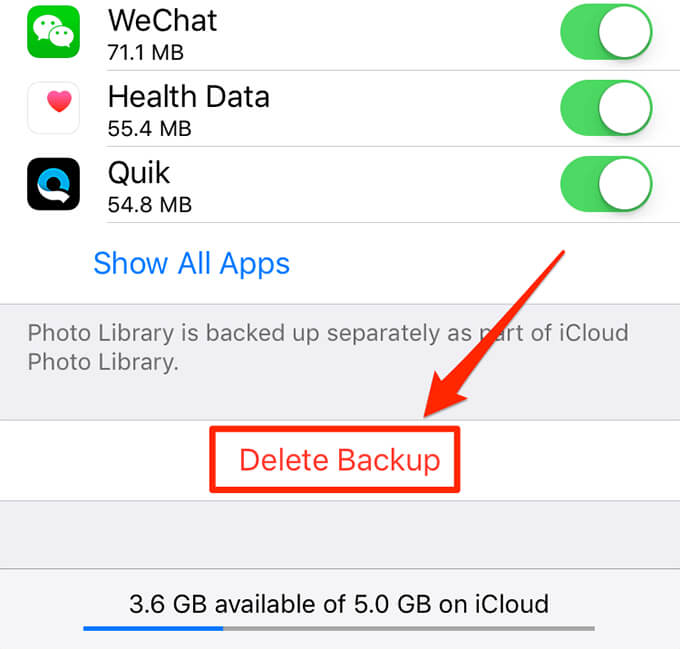
Android devices offer users the flexibility to manage their backups and data in various ways. However, deleting a backup on an Android device can have unique consequences that are distinct from the iOS ecosystem. What happens if I delete a backup on Android? Let's explore.
Android backups are crucial for restoring your device to a previous state in case of malfunction or data loss. Deleting a backup reduces your options for reverting your device to a known working configuration, potentially leading to longer downtime and more complicated troubleshooting.
Android backups encompass app data, settings, and preferences. Deleting a backup can lead to the loss of game progress, app-specific settings, chat histories, and more. This can be especially frustrating if you're fond of a particular app or have invested significant time in certain games.
When transitioning to a new Android device, backups simplify the process of transferring your settings, apps, and data. Deleting a backup can complicate this transition, necessitating manual reinstallation of apps and reconfiguration of settings, which can be time-consuming and potentially error-prone.
Android backups often include personal content such as photos, videos, and documents. Deleting a backup without ensuring these files are backed up elsewhere could lead to the loss of cherished memories or important documents.
Some Android devices offer synchronization features that ensure your settings, contacts, and app data remain consistent across devices. Deleting a backup might disrupt this synchronization, leading to discrepancies between your devices.
While deleting an Android backup may not have the exact same consequences as on an iOS device, it still carries the risk of data loss, app settings disruption, and complications during device transitions. Maintaining backups and understanding their significance will help you make informed decisions about managing your Android device's data.
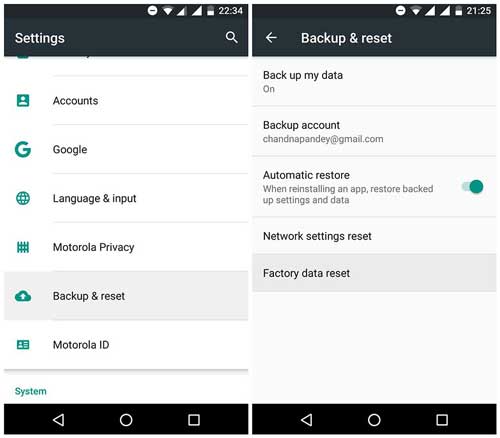
Now that you’ve learned about what happens if I delete a backup, let’s talk about the best tool to restore data. Accidents happen, and data loss on iOS devices can be distressing. Fortunately, there are tools like FoneDog iOS Data Recovery that can help you recover lost or deleted data.
iOS Data Recovery
Recover photos, videos, contacts, messages, call logs, WhatsApp data, and more.
Recover data from iPhone, iTunes and iCloud.
Compatible with latest iPhone and iOS.
Free Download
Free Download

Here's a guide on how to use FoneDog iOS Data Recovery to retrieve your lost iPhone data without backup:
Visit the official FoneDog website and download the iOS Data Recovery software. Install the software on your computer and launch it.
Use a USB cable to connect your iOS device to the computer. Once connected, launch the FoneDog iOS Data Recovery software.
On the FoneDog interface, you'll see different recovery options. Choose the appropriate recovery mode based on your situation. Options may include "Recover from iOS Device", "Recover from iTunes Backup", and "Recover from iCloud Backup".

If you choose "Recover from iOS Device," the software will scan your connected device for lost data. If you opt for "Recover from iTunes Backup" or "Recover from iCloud Backup," select the relevant backup file for scanning.
Once the scanning process is complete, you'll see a list of recoverable data items. Preview the items to verify their content. Select the specific data you want to recover. This could include photos, messages, contacts, videos, and more.
After selecting the desired data, click on the "Recover" button. Choose a location on your computer to save the recovered data.
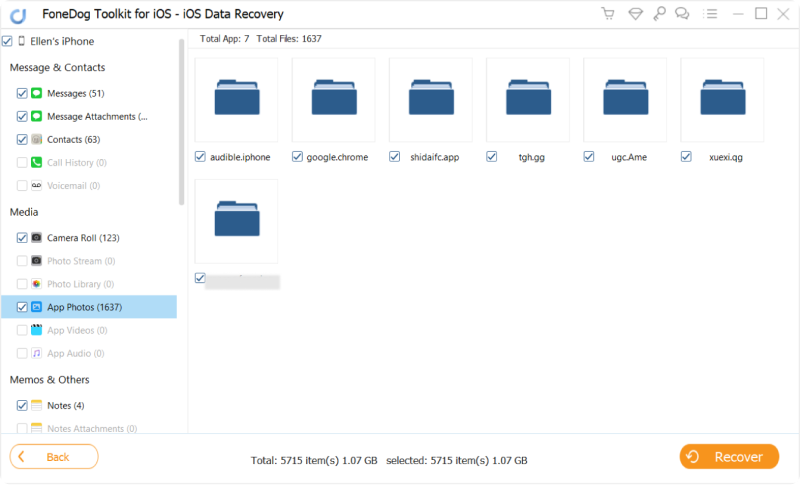
FoneDog iOS Data Recovery will proceed to restore the selected data to the specified location on your computer. Once the recovery is complete, you'll receive a notification.
If you recover data from your computer, you can transfer it back to your iOS device using iTunes or other methods.
People Also Read2023 Guide: How to Recover iPhone Contacts without Backup2023 Guide: How to Extract Contacts from iPhone Backup?
FoneDog iOS Data Recovery is a great iPhone 15-supported tool that offers a way to retrieve lost or deleted data from your iOS device or backups. With it, never need to worry about what happens if I delete a backup. It's a valuable tool to have in case of data emergencies, helping you regain access to important information that might have seemed lost forever.
Leave a Comment
Comment
iOS Data Recovery
3 Methods to recover your deleted data from iPhone or iPad.
Free Download Free DownloadHot Articles
/
INTERESTINGDULL
/
SIMPLEDIFFICULT
Thank you! Here' re your choices:
Excellent
Rating: 4.7 / 5 (based on 62 ratings)